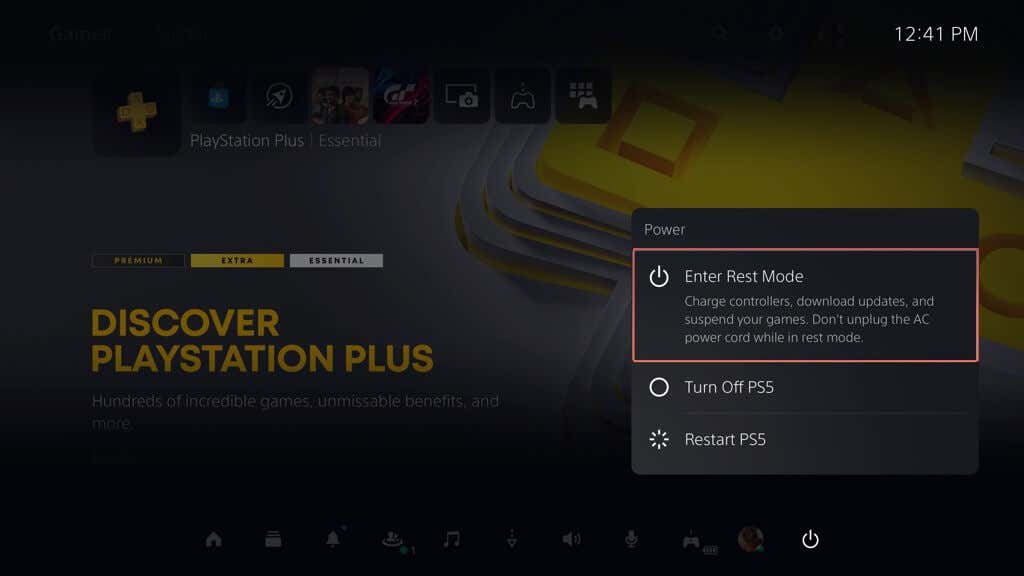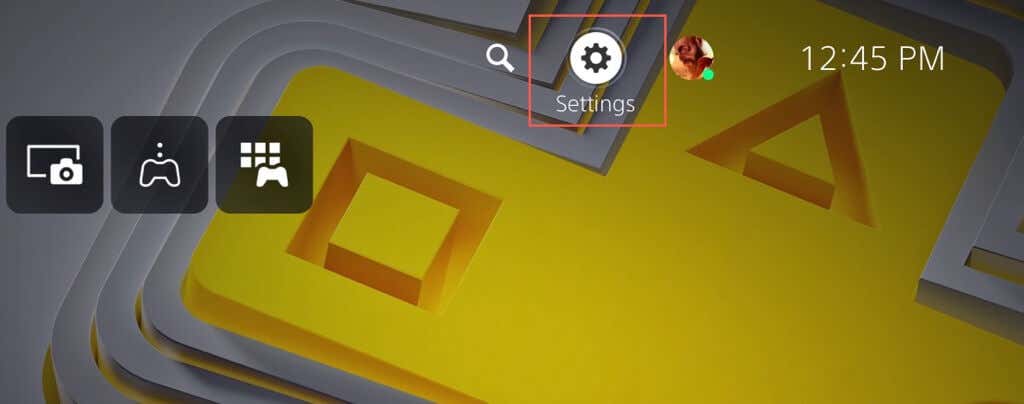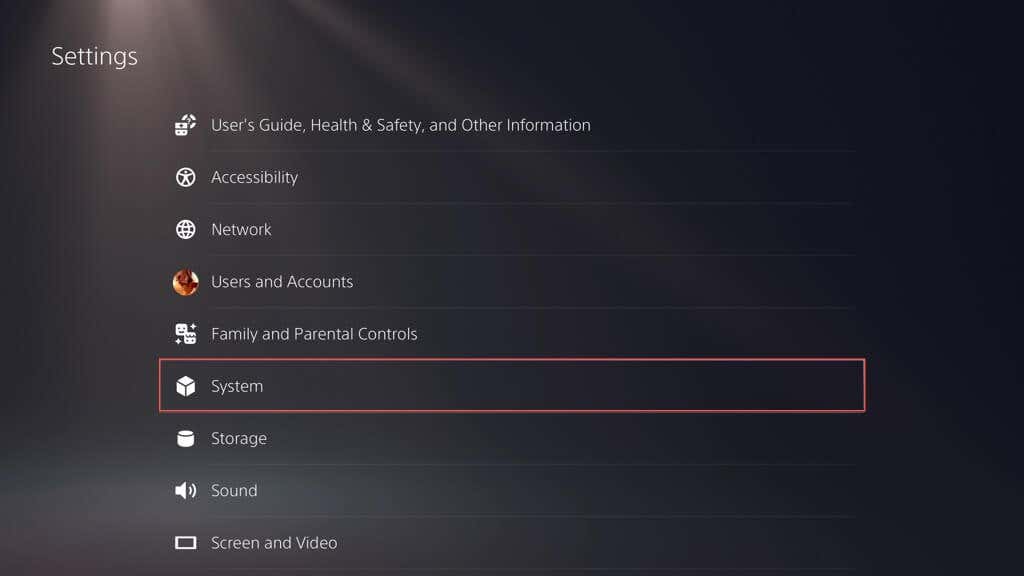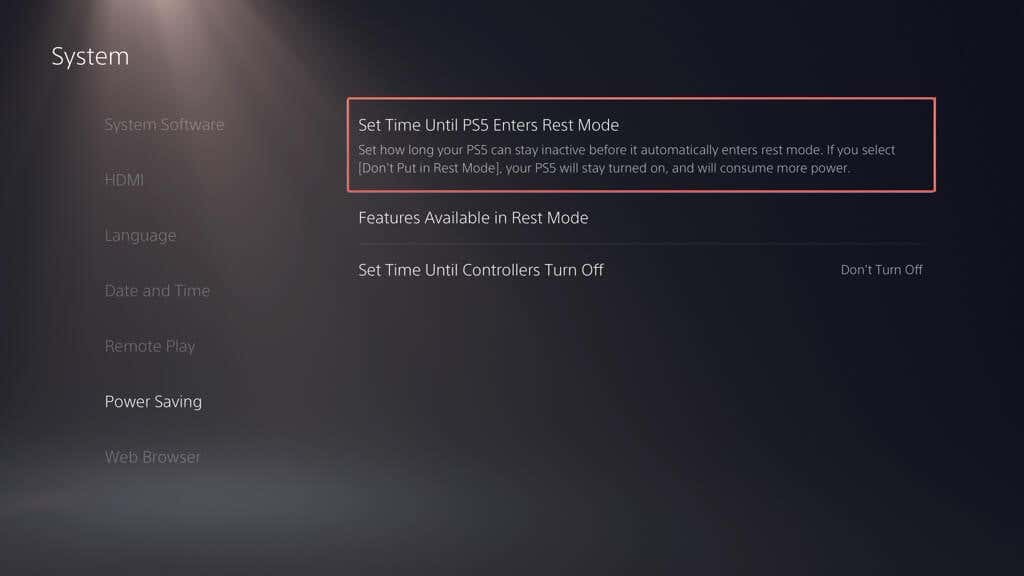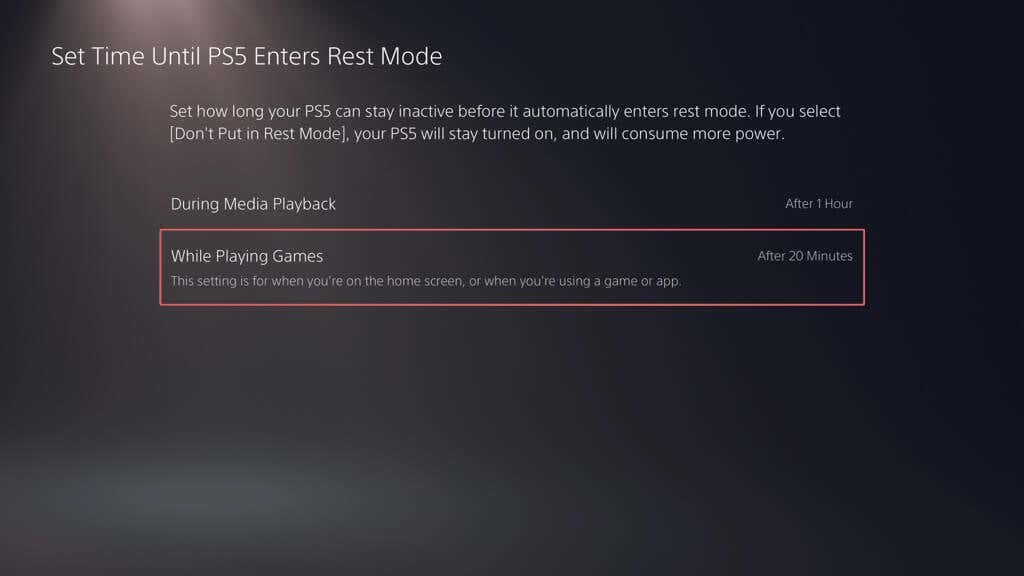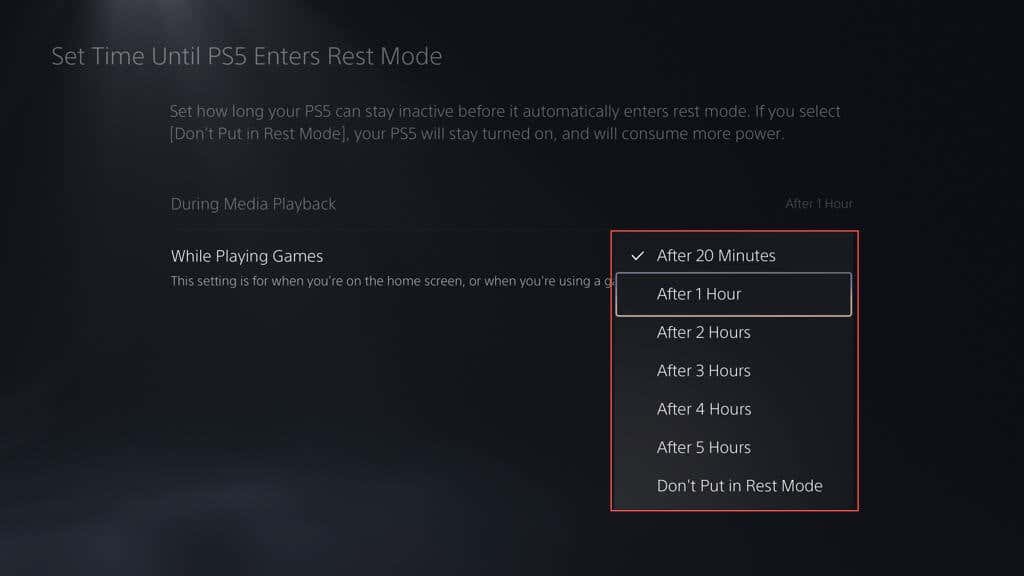Increases the longevity of your console
Rest Mode is a Sony PlayStation 5 feature that conserves power when you aren’t actively using the console. Unlike a total shutdown, it keeps the system software and open video games in memory, allowing you to hop back into the action in seconds. Even better, it charges your accessories and downloads games and updates, also much quicker than normal.
Your PS5 automatically enters Rest Mode after 20 minutes of inactivity. However, if you’d like to manually put the console into Rest Mode or adjust the automatic activation time, this tutorial will show you how.
How to Put Your PS5 in Rest Mode
You can put your PS5 into Rest Mode whenever you want. If you have a game running, just pause or exit to the Home Screen, and then:
- Press the PS button on your DualSense wireless controller to bring up the Control Center.
- Use the right thumbstick or D-pad button to highlight the Power icon.
- Press the X button and select the Enter Rest Mode menu option.
Your TV or monitor screen goes black and the power indicator lights on the PS5’s casing flashes amber to confirm it’s in Rest Mode. Do not disconnect the power cable since the console still needs power—around 0.36 to 3.2 watts per hour—to remain in this state.
How to Get Your PS5 Out of Rest Mode
You have a couple of ways to get a PS5 console out of Rest Mode. Just press the PS button on the DualSense controller. Or, press the Power button on the console’s casing. The PS5 should beep and start up.
If you entered Rest Mode with a game running in the background, select its icon on the Home Screen to resume playing immediately.
How to Change Rest Mode’s Automatic Timer
If you’d like to change how quickly the PS5 enters Safe Mode on its own:
- Select the Gear icon on the top left corner of the Home Screen.
- Scroll down the Settings menu and select System.
- Go to Power Saving > Set Time Until PS5 Enters Rest Mode.
- Select the While Playing Games option.
- Pick your preferred duration before entering Rest Mode while idling on the Home Screen or a video game or app—the shortest (and default) is After 20 Minutes, and you can increase that to After 1 Hour, After 2 Hours, After 3 Hours, and so on.
- Select During Media Playback to adjust the Rest Mode timer during media playback—the shortest (and default) is After 1 Hour.
Rest Your PS5 Console
Entering Rest Mode on your PlayStation 5 is not only useful from a power management perspective—it also increases the longevity of the console by preventing it from working extra hard to load everything from scratch for each new gaming session. Sure—it’s not ideal for every scenario. For example, if you’re troubleshooting the gaming console, looking to boot into Safe Mode, or plan not to game for days, shut down your PS5 instead.