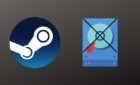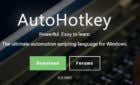So you don't miss any important messages
If voicemail isn’t working on your Android phone, you may need to tweak your voicemail settings, reboot your device, or update its operating system. This guide covers a few ways to fix your voicemails on Android so you don’t miss important messages.
Why Is Your Phone Not Getting Voicemails?
Poor cellular reception or signal strength can interfere with voicemail services on your device. You also won’t receive voicemails if your carrier’s voicemail settings are missing or incorrect.
If you use third-party or carrier-provided voicemail applications, ensure they’re up-to-date and have the necessary permissions. Otherwise, you won’t be able to access your voicemails in the apps. Your device’s call-forwarding settings can also stop messages from reaching your voicemail.
Voicemail complications in Android can get frustrating, but they’re often simple to fix. Follow the troubleshooting instructions below to get your voicemail working correctly again.
Check Your Voicemail Settings
The first thing you want to do is to ensure your voicemail settings are correct. Although your network provider should automatically set up voicemail settings when you insert a SIM card into your cell phone, that sometimes doesn’t happen.
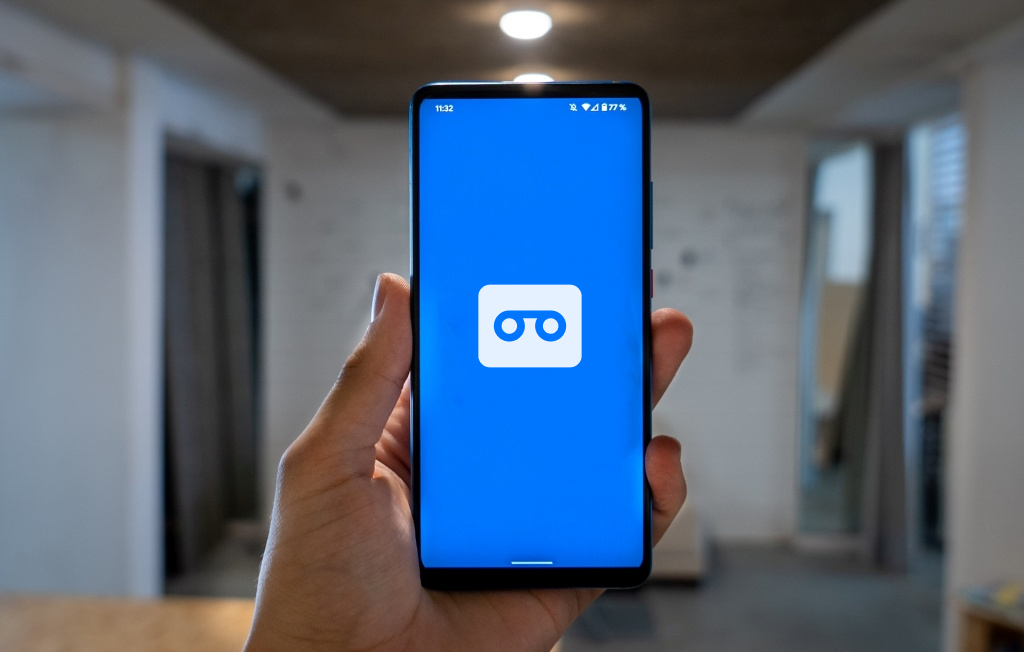
Plus, voicemail settings can get corrupt or outdated. Check your phone settings and verify that your carrier is your voicemail service provider.
Note: The steps to change/update voicemail settings might vary depending on your phone model and Android version. Contact your phone manufacturer or network provider if you need help configuring voicemail settings on your device.
- Open the Phone app, tap the three-dot menu icon in the top-right, and select Settings.
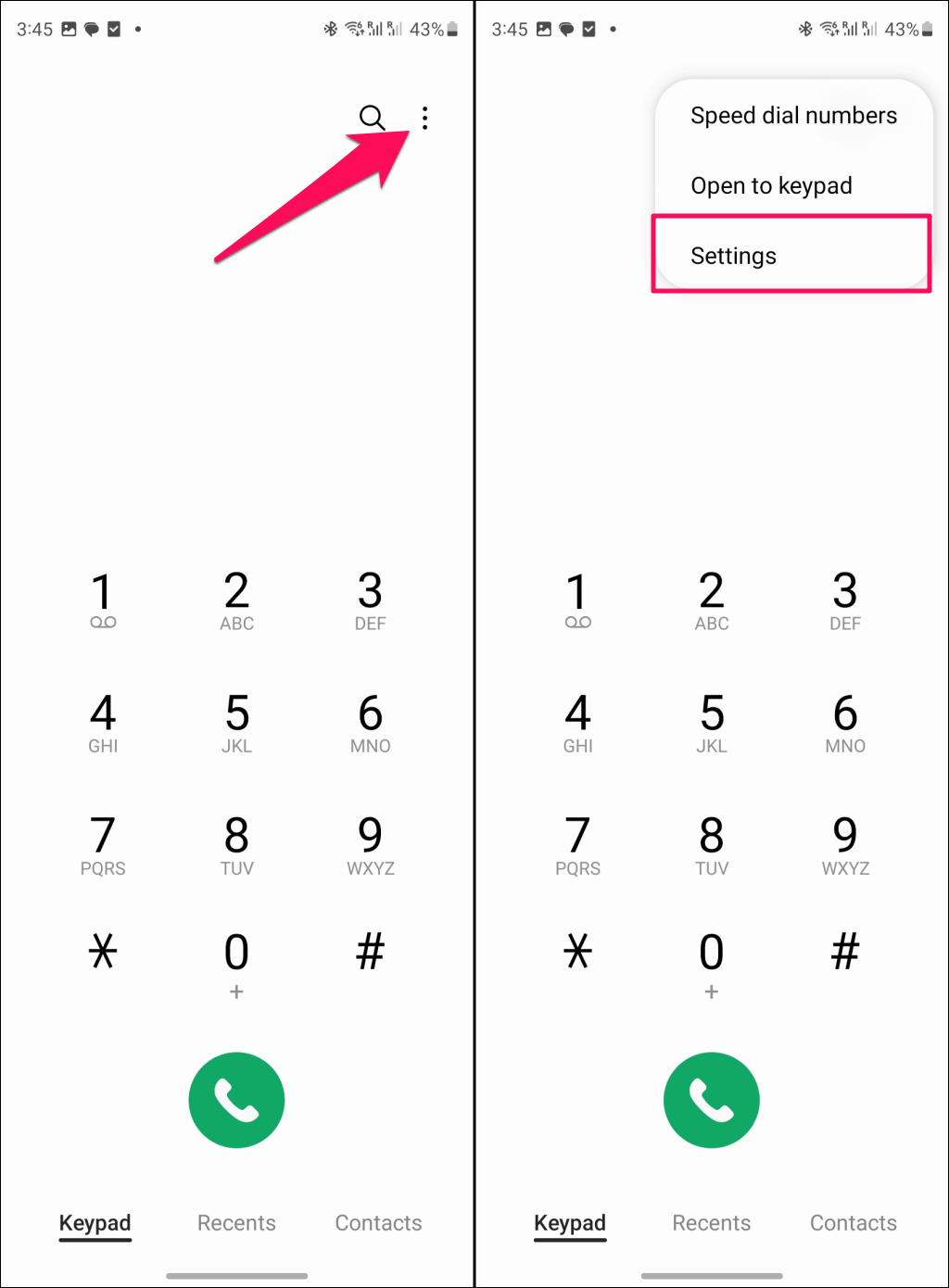
- Tap Voicemail on the Call settings page and check how your voicemail is configured for your SIM cards. Choose your carrier as the voicemail service provider and set your voicemail number—the number you’ll call to hear your voicemails.
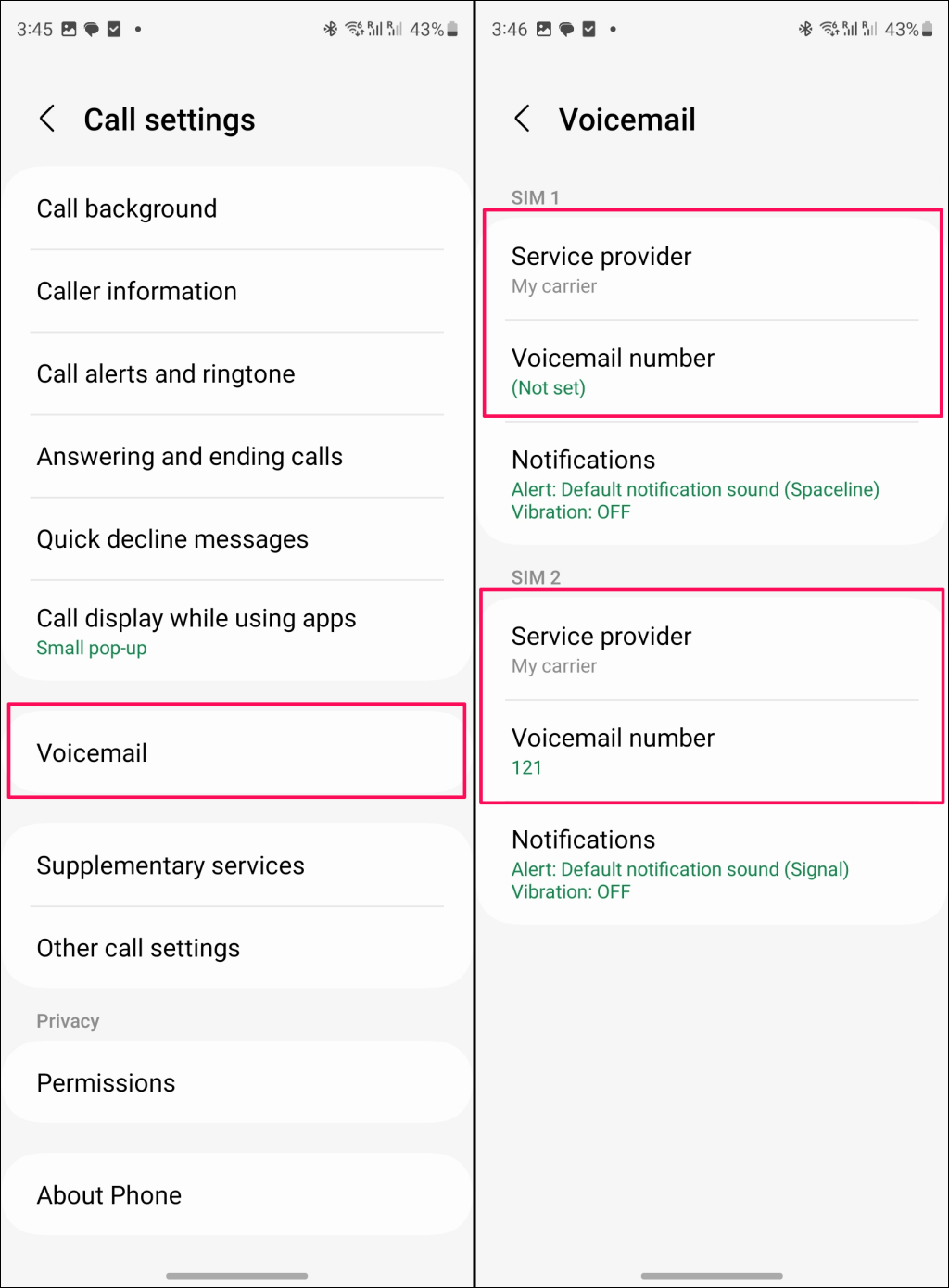
- Check your voicemail notification settings if you aren’t getting notifications/alerts for new voicemails. Tap Notifications on the voicemail settings page, toggle on Allow notifications, and select Alert.
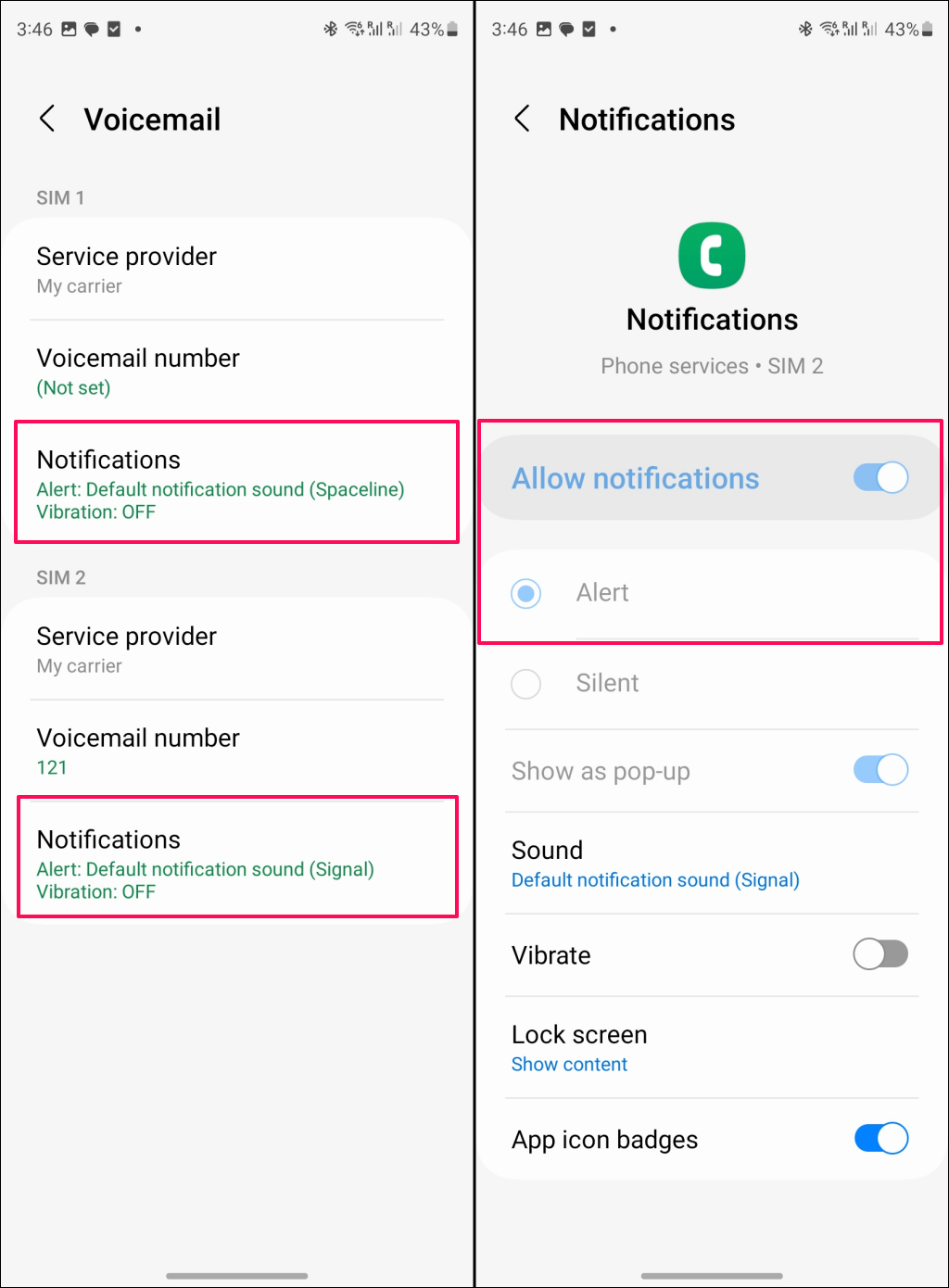
Disable Call Forwarding
You won’t get voicemails (on your phone number) if your device forwards/redirects unanswered calls to a secondary number. Turn off all call forwarding configurations on your device and check if voicemail works.
- Open the Phone app, tap the three-dot menu icon in the top-right corner, and select Settings.
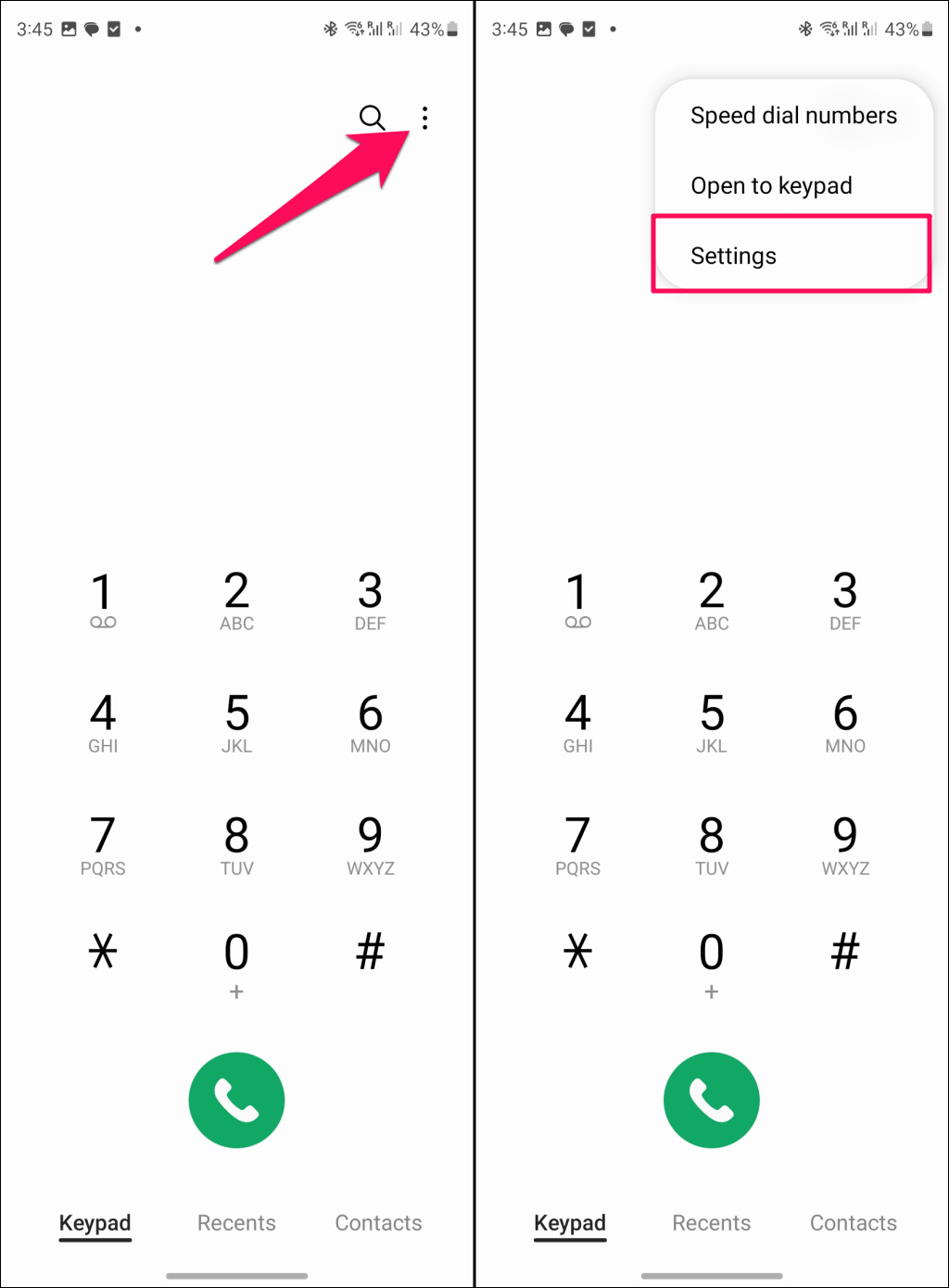
- Tap Supplementary services and select Call forwarding on the affected SIM or phone number.
- Turn off all call forwarding options.
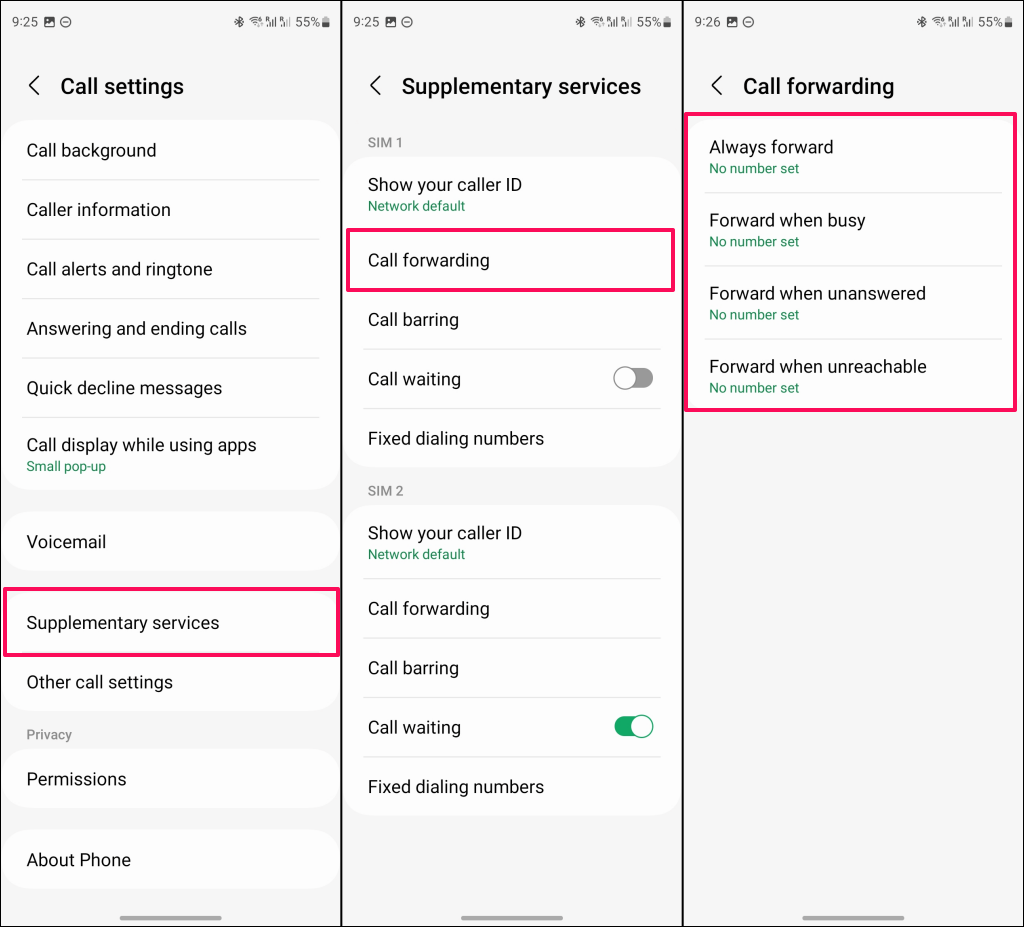
Request New Voicemail Settings From Your Carrier
As mentioned earlier, incorrect or conflicting voicemail settings could be why voicemail isn’t working on your Android device. To help overcome these issues, you can request new settings from your carrier to set up your voicemail.
How you do this will depend on your carrier and location. You may also use a visual voicemail app to view, listen, save, or delete voicemails. Note that visual voicemail services can cost you extra.
If you downgrade or upgrade your mobile plan, you might need new voicemail settings sent to your device. While many carrier networks send voicemail settings via SMS, you can also request these settings by sending a unique code to your carrier.
Your carrier will then respond with a message containing the new settings for your device. Contact your carrier or visit their website for information on requesting and configuring voicemail settings.
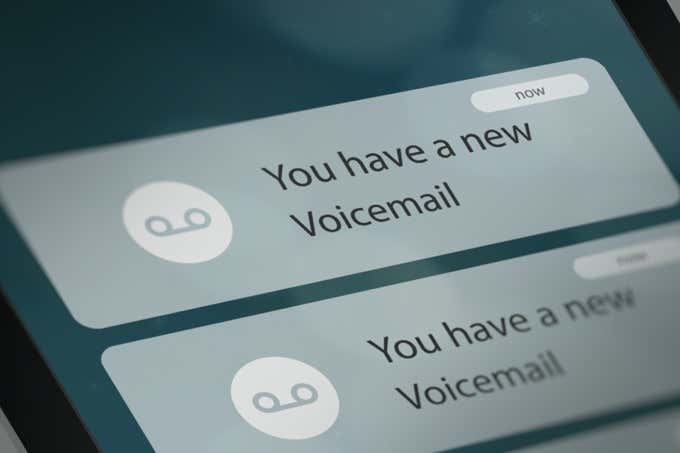
Update Your Carrier’s Voicemail App and App Permissions
Some new-gen voicemail services have a carrier-issued app for managing voicemails. Your carrier-issued voicemail app might malfunction or stop working if it’s buggy or outdated. Updating the app to the latest version should get it working correctly again.
App updates often come with new features or bug fixes that can help resolve common issues. Your voicemail app might break due to a problem your carrier has since resolved.
Check the Google Play Store or your carrier’s website for updates to the voicemail app.
You also want to ensure the app has the necessary permissions to work correctly.
- Long-press the voicemail app icon and tap the Info (i) icon.
- Select Permissions.
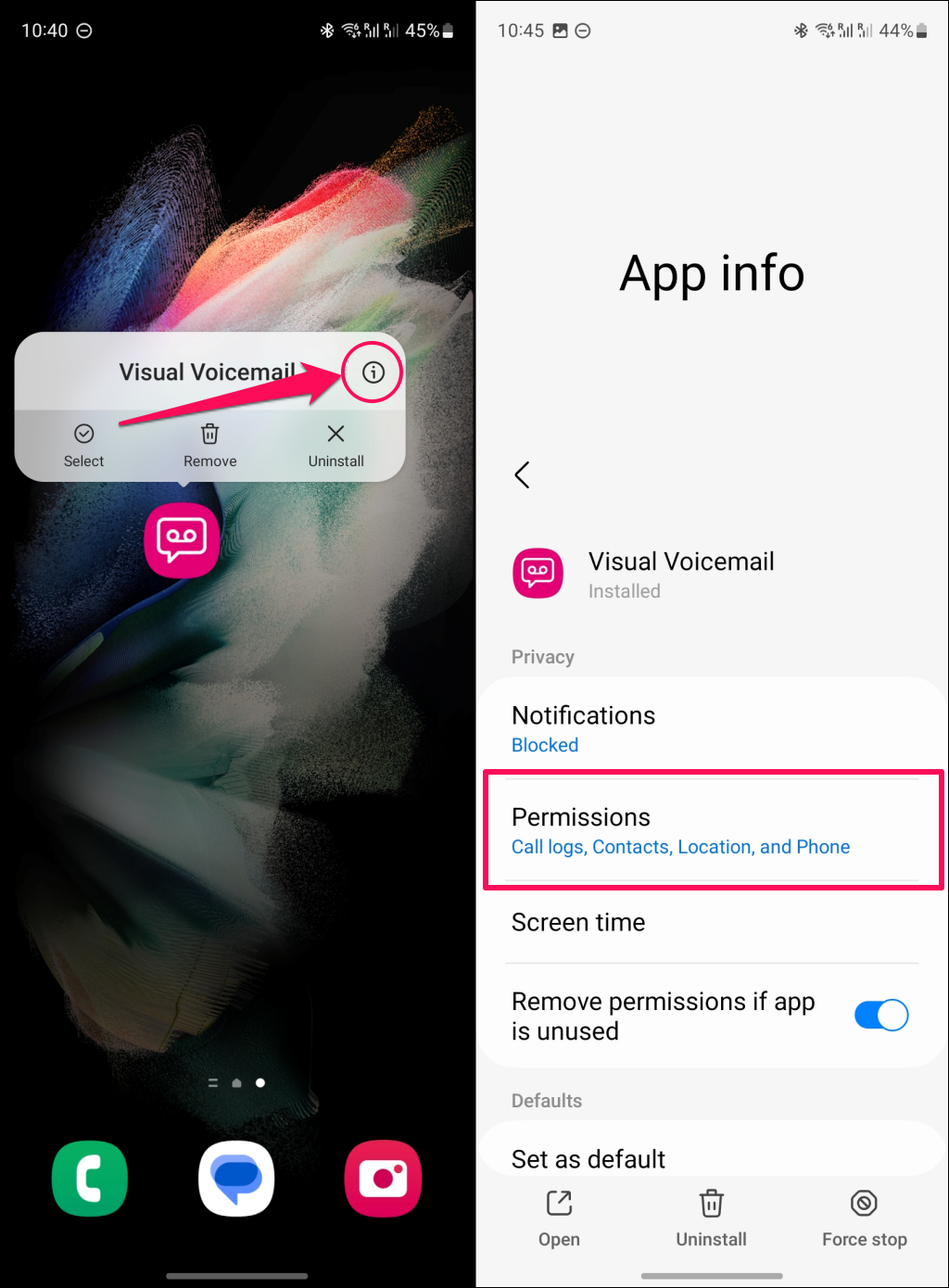
- If the app cannot access your Calls logs, Contacts, Phone, and Notifications, tap the permission and choose Allow.
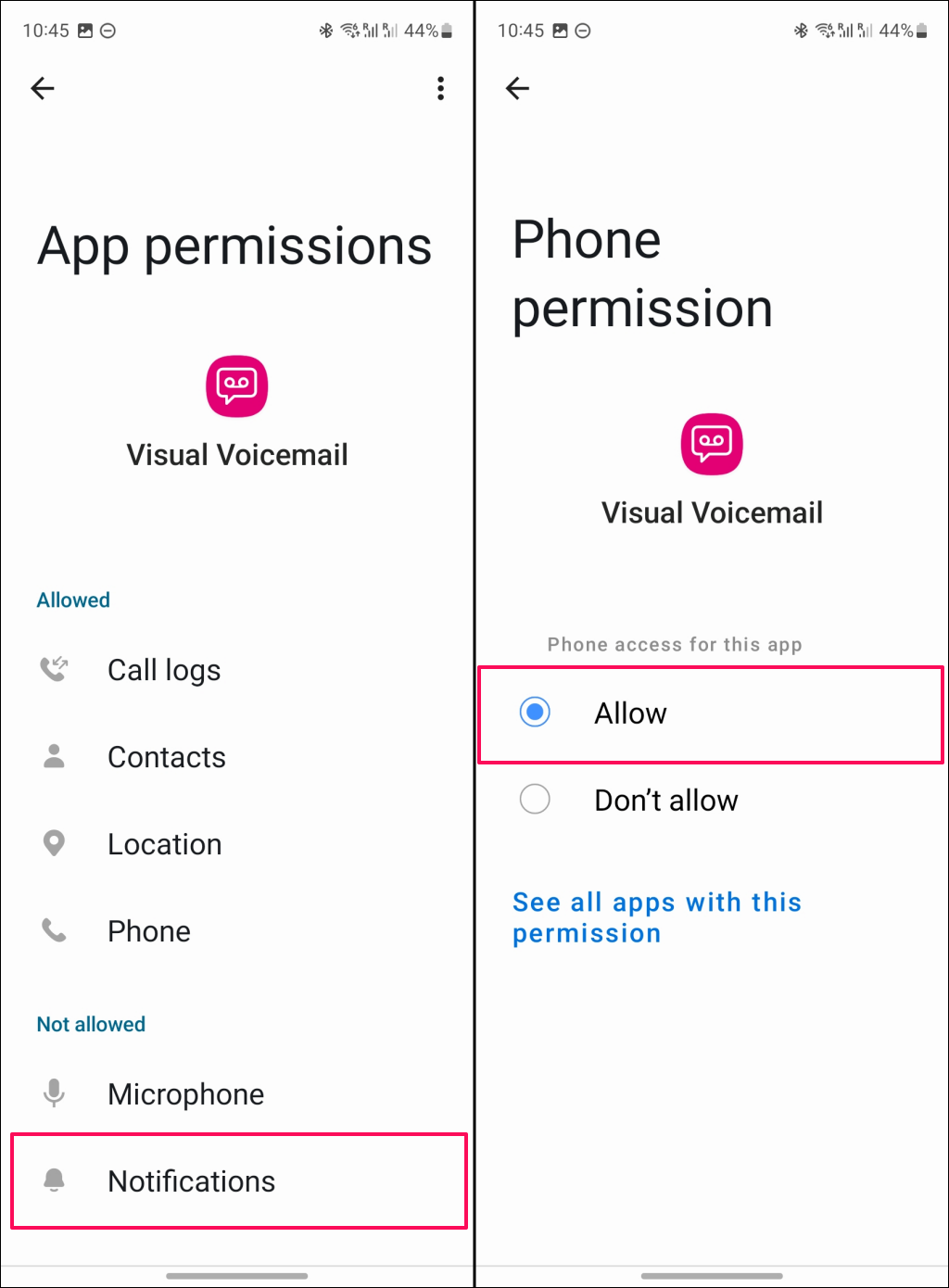
Restart the app and check if you can access, view, and listen to your voicemails.
Call Your Carrier Voicemail Inbox
All cell networks have a voicemail number you can call to access your voicemail inbox. Calling your voicemail number can help determine if your inbox is active and working correctly.
This number is always available, so if you’re struggling with a voicemail app or notifications not working on your Android, call your carrier’s voicemail number to check your messages manually.

You may need to follow additional steps (like confirming a message) to turn on or receive voicemails.
A full voicemail inbox can also prevent new messages from being saved. Your carrier should inform you when your voicemail is full and provide instructions to delete old or unneeded voicemails.
Summarily, calling your voicemail number can help determine if you have a functional voicemail, full inbox, or other voicemail-related issues.
Restart Your Device
Rebooting your Android device can resolve system glitches preventing voicemail services from working correctly.
Press and hold your phone’s Power button for 3-5 seconds and select Restart on the power menu.
Alternatively, press and hold the Volume Down and Power buttons for 10-25 seconds.
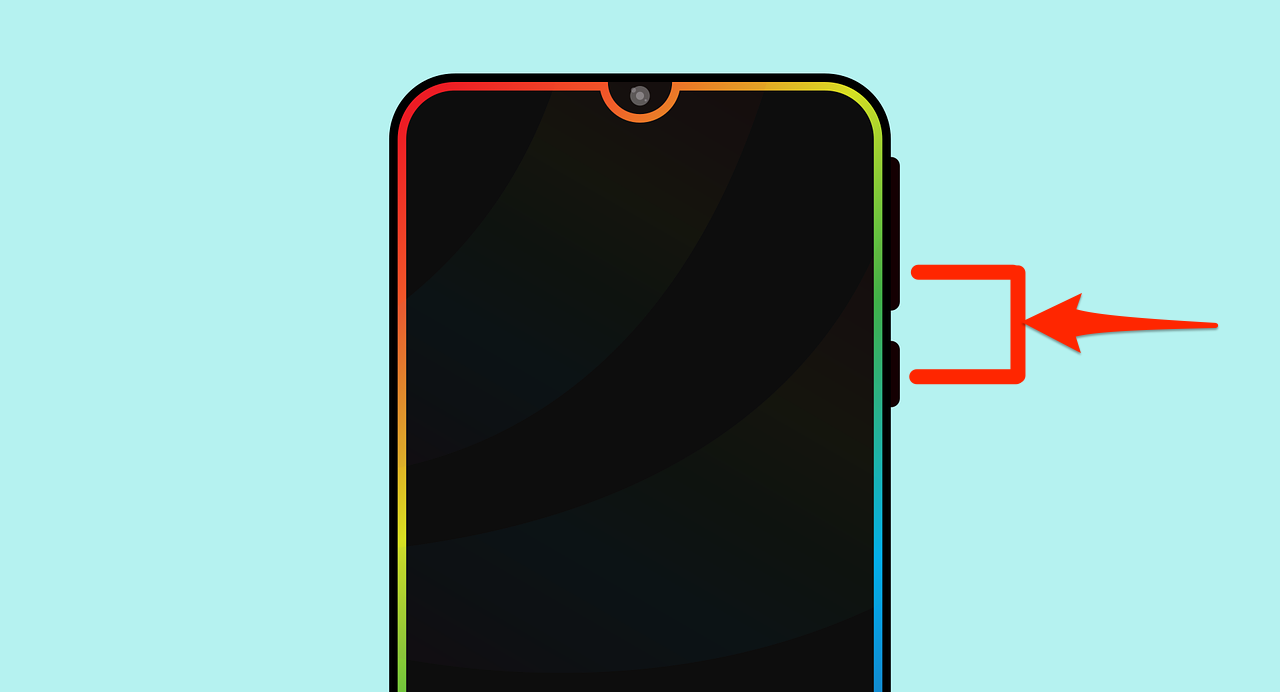
Update Your Android Device
Android updates sometimes ship with fixes for issues affecting cellular services and features. Check your device’s settings and install any available software updates.
Go to Settings > System > System update to get the latest update on stock Android devices.
If you have a Samsung phone, head to Settings > Software update and tap Download and Install.
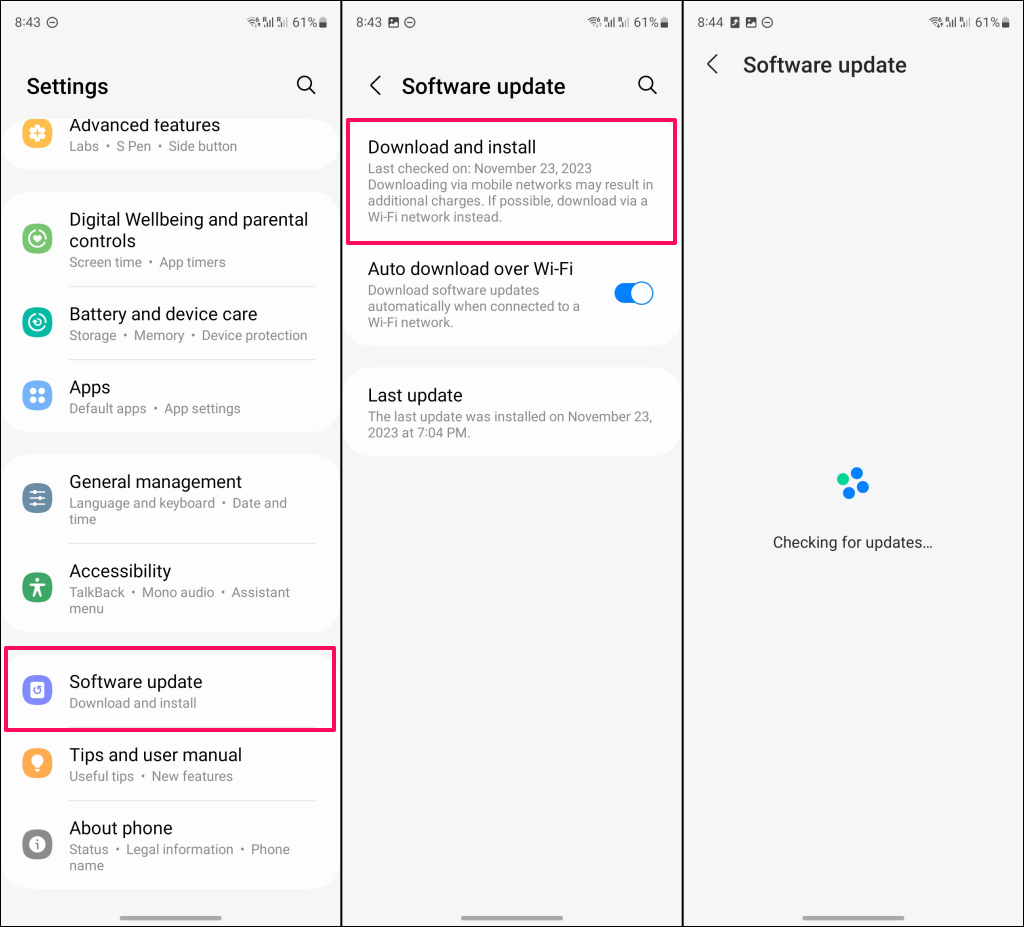
Use A Third-Party Voicemail App
While this may not work for all network carriers, installing a third-party voicemail app may be possible. This could help bypass any issues you have with calling your voicemail manually or with a bug-ridden carrier app.
Several third-party voicemail apps are available for you to try in the Google Play Store. Note that some apps may not work in your locale or with your particular voicemail service, so you’ll need to try them out first.
If you use a visual voicemail service, we recommend trying alternative apps like My Visual Voicemail and Voxist. They can be used to set up and access your voicemails. These apps also come with additional features like voicemail transcription, allowing you to view your voicemail messages as text messages.
Contact Your Carrier For Support

If voicemail still isn’t working on your Android smartphone, the problem could be from your network carrier. We recommend contacting your carrier’s customer support team to confirm that there isn’t a technical fault that needs fixing.
Your carrier can investigate and resolve the issue if there is a fault. They can also offer additional support to set up the voicemail on your Android device if required.
Fix Voicemail Issues in Android
If your voicemails aren’t working on Android, the fixes above should help you solve the problem. In many cases, an update to your carrier’s voicemail app or settings can resolve the issue, but don’t forget to call your voicemail number to verify that it is functional.