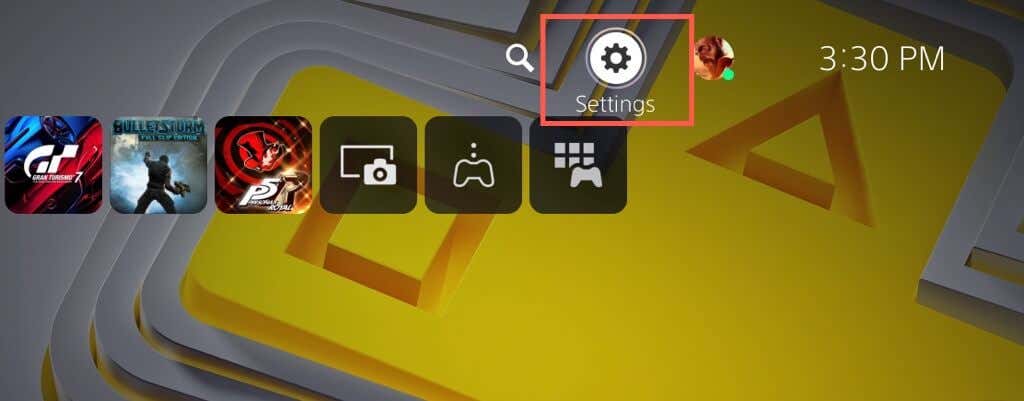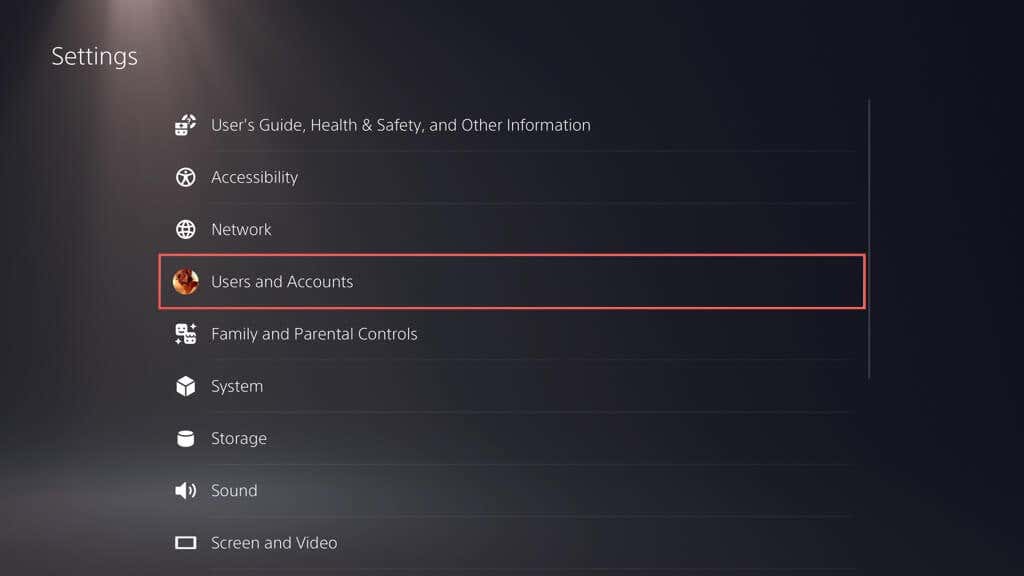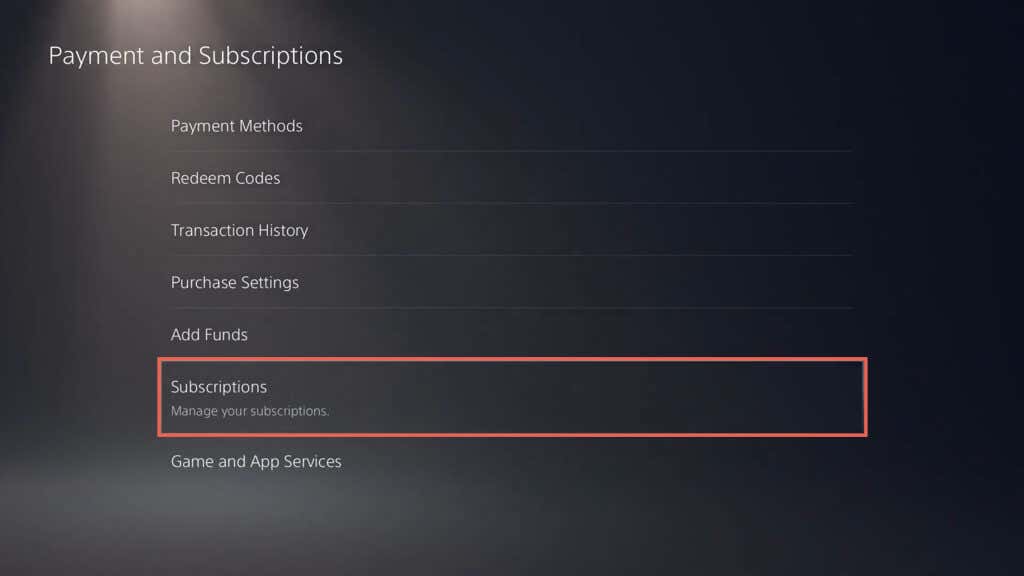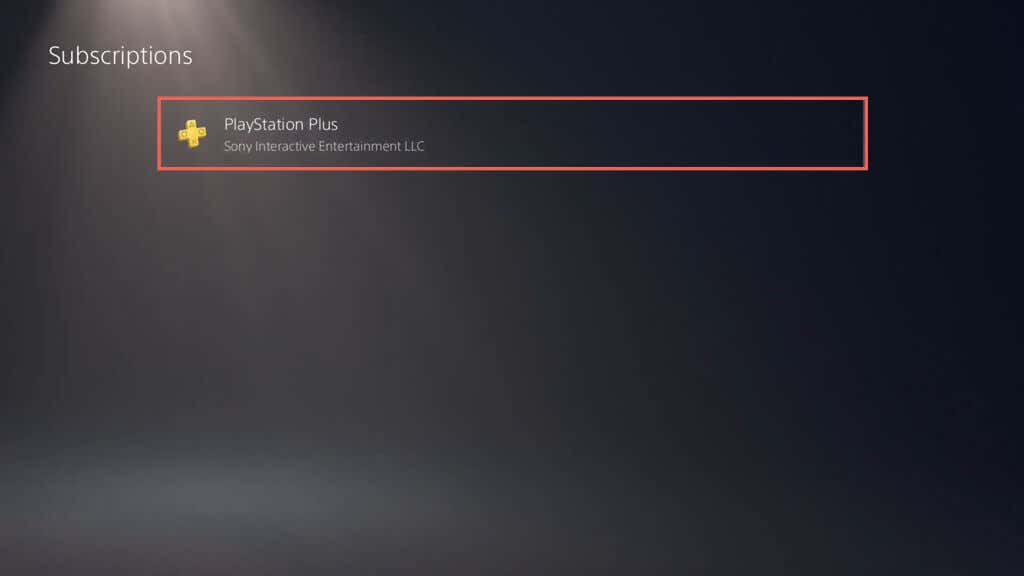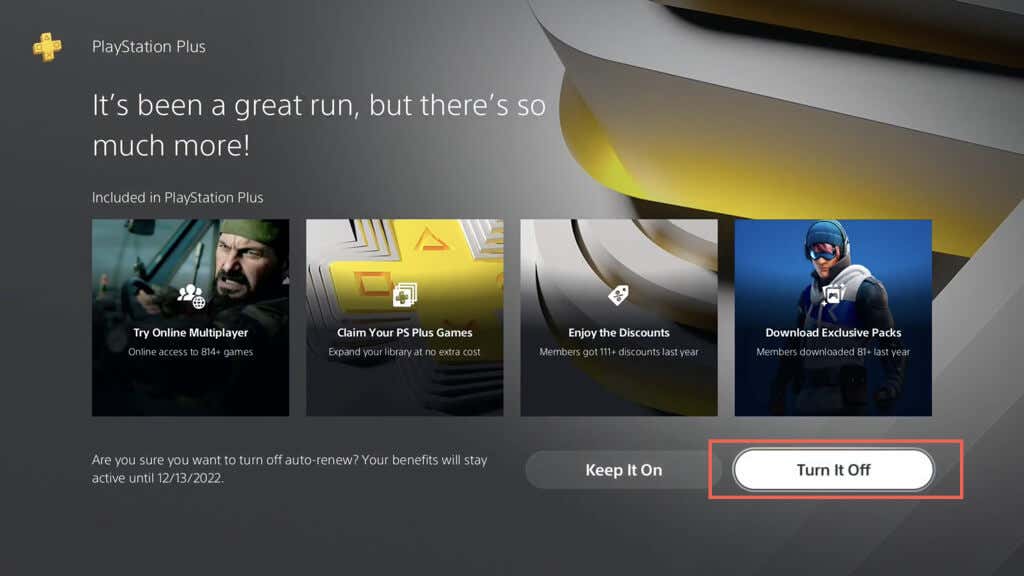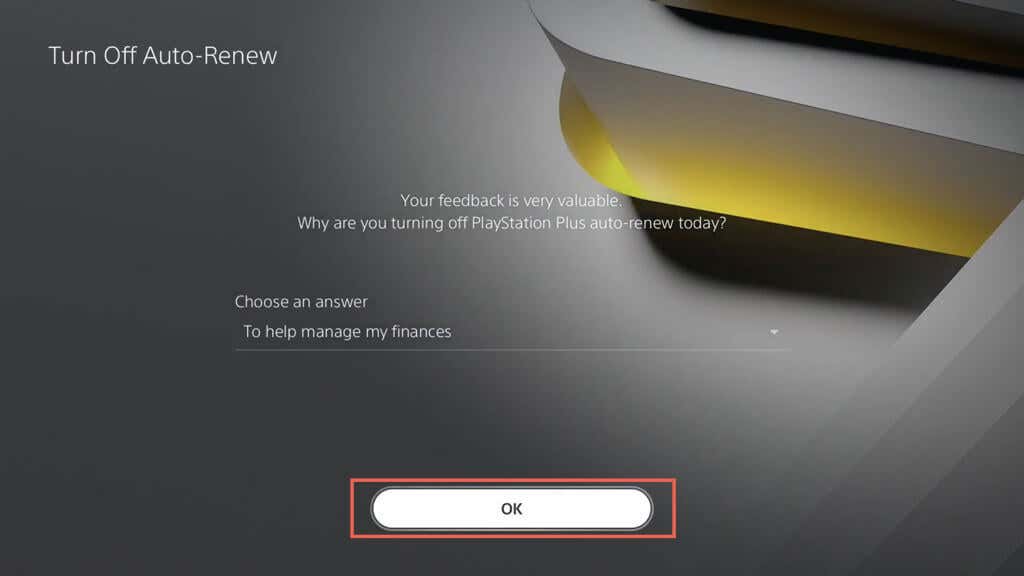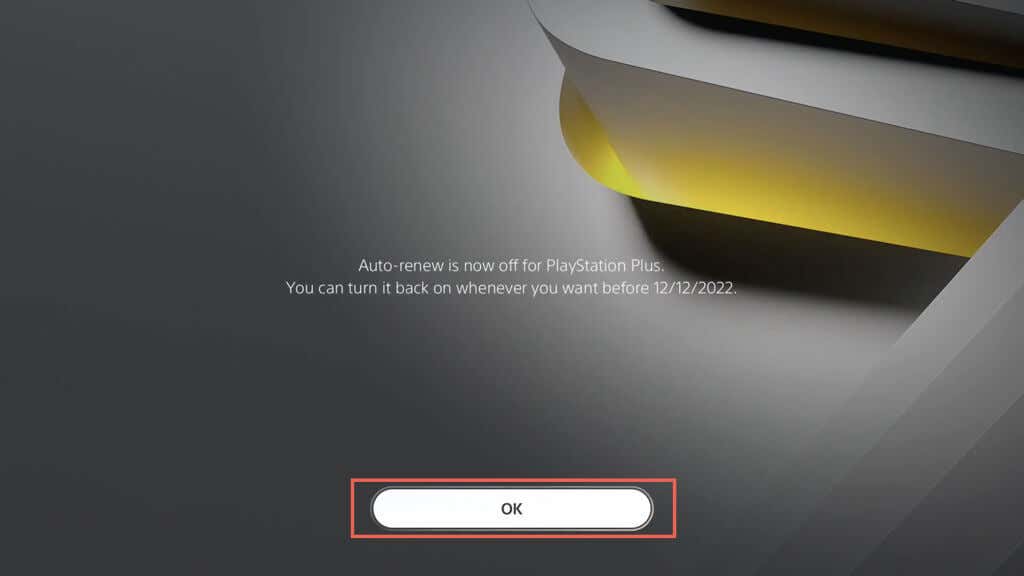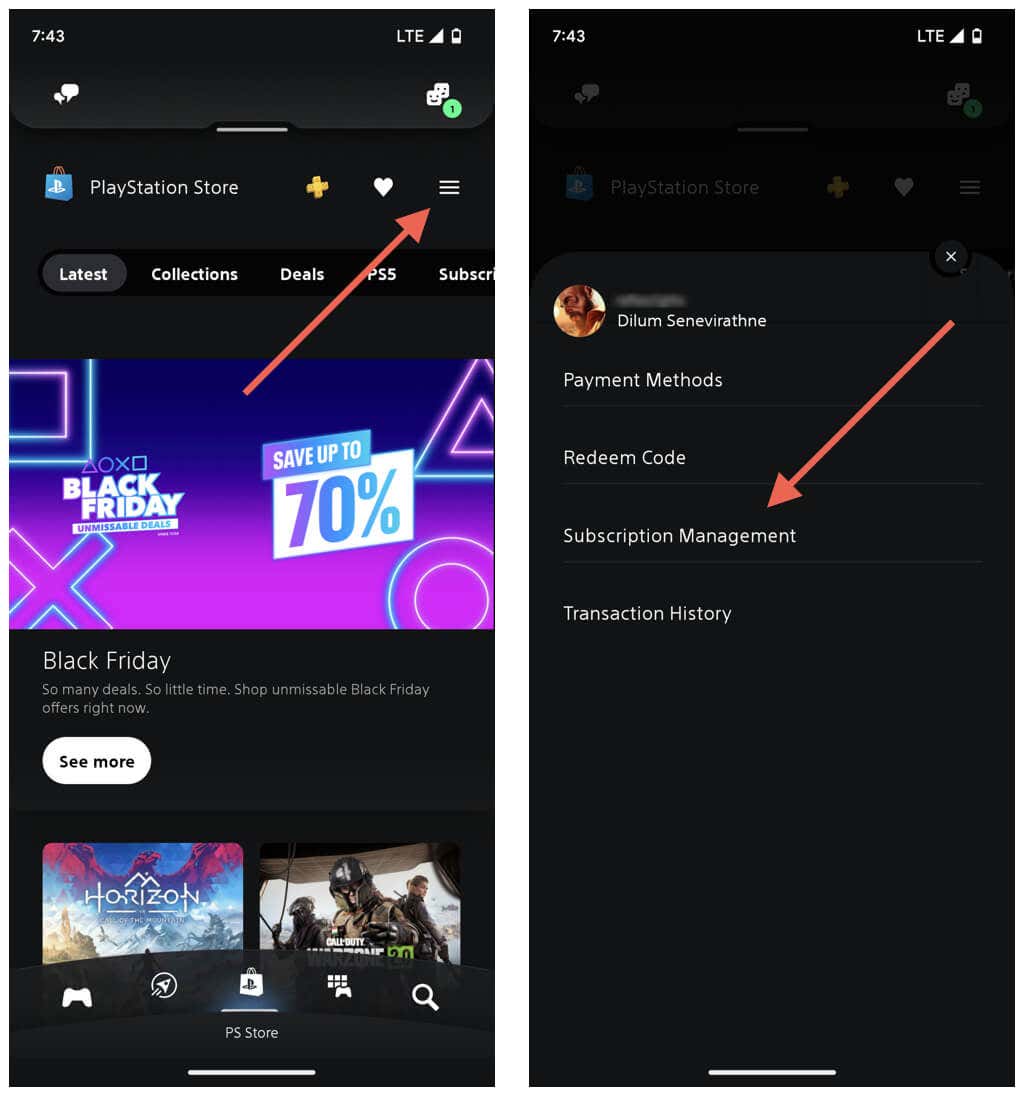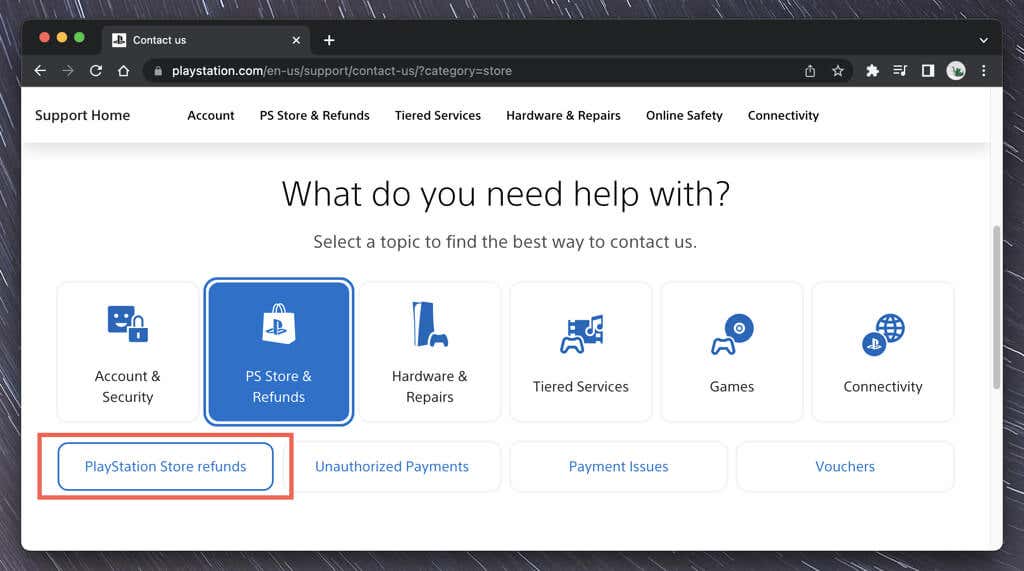If you're tired of all the games
There’s no denying that a subscription to PlayStation Plus is incredible value for money. Online multiplayer aside, you receive new games monthly for free, additional discounts on PlayStation Store deals, and cloud storage backups for game saves.
If you’re a PlayStation Plus Extra or Premium subscriber, you can also access hundreds of classic games through PlayStation Now.
However, PS Plus isn’t for everyone. If you aren’t interested in multiplayer games, prefer building your own game library, and dislike the pressure of an ever-increasing backlog, you’re better off without dishing extra for a PS Plus subscription.
Learn to cancel your PlayStation Plus Essentials, Extra, or Premium subscription on a PlayStation 5/4, the PS App, or a web browser.
What Happens When You Cancel Your PS Plus Subscription
You can cancel your PlayStation Plus subscription anytime through a PlayStation 5 or PlayStation 4. If you don’t have PlayStation console access, you can do that via the PS App or a web browser.
There are several things to keep in mind before you go ahead:
- You can only cancel automatic renewal, which means you’ll receive all PS Plus benefits until the end of the current subscription period. For example, if you’re nine months into a yearly subscription, you’ll continue to have access to it for three months more. You can extend the duration with manual payments if you want.
- You’ll lose access to all free monthly games from PS Plus after the subscription period expires. You can get them back if you decide to re-subscribe. However, discounted video games and exclusive packs you’ve purchased and redeemed will remain accessible.
- Game saves you’ve uploaded to PlayStation Plus online storage will remain for six months after your subscription ends. Download them to your PlayStation console to avoid automatic deletion after the period, or re-subscribe to PS Plus before that happens.
- You won’t be able to access online components of video games after the subscription expires. Any online-only video games you own will be unplayable until you re-subscribe.
- If you’re looking to upgrade or downgrade PS Plus between the Essentials, Extra, and Premium tiers, you can do that without canceling the current plan. Follow the instructions below to access your PS Plus membership details and pick the Change Plan option.
Note: You can ask Sony for a discount if you’re still within 14 days of subscribing to PlayStation Plus. More on that further below.
Cancel PlayStation Plus Subscription via PS5/PS4
On a Sony PlayStation 5 or 4, you can head into the console’s account management panel to cancel your PS Plus subscription. To do that:
- Select the Settings icon on the top right of the PS5 Home Screen. On a PS4, press the Up button on the controller’s D-pad and select Settings.
- Scroll down the Settings menu and enter the Users and Accounts (PS5) or Account Management (PS4) category.
- Select Account > Payment and Subscriptions (PS5) or Account Information (PS4).
- Select Subscriptions (PS5) or PlayStation Subscriptions (PS4).
- Select PlayStation Plus on the subscription services list to bring up a page that includes information pertinent to your PS Plus membership, such as the payment type and auto-renewal date.
- Select Turn Off Auto-Renew.
- Select Turn If Off.
- Provide a reason—e.g., I’m not happy with the Monthly Games—and select OK.
- Select OK to finalize the PS Plus subscription cancellation.
If you want to re-activate your PS Plus subscription before the expiration date, re-visit the above page and select Turn On Auto-Renewal. Or, use the Extend option to extend the duration of your membership manually.
Cancel PlayStation Plus Subscription via PS App
If you have the PS App set up on your Android or iPhone, you can use that to cancel your PlayStation Plus subscription. Switch to the PlayStation Store tab, tap the Menu icon (three stacked lines), and select Subscription Management.
On the subscription services list that follows, tap Turn Off Auto-Renewal next to PlayStation Plus. To resubscribe to the service, go back to the same screen and tap Turn On Auto-Renewal. Or, select Extend to pay and extend the duration of the subscription manually.
Cancel PS Plus Auto Renewal via the PlayStation Website
If you don’t have access to a PlayStation console or haven’t set up the PS App on your phone, you can use a web browser on a desktop or mobile device to cancel your PS Plus subscription.
Just sign in to PlayStation.com with your PSN credentials. If the account requires two-factor authentication, you must verify it’s you by entering the code you receive on your phone. Then, select your profile portrait on the top left corner of the screen and select Subscriptions Management.
On the subscription services list that follows, select the Turn Off Auto-Renewal button next to PlayStation Plus. To resubscribe to the service or extend the duration manually, head back to the same screen and select Turn On Auto-Renewal or Extend.
Refund Your PlayStation Plus Subscription
If you’re still within 14 days since subscribing to PlayStation Plus, contact PlayStation Support for a refund. The refunded amount will be deducted based on your PS Plus activity, such as the number of free games you’ve played and the amount of time spent on multiplayer.
To do that, visit the PlayStation Contact Support page through a web browser on a desktop or mobile device and sign in with your PlayStation Network account credentials. Then, select PS Store & Refunds > PlayStation Store refunds.
Chat with the Refund Assistant about your PS Plus cancellation and wait until Sony processes your refund. You’ll be credited back to the funding source you used to make the payment or receive the amount to your PlayStation Store wallet.
Note: If you’re using the PS App on your phone, you can go to Settings > Support to contact PlayStation Support. However, you’ll still have to sign in through a web browser and follow the above steps to initiate the refund.
Your PlayStation Plus Subscription Is Now Canceled
Canceling your PlayStation Plus subscription is quick and easy. Just keep the potential downsides of gaming on your PlayStation 5 or 4 without a PS Plus subscription in mind, and you should be fine.
Don’t forget you can turn auto-renewal on, manually extend your subscription period, or request a refund if you’re within 14 days of subscribing.