You just relax and shout out commands
What do Alexa, Siri, Cortana, and Google Assistant all have in common? They all exist to make your life easier by being a personal assistant powered by artificial intelligence. Google Assistant is built into smartphones, smart speakers, and smart home devices. It puts Google’s knowledge base and search function in the hands of a Google device owner.
Many devices are embedded with Google Assistant and built-in microphones to enable users to do various things, such as order food, call a friend, or look up the weather.
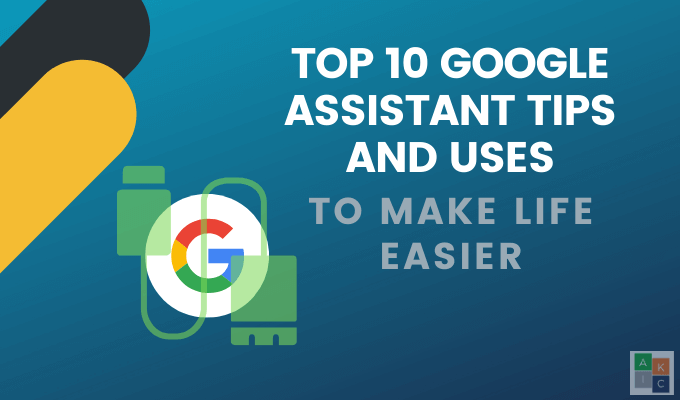
There are so many Google Assistant tips can help you that you might not be aware of.
Find Your Phone
How often do you misplace your phone? If you are like most people, the answer is very often. It is especially frustrating when you are in your home but have no idea where it is.
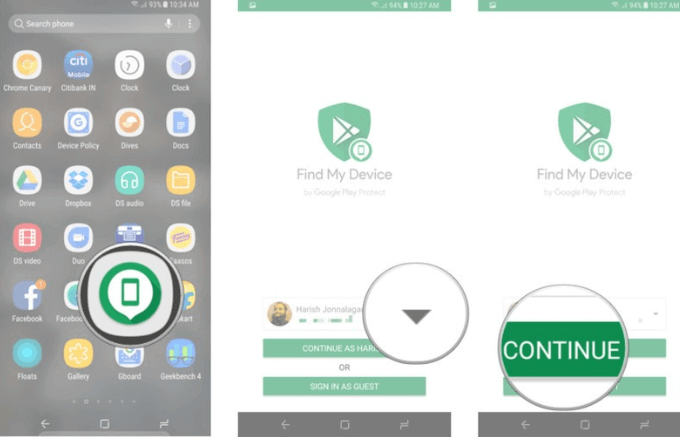
If your phone is running Android 4.0 or later, you will have access to the Find My Device function. To install it, search for Find My Device in the Google Play Store.
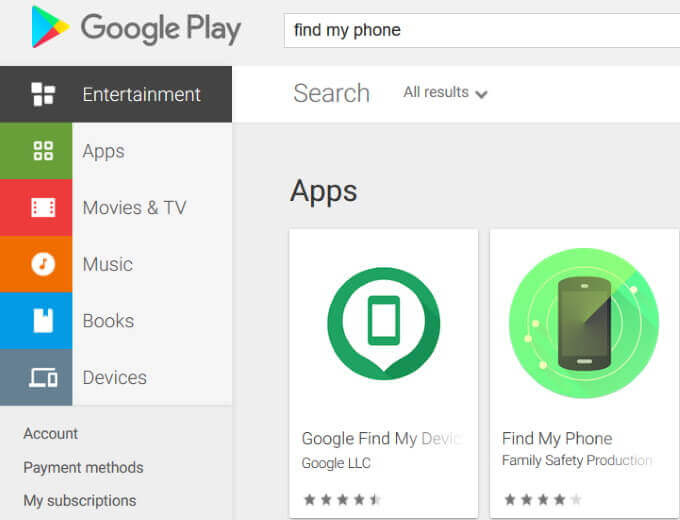
Select the first search result, click on it, and choose the green Install button. Once installed, from your Google account, sign into your Find My Device by following the steps below:
- From your app drawer or home screen, open Find Device.
- If you have more than one Google account, choose the one you want to use.
- Click Continue.
- Put in your Google account password.
- Tap Sign in.
- Give the service location access.
To link your Google Account:
- Open the Google Home app
- Tap Settings
- Scroll to find Google Assistant service
- Tap More > Assistant > Voice Match > Add devices
- Make sure your device is listed and selected
- Tap Continue > Next > I agree
- Ensure that Personal results are turned on
- Agree to terms and set up Voice Match
To find your phone, say: “OK Google, ring my phone.” Google Assistant will ask you which phone you want to ring and call the one you choose.
Make a Holiday List
Holiday times can be stressful, but with Google Assistant, you can create and manage lists and notes in Bring, Any.do, and Google Keep.
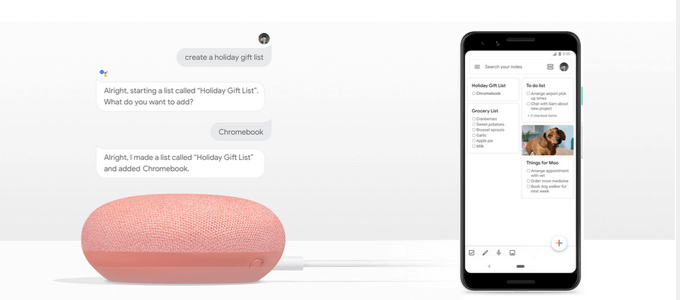
Connect the Assistant with the app you choose to use. Select the Services tab in the Google Assistant setting and choose which provider you want from the Notes and Lists section.
Set Reminders
With so many things to do every day, it’s easy to forget something important. Google Assistant will remind you.
Set reminders for yourself by location, date, day, and time. Start by turning on Personal Results in the Home app.
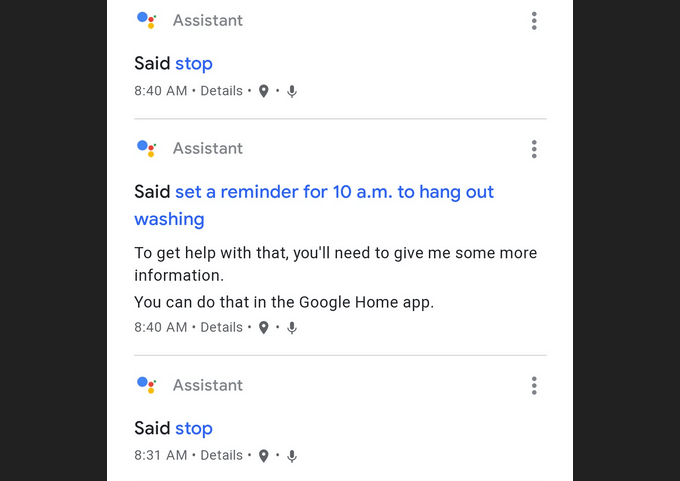
Next, you will need to set up Voice Match in the Assistant settings panel so that your voice will be recognized.
Using the reminder feature is as simple as talking to your device. For example, you can say: “Okay, Google, remind me to take my antibiotic at 7 pm”.
Your assistant will let you know that it has filed your requested reminder.
Screen Your Calls
Don’t want to get annoying calls from telemarketers? Google Assistant can screen your calls for you.
The latest Pixel phones come with a Call Screen feature that enables your Assistant to answer your phone.
Currently, this feature is only available on Google Pixel phones. When your assistant answers your phone on your behalf, it will provide you with a transcript in real-time.

This way you can decide if you want more information, pick up the call, or let the caller know you aren’t available.
There is no need to turn the feature on as it’s on by default. When your phone rings, in addition to seeing the standard call interface, you will see a new Screen call button.
To use the feature, tap on the Screen call button to have Google Assistant answer it. The caller will be told that they are speaking to a screening service and asked what the reason is for their call.
You will see the response in text message format and can choose to take the call or not.
Where Should You Eat, Drink, Or Go Dancing?
Need some ideas on where to go out? Ask Google Assistant for some suggestions. Your assistant will respond with a list of names of restaurants near you including their star ratings.
To get more information about any restaurant, tap on it to see its address, directions, and a link to call.
Get The News
Google is keeping up with the trends of digital audio and podcasting with their new Your News Update. To use it, you need to update your Assistant news settings.
Go to Assistant settings > Your News Update > You > News. This is where you can change your News playlist format.
To get the news, say “Hey Google, tell me the news” or you can add news to another one of your Assistant Routines.
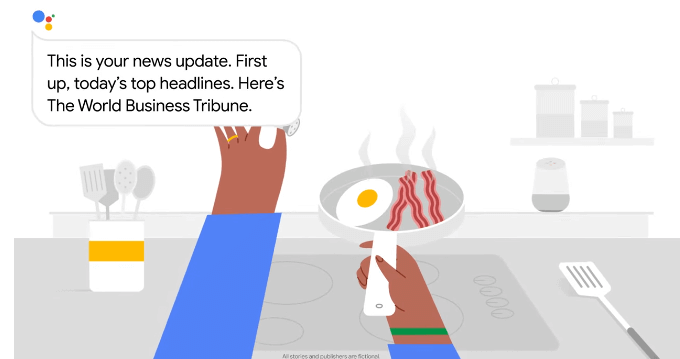
When you ask Google to play you the news, the update will start with a mixture of news stories selected for you based on your location, interests, preferences and history.
Send a Text
Typing can be time-consuming. Send a text message with Google Assistant without lifting a finger. Simply tell your device that you want to send a text.
Speak the name of the contact and your message. When you have completed speaking, review it on the screen.
With Google Assistant, you will have the opportunity to edit your message if there is an error. If it’s correct, say send it.
Get Answers To Your Questions
Ask your assistant any question you want, no matter how obscure. Start by saying, “OK, Google, how far is the moon from earth?”
Google will respond verbally “here’s what I found” and then list the sources. In some cases, it will read the information to you and then tell you the source.
Purchase Movie Tickets
There is no longer a need to wait in line when you want to see a movie. Ask Google “what movies are playing near me this weekend”?
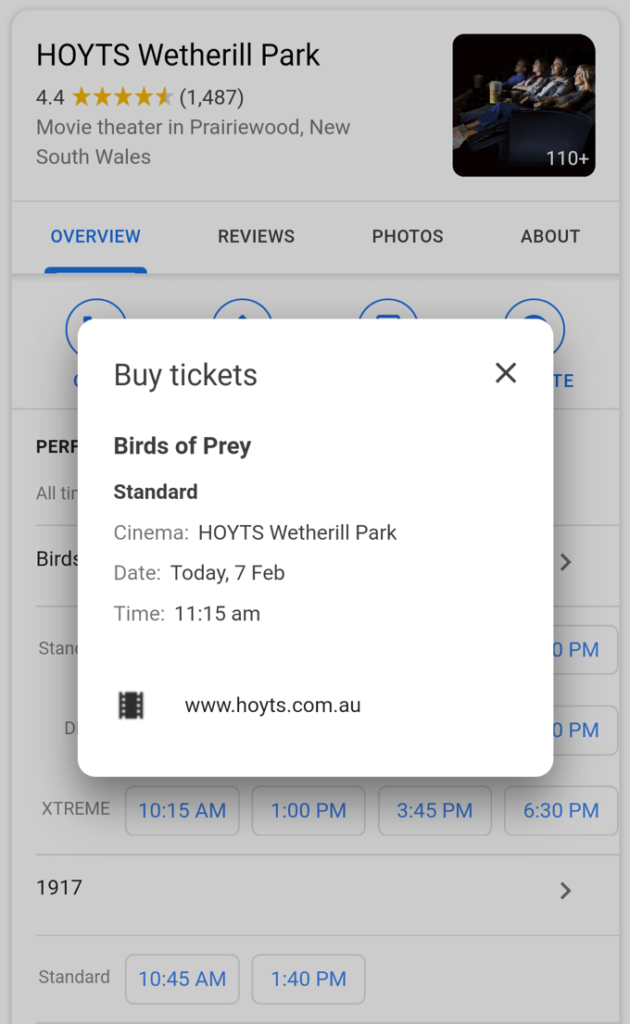
[purchase tickets]
When you choose the theatre, movie, day, and time, you will be given the option to purchase tickets through your Google Assistant via numerous ticketing services such as AMC, Fandango, and MovieTickets.com.
Your Assistant will then open the Chrome browser to guide you through the purchase process.
Set Your Alarm
You don’t need an alarm clock when you have your own personal assistant with Google. Tell Google Assistant “Wake me up at 8 am” and it will.
Do you want to wake up to a song or artist rather than a boring alarm sound? Tell your Assistant to wake you up to a tune you like.
There’s even more. You can tell use Google Routines to set an alarm that will trigger other actions such as turning on your lights after you wake up.
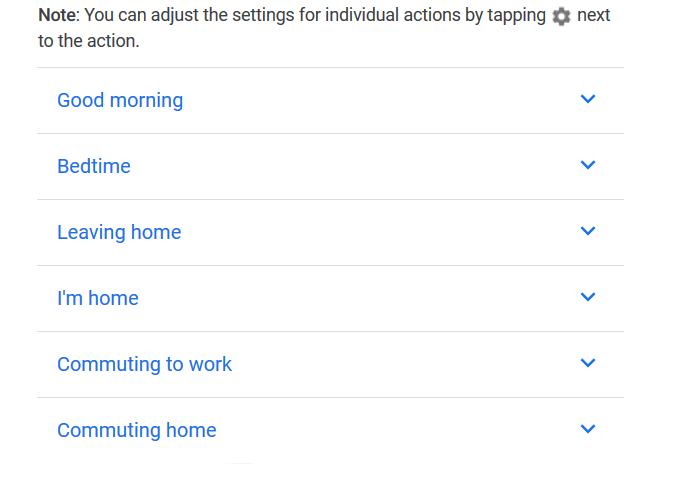
To use ready-made Routines:
- Open the Google Home app and tap Settings.
- Search for Google Assistant service.
- Click More Settings > Assistant > Routines.
- Select the routine you want to use and set the actions.
Google Assistant is a voice-assisted personal aide that offers voice searching, voice commands, and voice-activated controls to make your life easier.
Complete tasks and get help by saying “Hey, Google” or “OK Google” to benefit from the artificial intelligence used to collect relevant information about your interests and what matters to you.
Do you have any other cool Google Assistant tips or hacks that make your life easier? You can help out other HDG readers by sharing them in the comments below!




