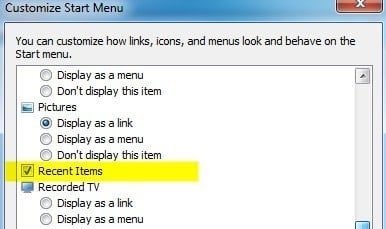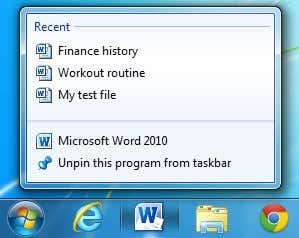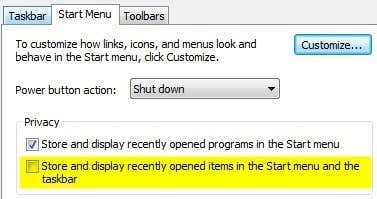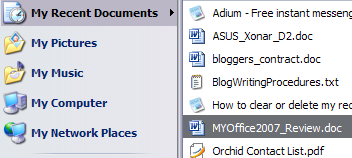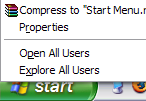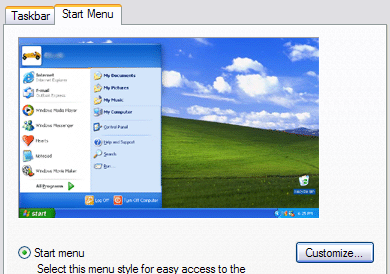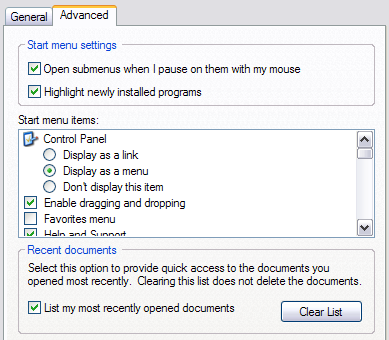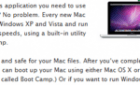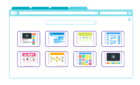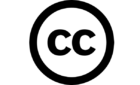It's nice to have an extra bit of privacy
Looking for a way to delete the recent documents list in Windows? Don’t you hate how many things Windows tracks, like all of the recent documents you have opened in ANY program? Sure, most of the time I don’t care and leave it enabled, but there are times when you would rather that data not be visible, i.e. when you are on a shared computer or a public computer.
If you want to disable recent documents and remove/clear your most recent documents, it’s actually a pretty simple process. The most recent list of documents was removed by default from the Start Menu starting in Windows 7, but it still exists in the jumplist.
Clear Recent Documents Windows 7 & 8
In Windows 7 and 8, you won’t see any list of recent documents by default in the Start Menu; however, it does still exist. If you right-click on the Start Menu, choose Properties, click on the Start Menu tab and then click on Customize, you’ll see a checkbox for Recent Items towards the bottom.
If that is checked, then you will see the recent documents in the Start Menu like shown below:
In addition to the Start menu, if Recent Items is enabled, you’ll also see the list of recent documents when you right-click on a program in the taskbar. This is called the jumplist and it basically includes a customized menu for each program.
Now there are two ways to get rid of items from a jumplist or from the list of recent documents in Windows 7 and higher: either clear the jumplist or prevent Windows from showing any recent documents at all.
I have already written a detailed post on how to clear jumplists in Windows 7, so read that first. However, that just temporarily clears the jumplist. Once you open more documents, the jumplist will again list out recent documents.
If you go back to the Customize dialog where you enabled Recent Documents, you’ll see two options at the bottom for Start Menu Size:
The item we are interested in is Number of recent items to display in Jump Lists. Go ahead and set that to and Windows will no longer show the list of recently opened documents. When you right-click on a program from your taskbar, the list will be gone.
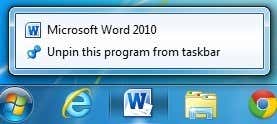
However, this is a bit misleading in two ways. Firstly, when I went ahead and opened Word, all of my recent documents were listed there! So to truly remove the list of recent documents, you have to clear it from the application itself.
For Word, open the program, click on File and then Options. Click on Advanced in the left menu and scroll down till you see the Display section.
Here you will see the Show this number of Recent Documents option. Go ahead and change that value to 0. Now the list will be gone from Word itself.
Secondly, setting the number of recent items to display in jump lists to 0 is misleading because even though you may not see the list anymore when you right-click, Windows is still storing the history! For example, go ahead and change the value back from 0 to something else like 5. Now when you right-click on Word, for example, you’ll see the list is back!
To prevent Windows from storing the history altogether, you have to right-click on Start, go to Properties again and click on the Start Menu tab. This time don’t click on Customize!
You will see under the Privacy section a checkbox for Store and display recently opened items in the Start menu and the taskbar. Go ahead and uncheck that box and now Windows will no longer store the history of your recently opened documents for any program. As mentioned before, the individual program itself may store a list of recent documents, which has to be cleared manually.
Clear Recent Documents Windows XP & Vista
I’m going to explain the method for clearing the my recent documents list in Windows XP, but the same holds true for Windows Vista. So here’s a step by step guide to deleting your my recent documents list:
First, right-click on the Start Button and choose Properties:
You’ll now be in the Start Menu and Taskbar properties dialog box. You should already be on the Start Menu tab. Go ahead and click on the Customize button.
You should now be viewing the Customize Start Menu dialog box. Go ahead and click on the Advanced tab.
At the bottom, you’ll see a section called Recent Documents. Click Clear List to clear the most recent list of documents. If you do not want Windows to record your recent documents at all, uncheck the List my most recently opened documents box. That’s it!
Now the option on the Start Menu for most recent documents will be removed and nothing will be recorded! If you have any questions, post a comment! Enjoy!