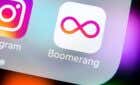Work up an act, go on tour
Amazon’s Alexa system is a powerful smart assistant that lets you shop with only your voice, control your smart home, and much more–but a home isn’t truly smart until it is automated. With Alexa, you can set up routines that happen at a specific time each day or when pre-set conditions are met.
You can also take advantage of more than 100,000 Alexa Skills to create routines and further customize your smart home and improve its functionality.
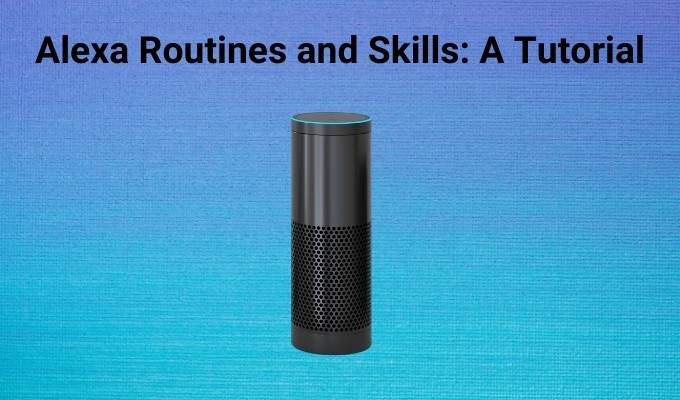
How to Create an Alexa Routine
Making a new routine in Alexa is simple. There are three main steps involved. Once you learn how to do them, you can set up all the Alexa routines you want. Take a look.
Open the Alexa app and tap the More tab in the lower-right corner to open the menu. Tap Routines, and then tap the plus sign in the top-right corner. You’ll see a new screen where you have three options:
- Enter routine name
- When this happens
- Add reaction
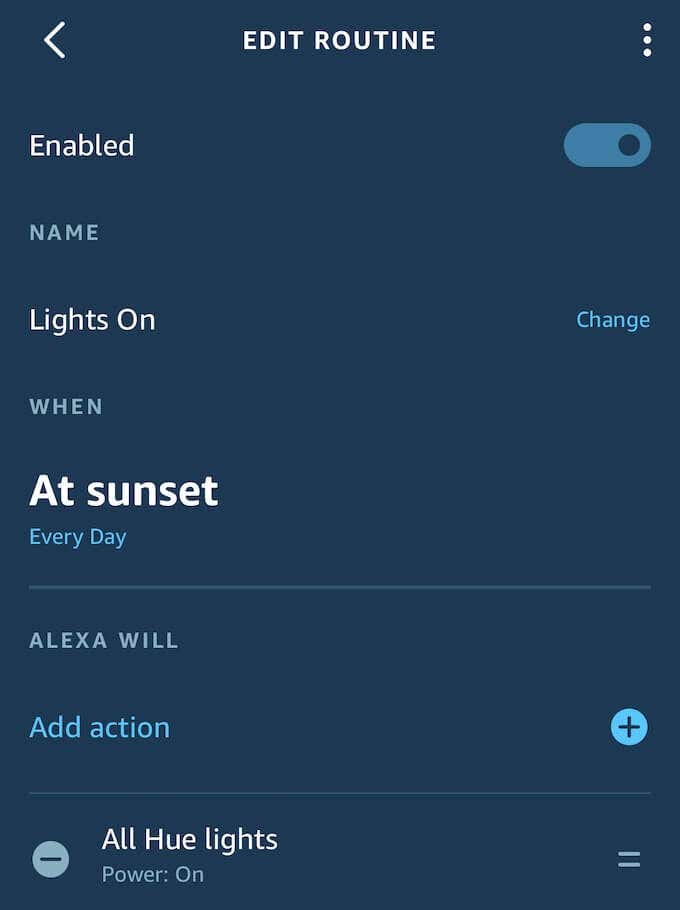
The first option is self-explanatory. Just name the routine whatever you want, although it’s a good policy to name it something that identifies it at a glance.
The second option is where the fun begins. You can choose for the routine to begin with a specific voice command, on a schedule, after a smart device trigger, when you reach a location, when you set an alarm, after pressing the Echo button, or when you activate Guard mode on Ring, ADT, or other compatible systems.
Choose the command you want to use. In this example, we used the voice command trigger phrase “Game time.”
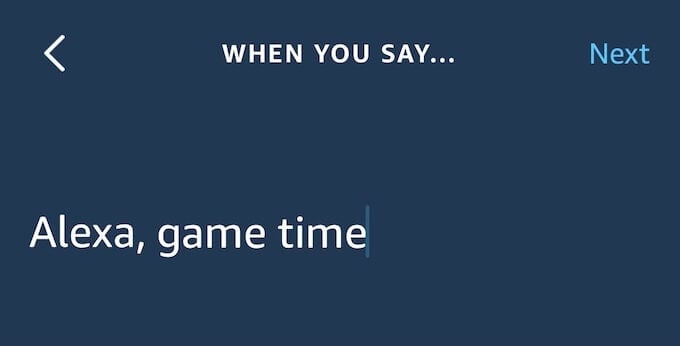
Once you’ve chosen the trigger for your routine, choose the response. This will be the action that Alexa takes to set your routine in action. There are a series of options to choose from:
- Alexa Says: Alexa will respond with a customized phrase that you set or choose from a list.
- Briefings: Alexa provides a summary of the day’s events and reminders.
- Calendar: Alexa provides a breakdown of the day’s events from your linked calendar.
- Calling: Alexa will make a call through a linked account like Skype.
- Date and Time: Alexa will tell you the current date and time.
- Device Settings: Alexa will stop playing music, adjust the volume, or go into Do Not Disturb mode.
- Drop in Notification: Alexa makes a drop-in call.
- E-mail: Alexa will read your email summary.
- Entertain Me: Alexa will sing a song or tell a joke.
- Fire TV: Alexa will begin to play content on Fire TV devices.
- Good News: Alexa will read good, uplifting news stories.
- Guard: Alexa will activate Guard to protect your home.
- IFTTT: Alexa will run specific the IFTTT applets you have set up.
- Messaging: Alexa will send or receive announcements.
- Music: Alexa will play a song, specific artist, playlist, or station.
- News: Alexa will play the news from your Flash Briefing.
- Skills: Alexa will activate a pre-set Skill.
- Smart Home: Alexa will control a smart home device you choose.
- Sounds: Alexa will play sounds you choose from categories like animals, bells and buzzers, crowds, and more.
- Traffic: Alexa will provide a traffic report.
- Wait: Alexa will set a timer for a time you specify.
- Weather: Alexa will report the weather.
- Custom: Alexa will respond to a question you set.
Almost every option has sub-commands once you select it. To continue the example from above, we chose the Smart Home reaction. This opens another screen that provides access to three options: All Devices, Control group, and Control scene.
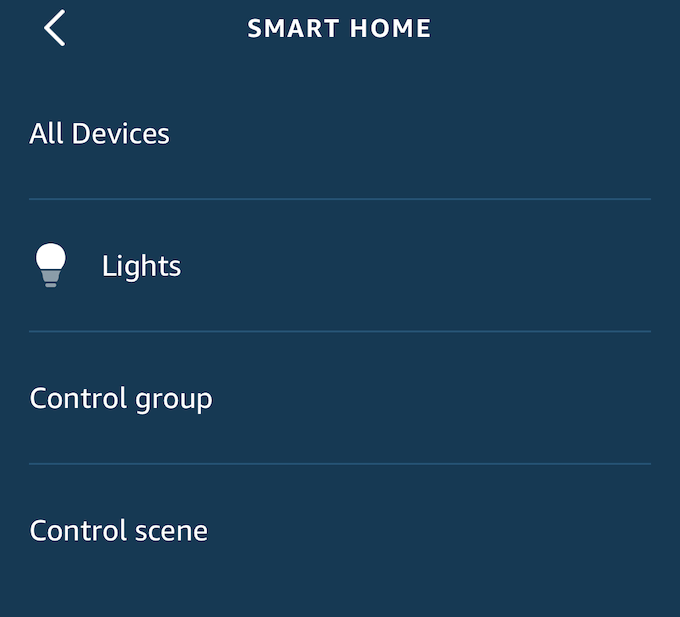
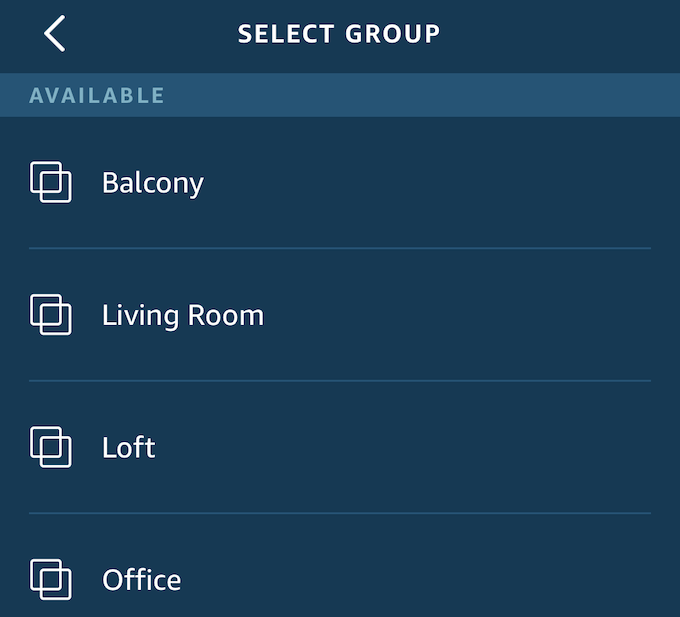
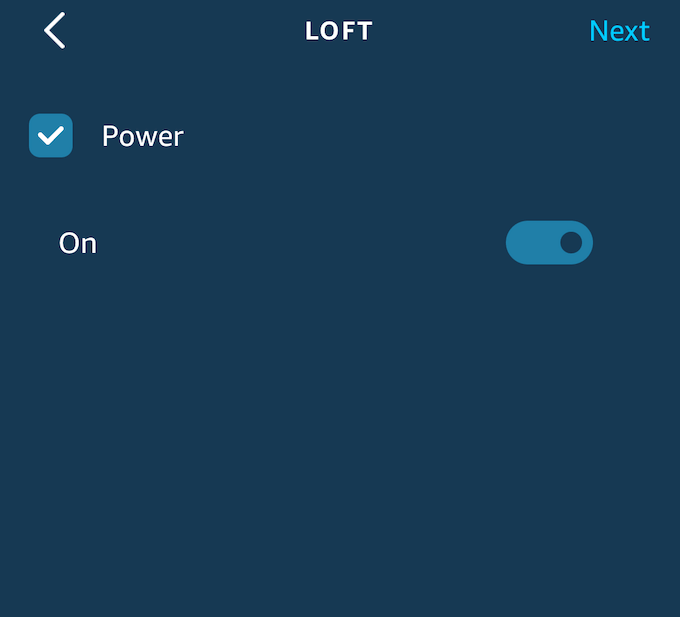
Tapping any of these options opens additional commands. To complete the example routine, we chose Control group > Loft. From the final screen, we moved the slider for Power to the “On” position.
This means that when you say “Alexa, game time,” all of the lights in the loft will turn on–and because they are preset to the individual colors, the routine will automatically set the mood for an evening of binging on your favorite games.
Alexa Skills
An Alexa Skill is a bit like an app. It expands the basic functionality of Alexa beyond what it can do by default. Access Skills by tapping More and choosing Skills and Games from the menu.
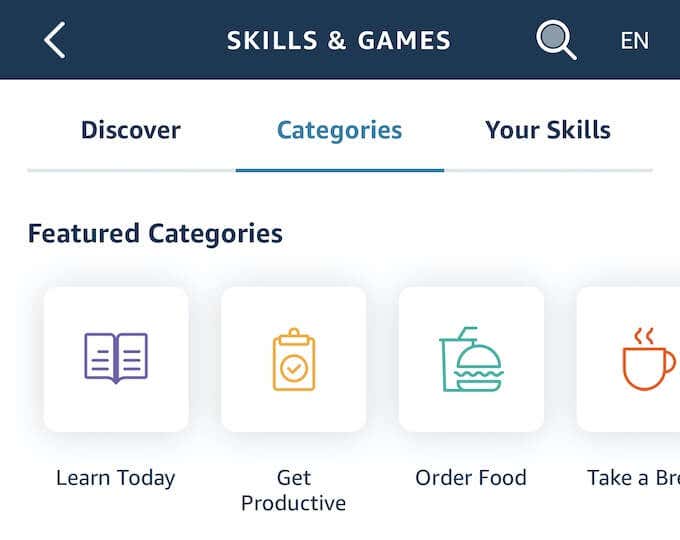
This opens the Skills and Games Menu where you can scroll through available skills in the Discover tab, search for specific types of Skills from the Categories tab, and view any Skills you have saved through the Your Skills tab. Even if you’ve never chosen Skills before, you might already have some available through devices added to your Alexa app.
For example, if you have LIFX bulbs or an iRobot device you control through Alexa, those skills will already be available in the Your Skills tab. There are almost two dozen categories to pick from, with more than 100,000 different Skills to help you totally customize and control your life through Alexa.
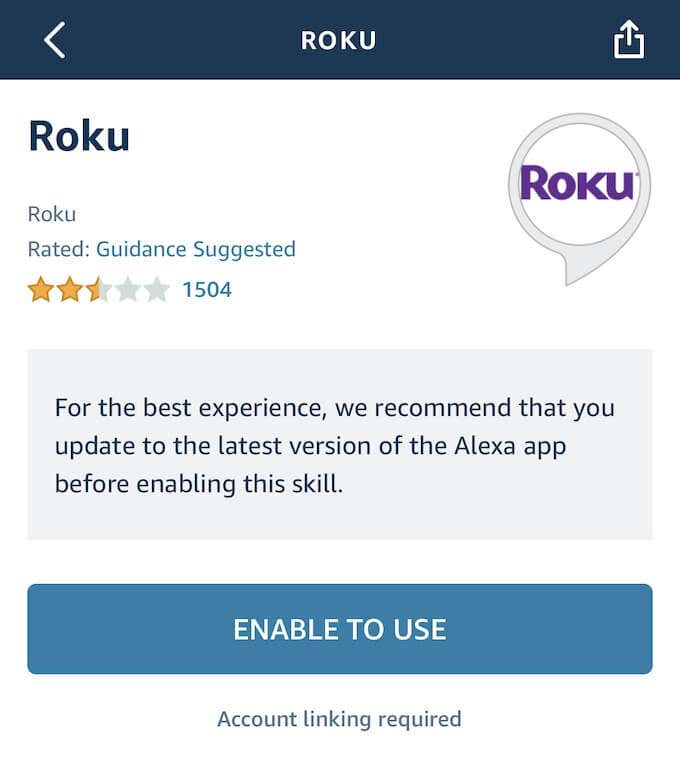
To enable a Skill, choose it from the menu and then tap “Enable to Use.” Once you’ve done this, you have access to any abilities the Skill allows.
Alexa Routines and Skills enable use of Alexa-compatible smart home devices, but there are also other Skills that act as shortcuts. For example, IFTTTrigger grants access to any of the services on IFTTT.com that can be integrated into Alexa routines. This makes it easier to find potential IFTTT integrations than manually searching through the website itself.
In addition to Skills that grant more functionality or enable productivity, you can also play games through Alexa Skills. Most of these games are trivia or quiz-style games, but there are others available to users with an Echo Show. You can also play Skyrim. It’s not quite like it would be on PC, but it just shows that the game really is everywhere.