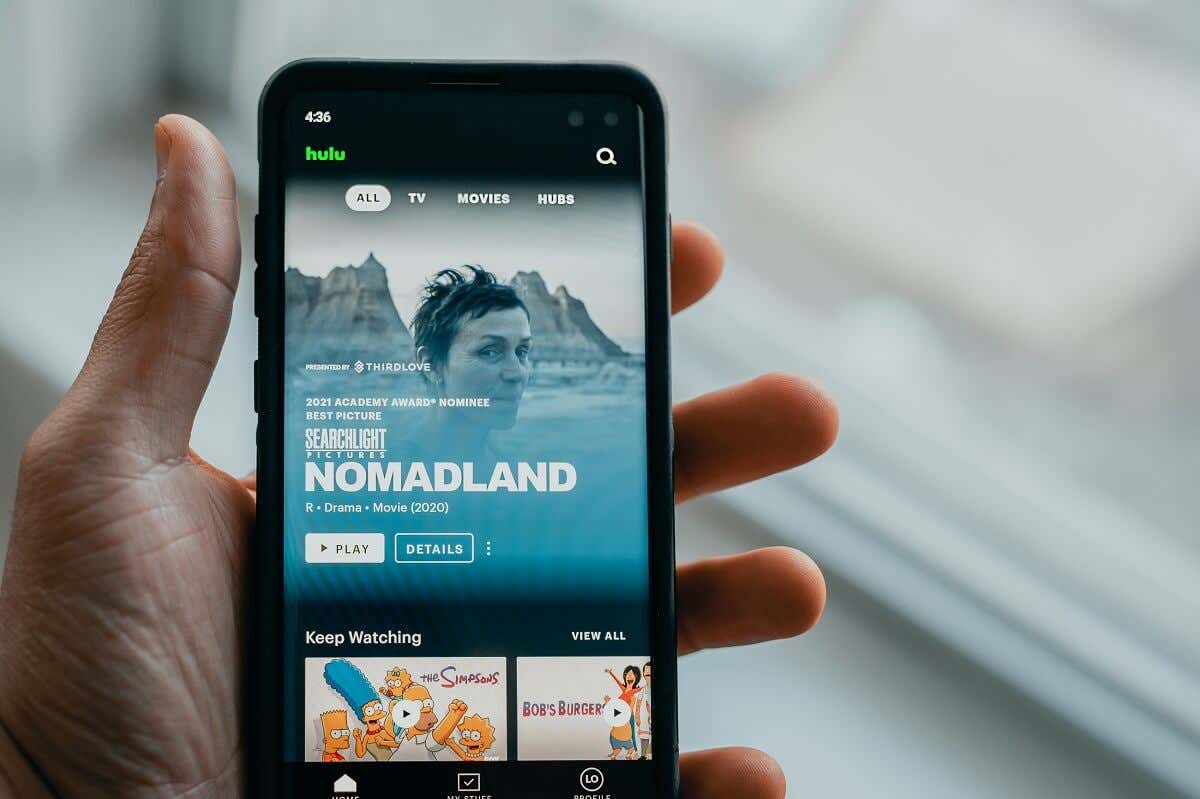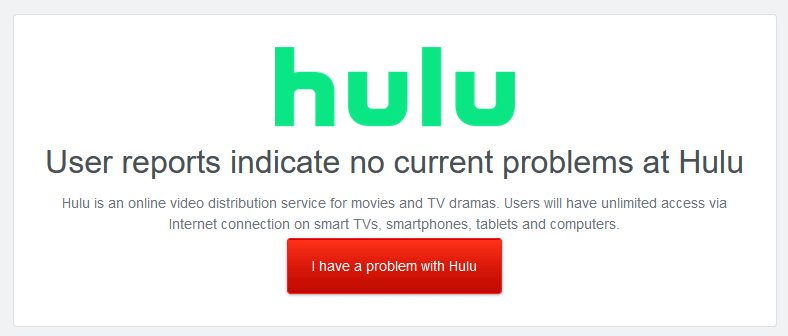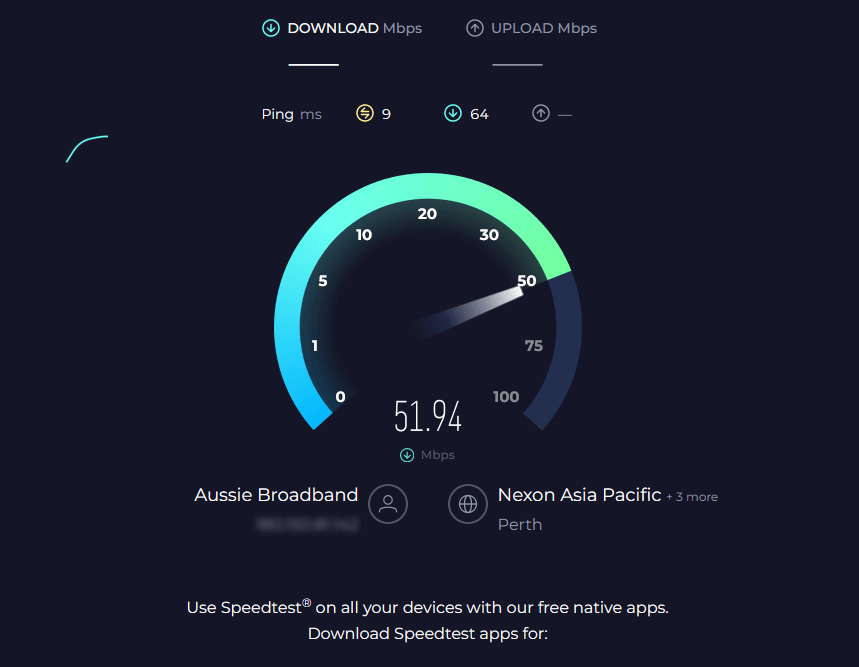Try before calling up Hulu support
You finally sit down to watch your favorite movie, but when it starts buffering, you see the Hulu error code P-DEV318 appear. This is one of the most common Hulu errors and can be incredibly frustrating. But luckily, it’s usually pretty easy to fix.
This troubleshooting guide will explain how to fix Hulu error code P-DEV318.
What Causes the Hulu Error Code P-DEV318?
The error P-DEV318 code means something is wrong with your connection to the Hulu servers, preventing playback. This could be caused by:
- A glitch in your streaming device
- A problem with your internet connection
- The Hulu servers are down temporarily
How to Fix Hulu Error Code P-DEV318
Here are four ways to fix the frustrating P-DEV318 error code:
1. Check If Hulu Is Down
The first thing to do is check if the Hulu servers are up and running. Hulu doesn’t have its status page, so open DownDetector and check there. Alternatively, you can check Hulu Support on Twitter for any status updates.
If either of these sources indicates that Hulu’s servers are experiencing issues, your best bet is to wait for a while and then try again. In the meantime, you can always check out the TV shows on some of the other streaming services like Disney Plus.
2. Troubleshoot Connectivity Issues
If the Hulu servers are running correctly, then the problem likely lies with your network connection. If your internet is having issues, you’ll need to run through some internet troubleshooting steps to find out what’s wrong:
- Check your internet speed: Open Speed Test on your web browser and press Run. If the website doesn’t load, your internet is down. If it does, make sure your internet speeds are as expected. Remember that you need a download bandwidth of at least 3 Mbps to watch Hulu on the lowest settings.
- Restart your router and modem: Unplug it from the power source, wait for a minute, then turn it back on again and wait for it to boot up. Once it does, ensure your device connects to the internet (via Wi-Fi or Ethernet cable), then try loading up Hulu again. If it doesn’t connect to the internet, you’ll have to contact your Internet Service Provider (ISP) and find out what’s going wrong.
- Ensure you don’t have a Virtual Private Network (VPN) enabled: VPNs can cause problems accessing Hulu content (and other streaming services) because they spoof your location.
3. Troubleshoot Your Streaming Device
If the Hulu servers and your internet connection are working fine, there’s probably something wrong with your streaming device. Here’s how to find out:
- Try using a different device: There might be something wrong with your device that’s preventing it from connecting to the Hulu servers.
- Restart your streaming device: How to reboot your device will depend on what it is. To restart an Android device, press and hold the Volume down and Side buttons simultaneously. Press and hold the Power and Volume Up buttons to reboot an iPhone. If you use something else, like an Xbox One game console, Apple TV, Fire TV, or a smart TV with a Chromecast, press the Power button, wait a few seconds, and then turn the device back on.
4. Troubleshoot the Hulu App
The next thing to troubleshoot is the app itself. If your connection and device aren’t causing the issue, it might be a problem with the app’s cache data, or the app may be an older version that’s no longer supported. Here’s what to do:
- Clear the Hulu app cache (on Android): If you use a smartphone to watch Hulu, the app’s cache may have become corrupted. To clear the cache on Android, open the Settings menu, then select Apps > Hulu. Next, tap Storage and choose Clear Cache and Clear Data.
- Update the Hulu app: To find out if updates for your Hulu app are available, load up the app store (Google Play Store on Android and the App Store on iOS devices) and search for the Hulu app. If there’s an update, it’ll say “Update.” If there isn’t, it’ll say “Open.”
- Reinstall the Hulu app: If nothing else fixes the error code P-DEV318, your final resort is to uninstall and reinstall the Hulu app. To uninstall the app on your smartphone, press and hold the app icon until the option appears. Then, reinstall it from the app store. On other devices, you must head to the device’s settings, find the Hulu app, and select uninstall. Refer to the manufacturer’s instructions to learn how to use your device.
Stream Your Favorite Content
Hopefully, this article has helped you get Hulu up and running again. However, if you’re still experiencing issues, the only thing left to do is contact the Hulu support team via their website.