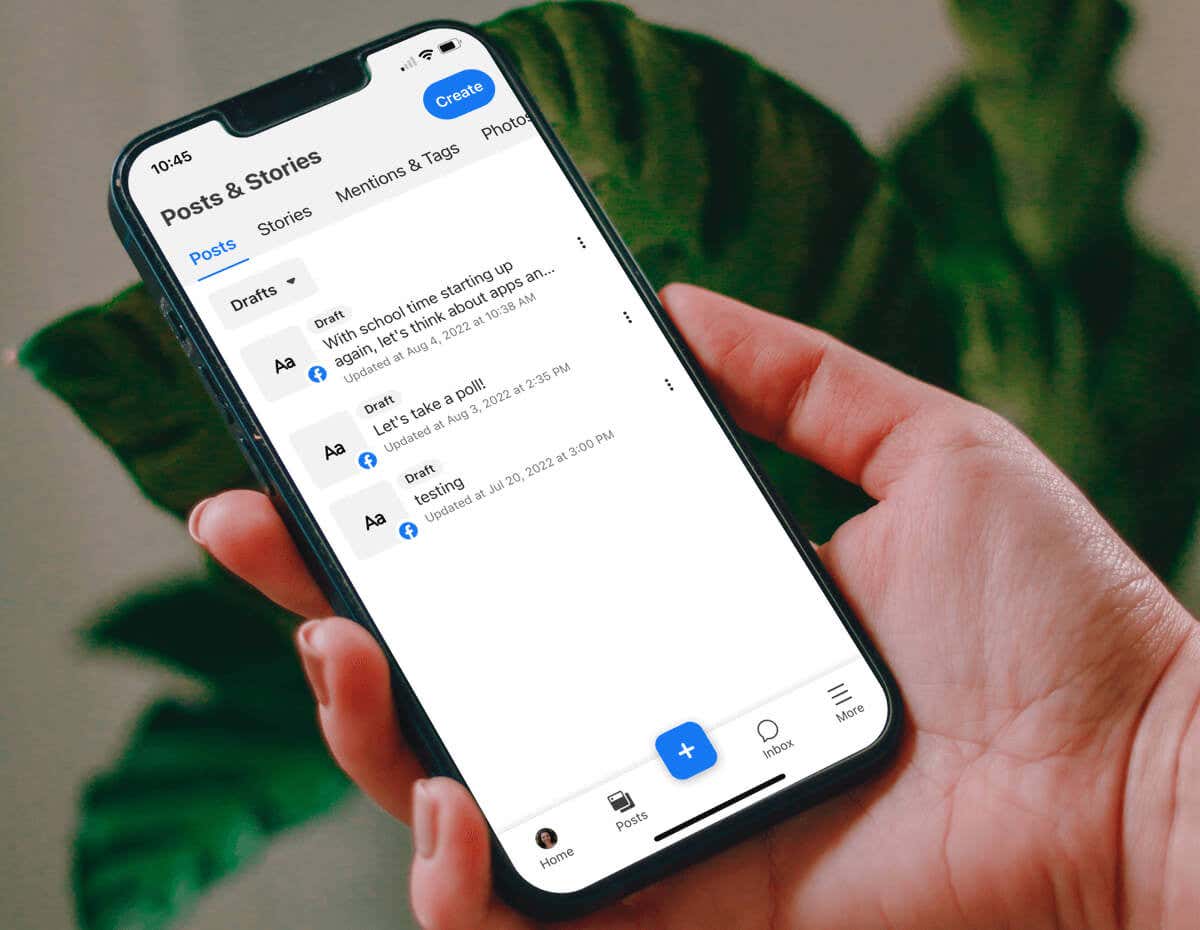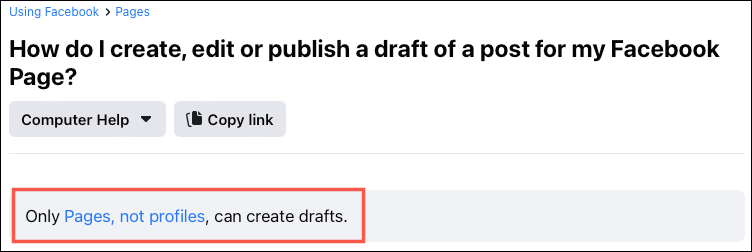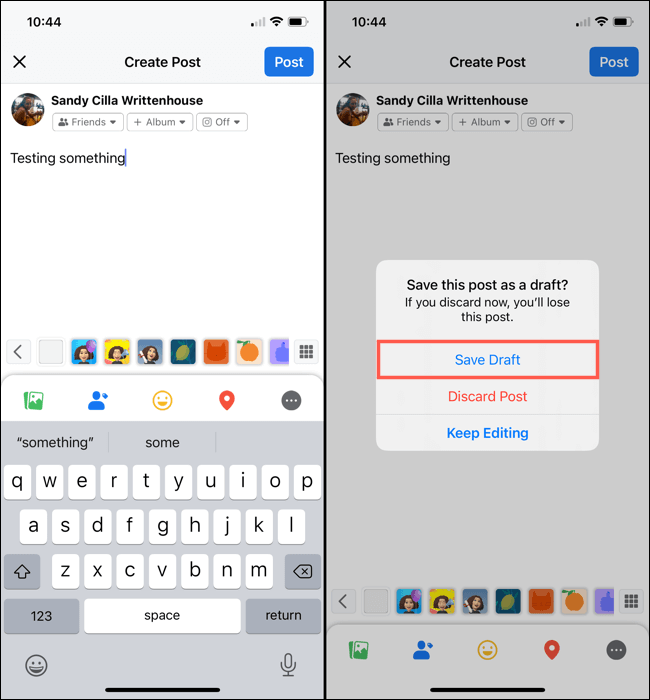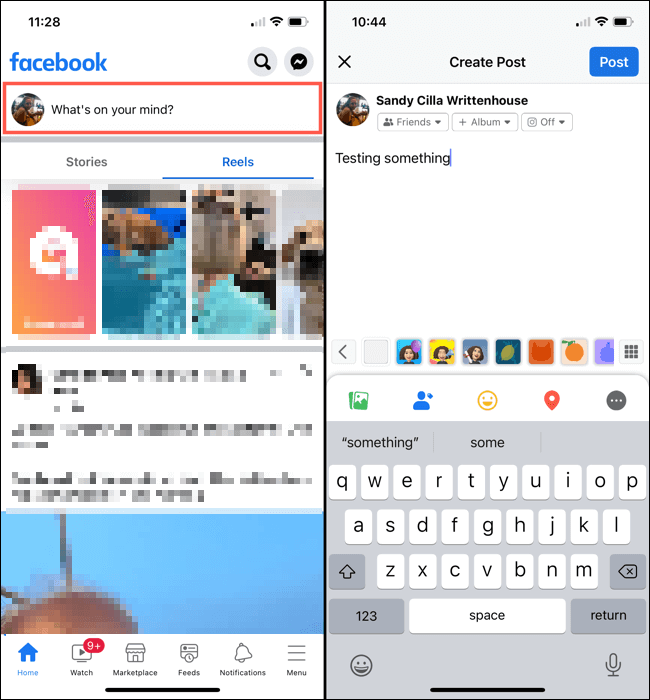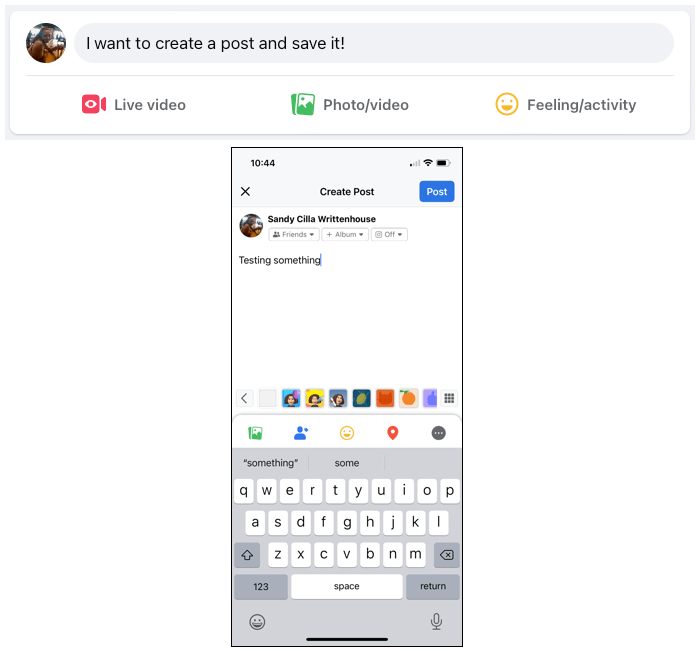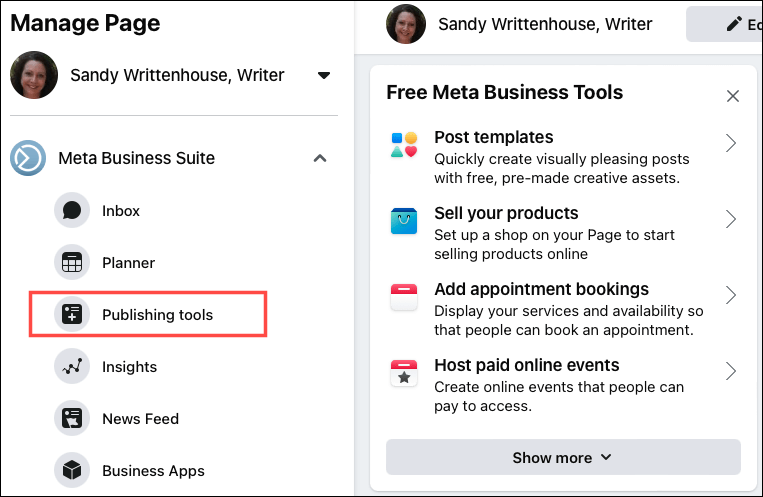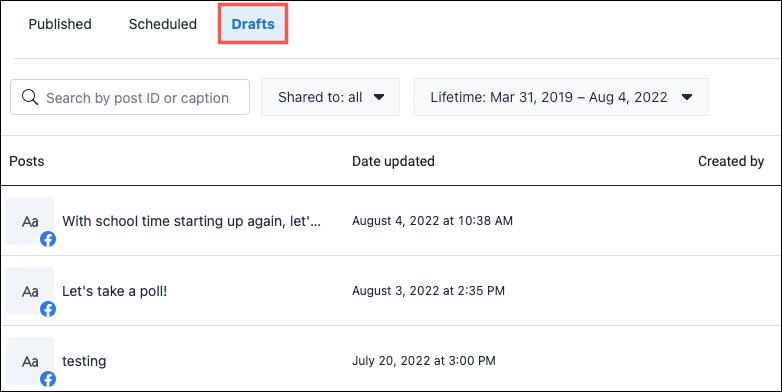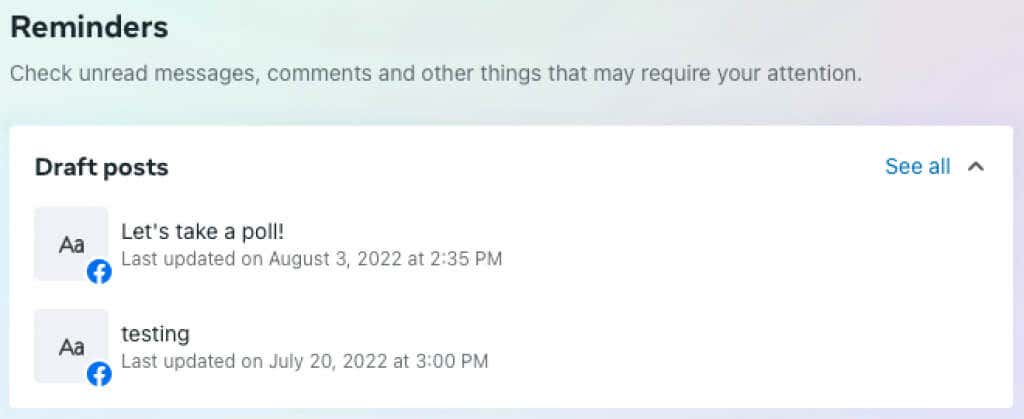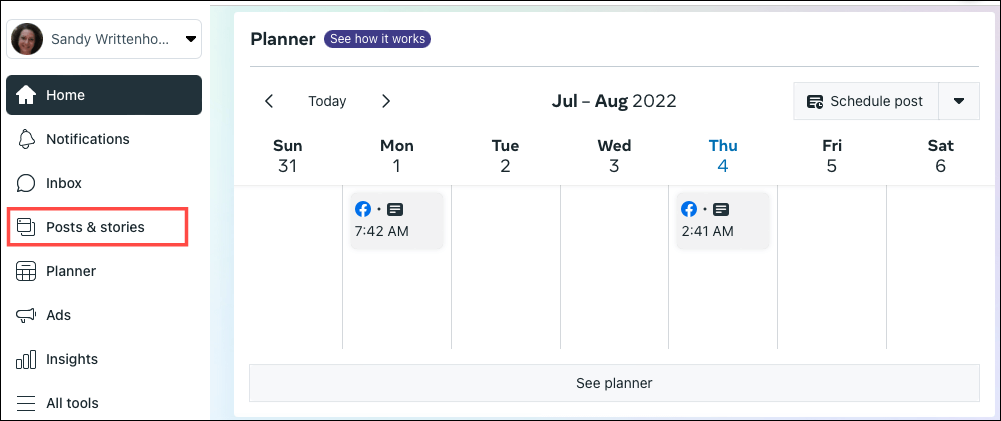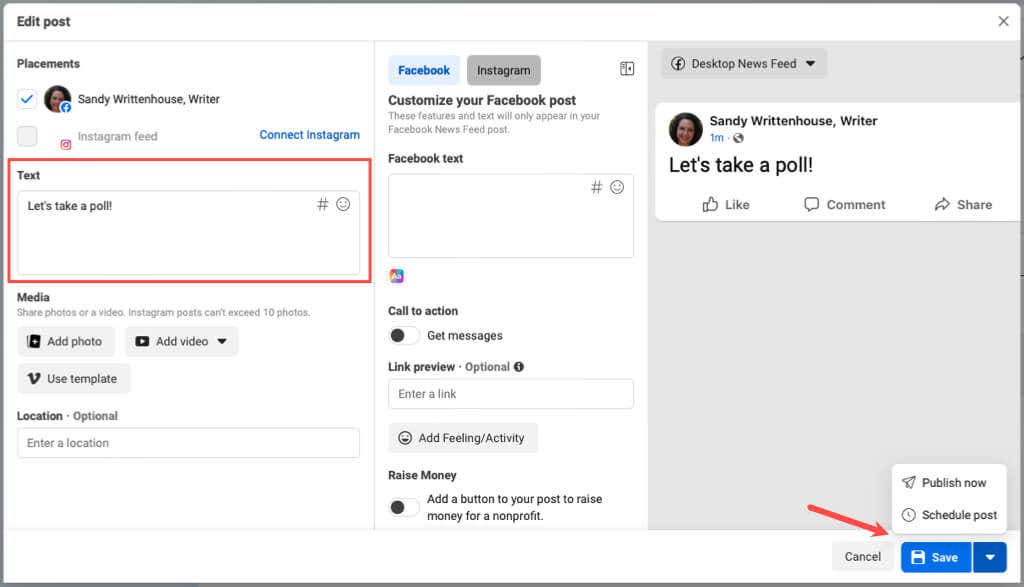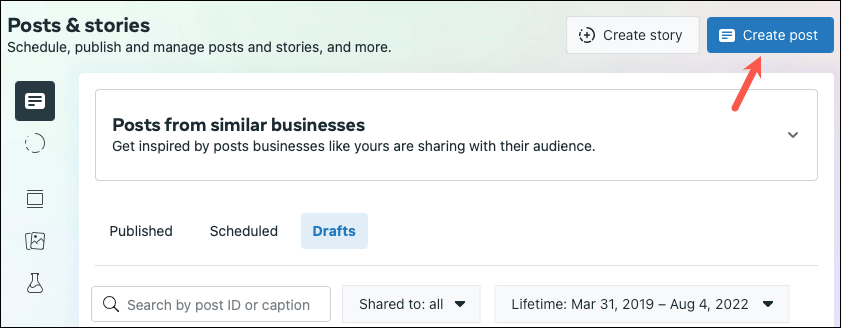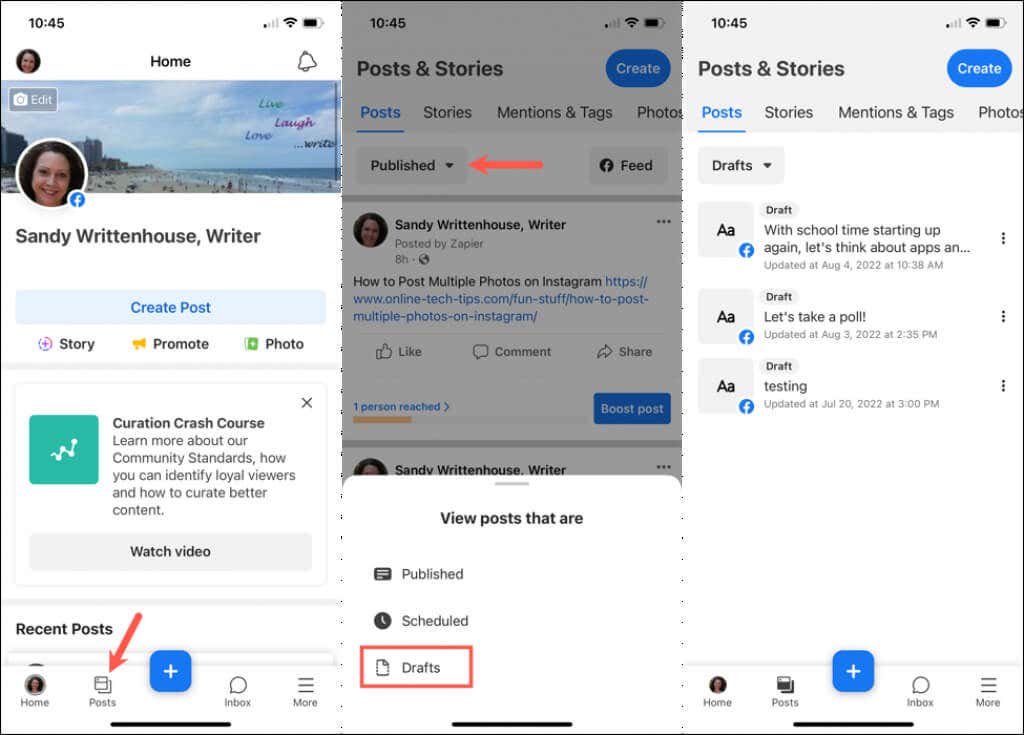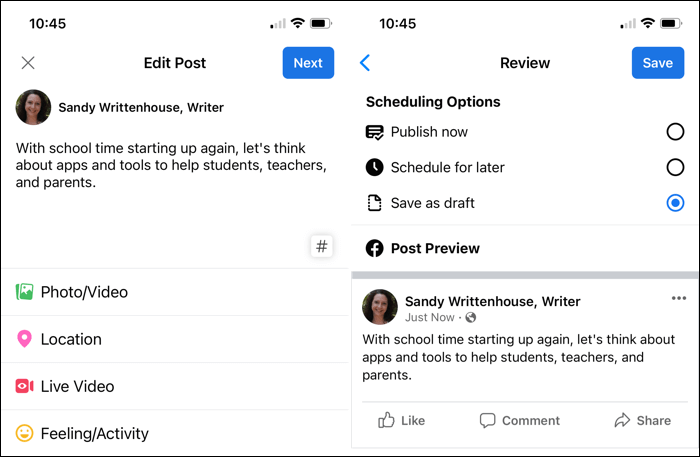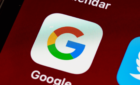For personal profiles and business pages
Have you ever spent time creating a Facebook post, decided to wait before posting it, and then couldn’t find the draft you thought you saved? Locating drafts of your posts on Facebook isn’t straightforward, but we’re here to help.
We’ll explain how Facebook drafts work, where to find them, and how to post a saved draft when you’re ready.
About Facebook Drafts
There is a difference between drafts you save for a Facebook business page and for your personal Facebook profile.
As of this writing, you can only locate all saved drafts for a Facebook page. Once you do, you can edit, publish, or delete a draft. We’ll explain how to do this below.
For your personal Facebook profile, you likely see an option to save a post as a draft if you don’t publish it immediately. However, there is no central location holding onto those drafts like there is for a Facebook page.
With all of this in mind, let’s start with how to find drafts on Facebook for your personal profile.
Find Facebook Drafts for Your Personal Profile
When you create a post and close it before publishing it, you should see an option to save the draft as shown below.
To return to that draft, simply reopen Facebook and select the What’s On Your Mind box in your News Feed where you normally begin composing the post. You will see that “draft” you saved in the box waiting to be shared. To publish it, tap Post.
This works the same way whether you use Facebook on the web or the mobile app, but there are a few caveats with this draft process.
- If you save a Facebook draft on one device, it does not sync with the app on your other devices or the web. Below, you can see a saved draft on the web and a different one saved in the Facebook app on iPhone.
- The draft you save will only remain until you create a new post. This means if you see the draft and edit or restart it, the original draft you saved is gone for good.
- As mentioned earlier, there is no central spot for personal Facebook drafts. If you want to save a draft but publish a different post in the meantime, this isn’t currently possible.
Find Facebook Drafts for a Page on the Web
Drafts that you save for a Facebook page you manage work quite differently. You do have a central location with all of your drafts, no matter how many you have. You can then publish, edit, or remove drafts you’ve saved.
Note: This does not include group pages, only Facebook business pages.
To locate your drafts, head to your Facebook page.
- From the main Facebook screen, select Pages on the left.
- Choose the page if you have more than one.
- You’ll then be directed to the Meta Business Suite and should see your page front and center. On the left, expand the Meta Business Suite section and pick Publishing tools.
- At the top of the subsequent screen, choose Drafts. You’ll then see a list of all drafts you’ve saved.
Alternatively, you can go directly to the Meta Business Suite site.
- Select your page on the top left if you have more than one.
- You may see a section on your page for Reminders with a list of your currently saved Draft posts. You can select a draft here to work on it. If you don’t see this section, continue with the next step.
- Select Posts & Stories on the left.
- Pick the Drafts tab at the top of the next page. You’ll then see your list of saved drafts.
Review and Edit a Draft
To review and make changes to a draft, select it to open it. Make your edits in the text box in the left column. You can view a preview of the post all the way to the right.
When you finish, do one of the following:
- Select Save to hold onto the changes you make to the draft.
- Use the arrow next to the Save button and pick Publish now or Schedule post.
- Select Cancel to discard your changes.
Publish, Schedule, or Delete a Draft
If you want to quickly publish, schedule, or delete a draft without reviewing it, hover your cursor over the draft in the list and select the three dots. Then, pick one of the options.
Create a New Draft
You can also create a new post and save it as a draft from this spot on the web. Select Create post in the top right corner.
Compose your post on the left side and include a photo or video if you wish. When you finish, select Save as Draft and then pick Save.
Find Facebook Drafts for a Page in the Mobile App
If you prefer to manage your Facebook page drafts on your mobile device, this is doable in the Meta Business Suite app.
Open the app and select the Posts tab. On the top left, tap the Published drop-down box and pick Drafts. You’ll then see a list of all post drafts you’ve saved.
To review and edit a draft, select it. Make your changes and tap Next. You can then pick from Publish now, Schedule for later, or Save as draft. Tap Save.
To quickly publish, schedule, or delete a draft, tap the three dots on the right and pick an option.
To create and save a new draft, tap the plus sign at the bottom and pick Post or select Create at the top. Compose your post and include any other items as you like. Select Save as draft and then tap Save as Draft at the top.
If you don’t have the Meta Business Suite app you can download it for free on Android and iOS to manage your Facebook page as well as schedule posts on your connected Instagram account.
Will You Use Your Facebook Drafts?
While it would be nice for Facebook to save several draft posts for personal accounts, you can at least see, edit, and share your last saved one. For Facebook pages, you can create many drafts and publish or schedule them as you please.
Now that you know how to find drafts on Facebook, take a look at how to turn off comments for a post or how to pin a post on Facebook.