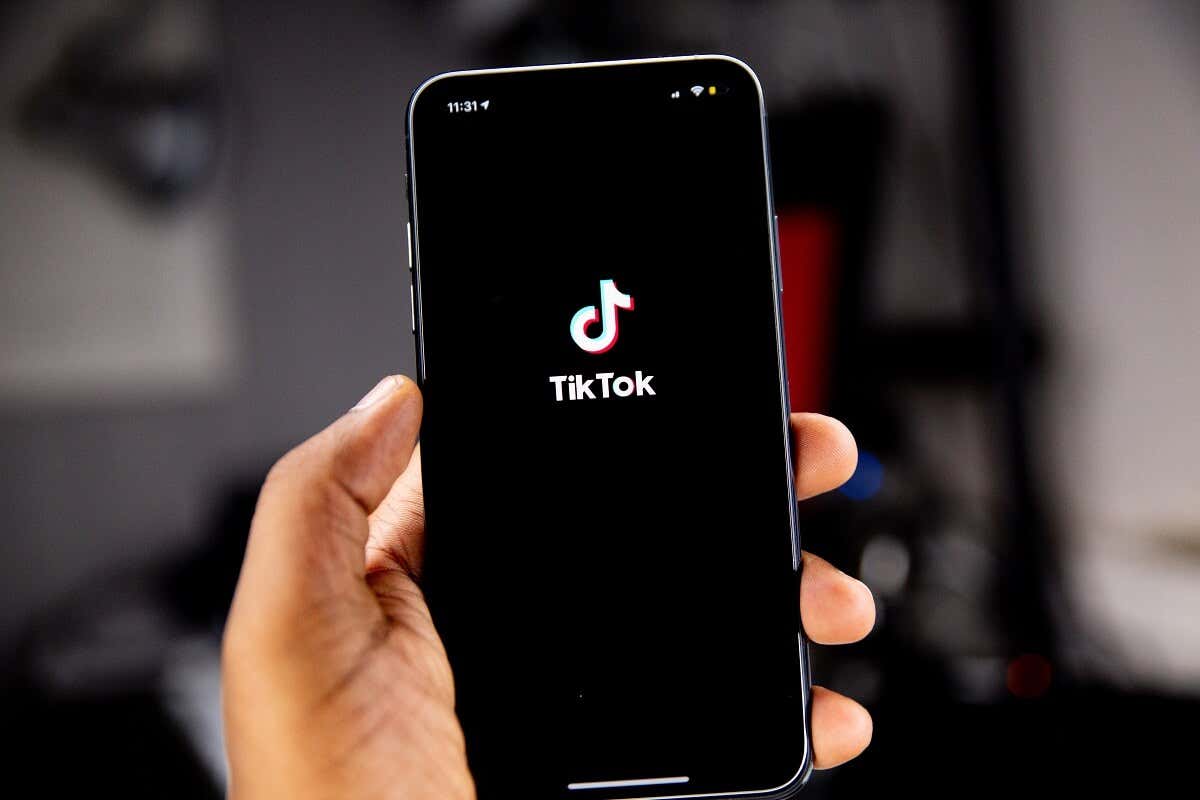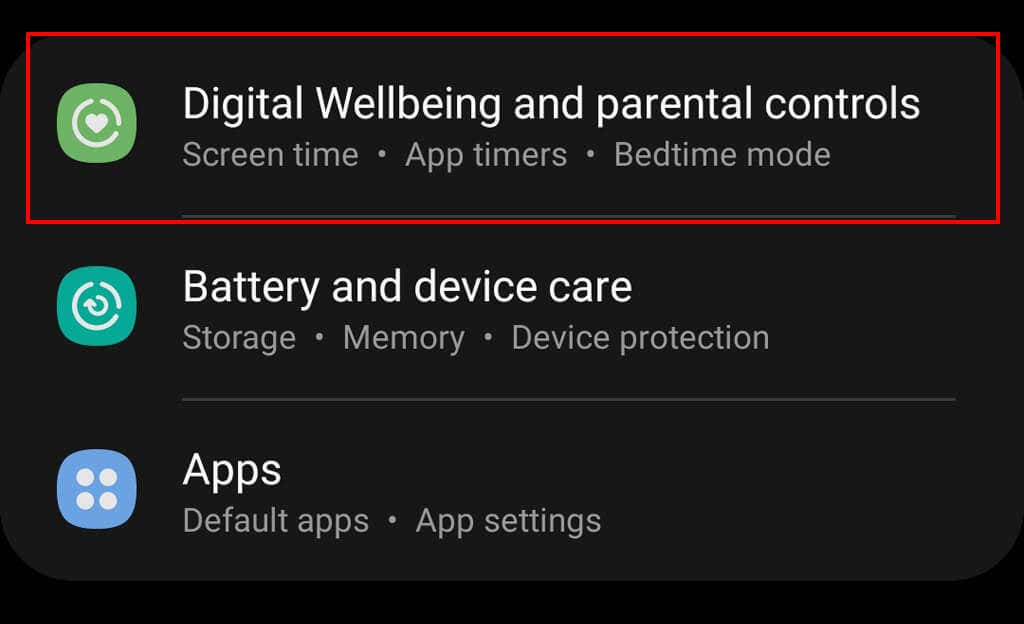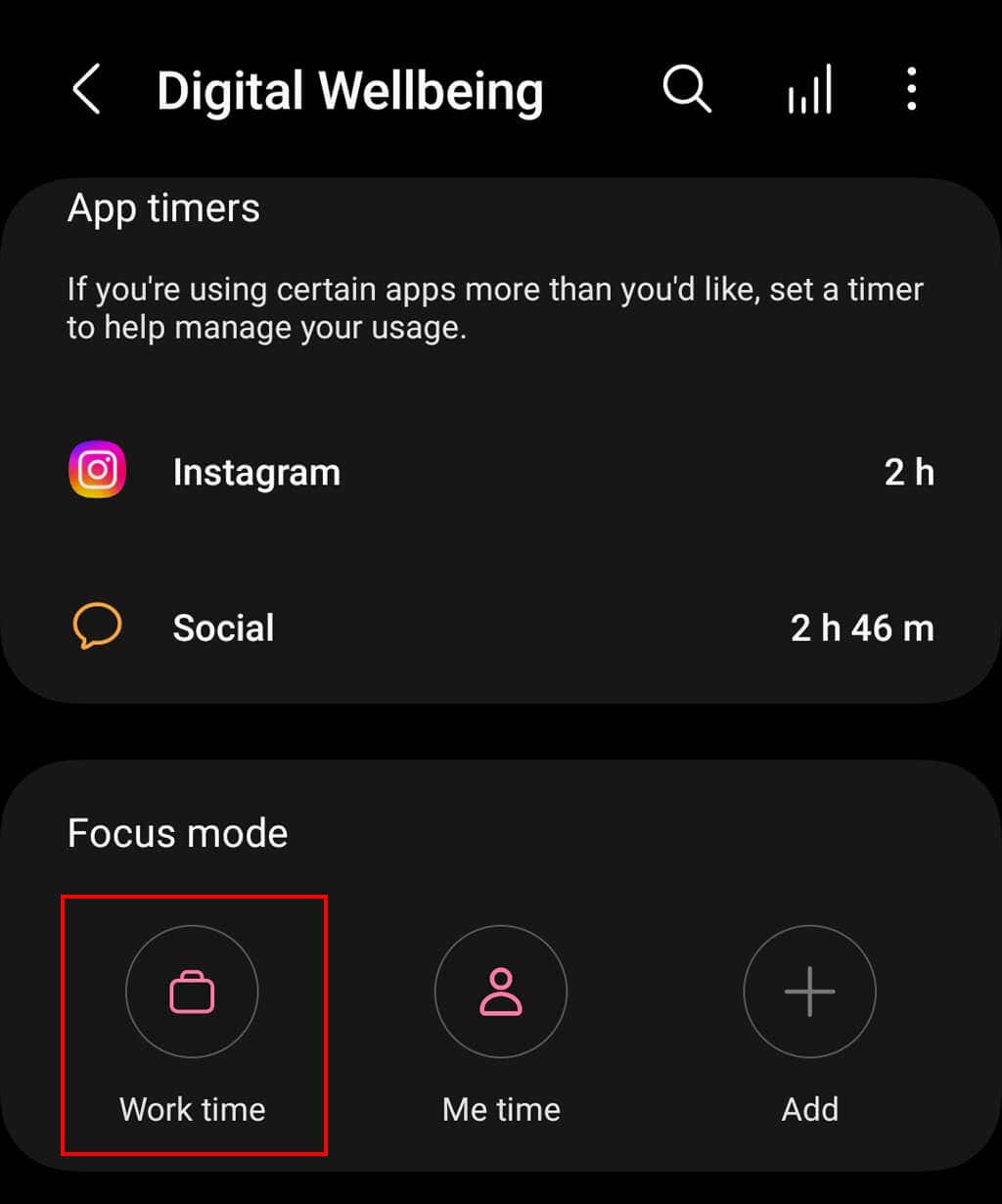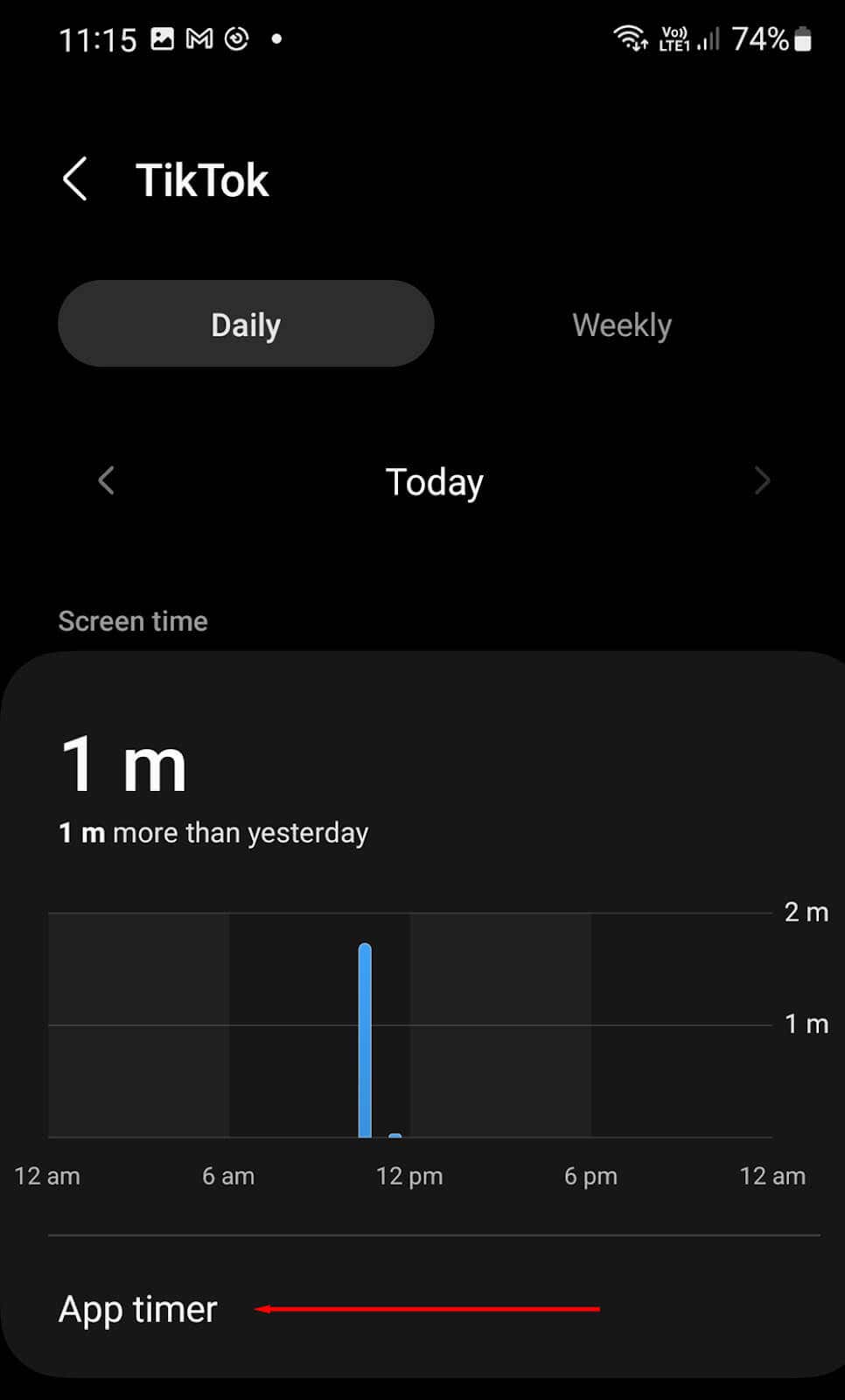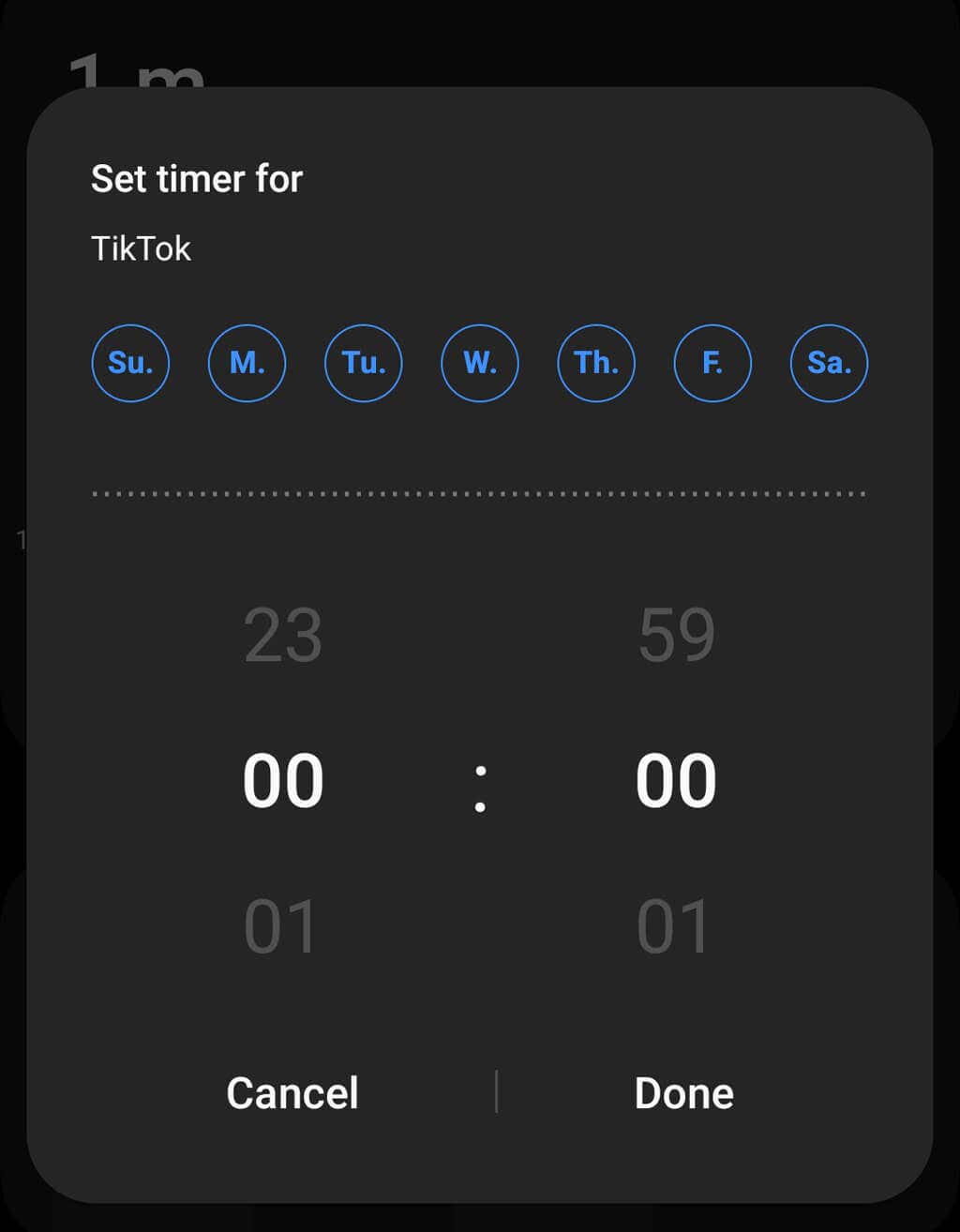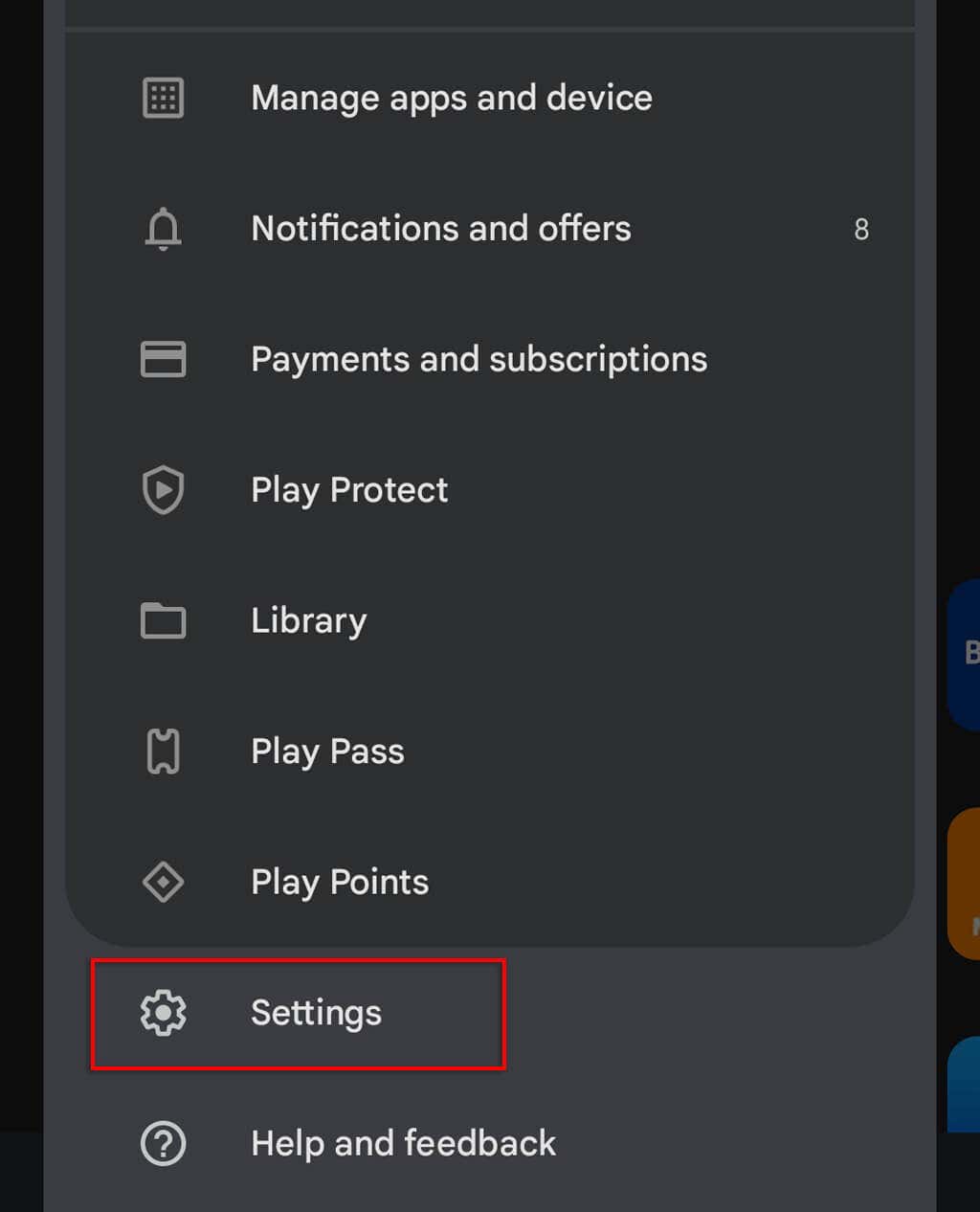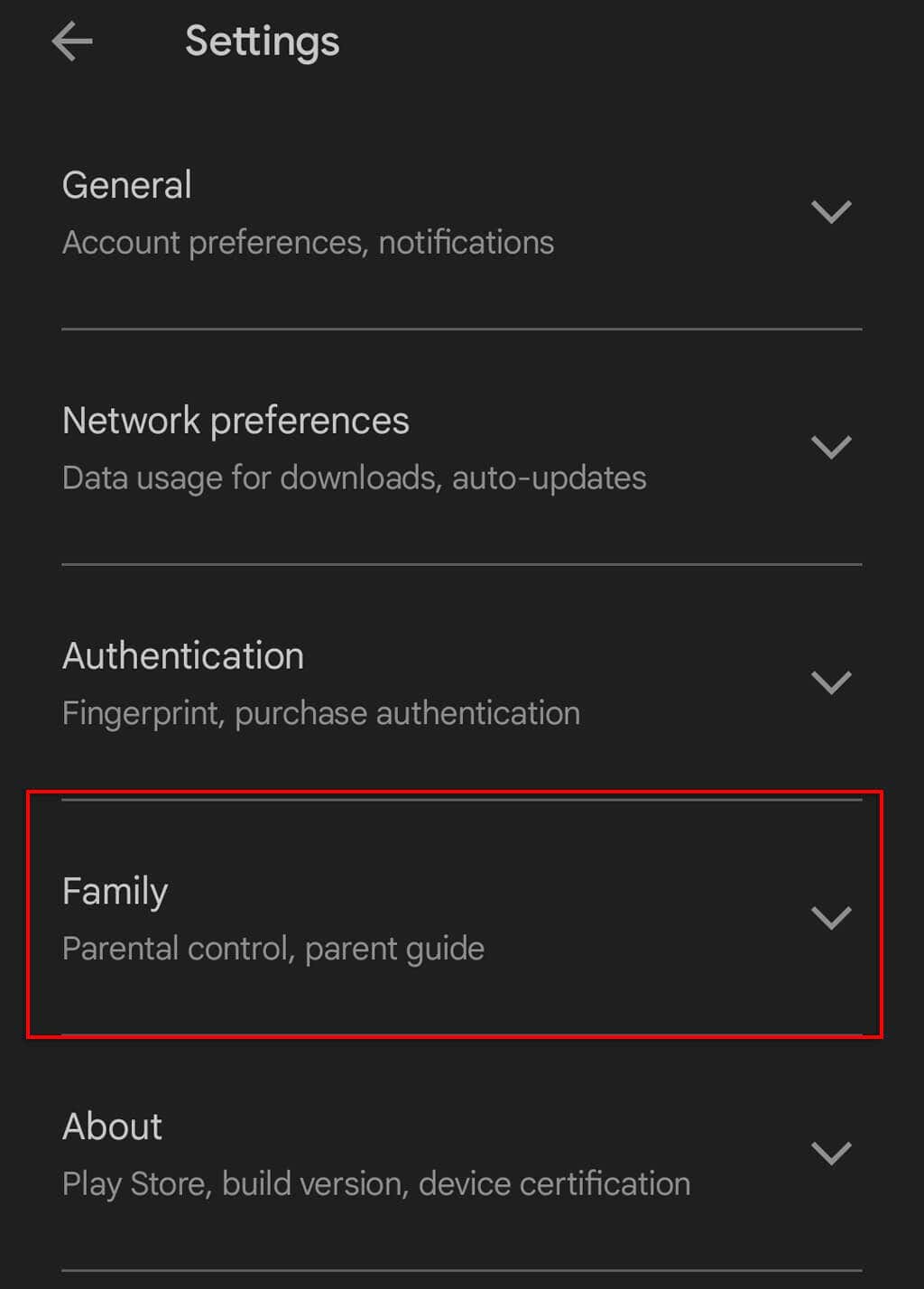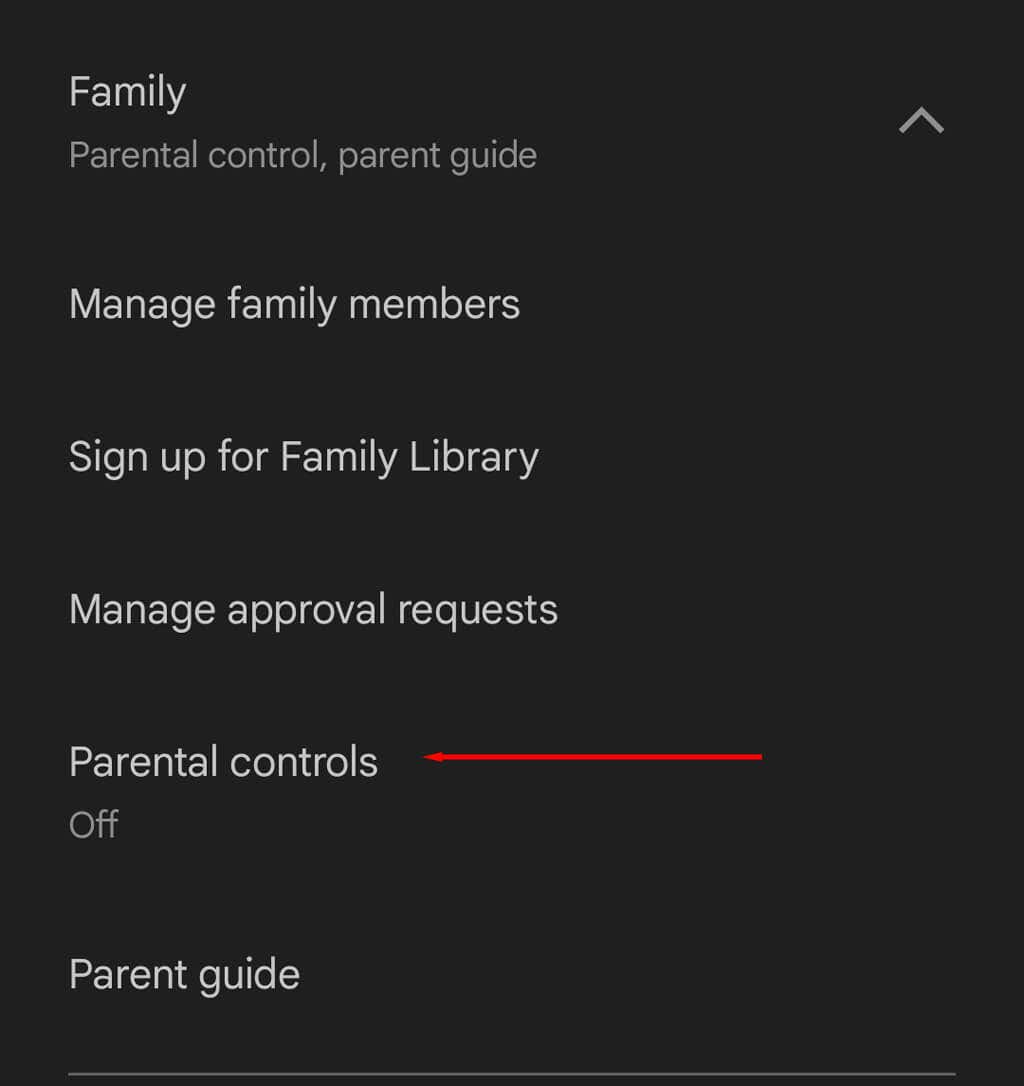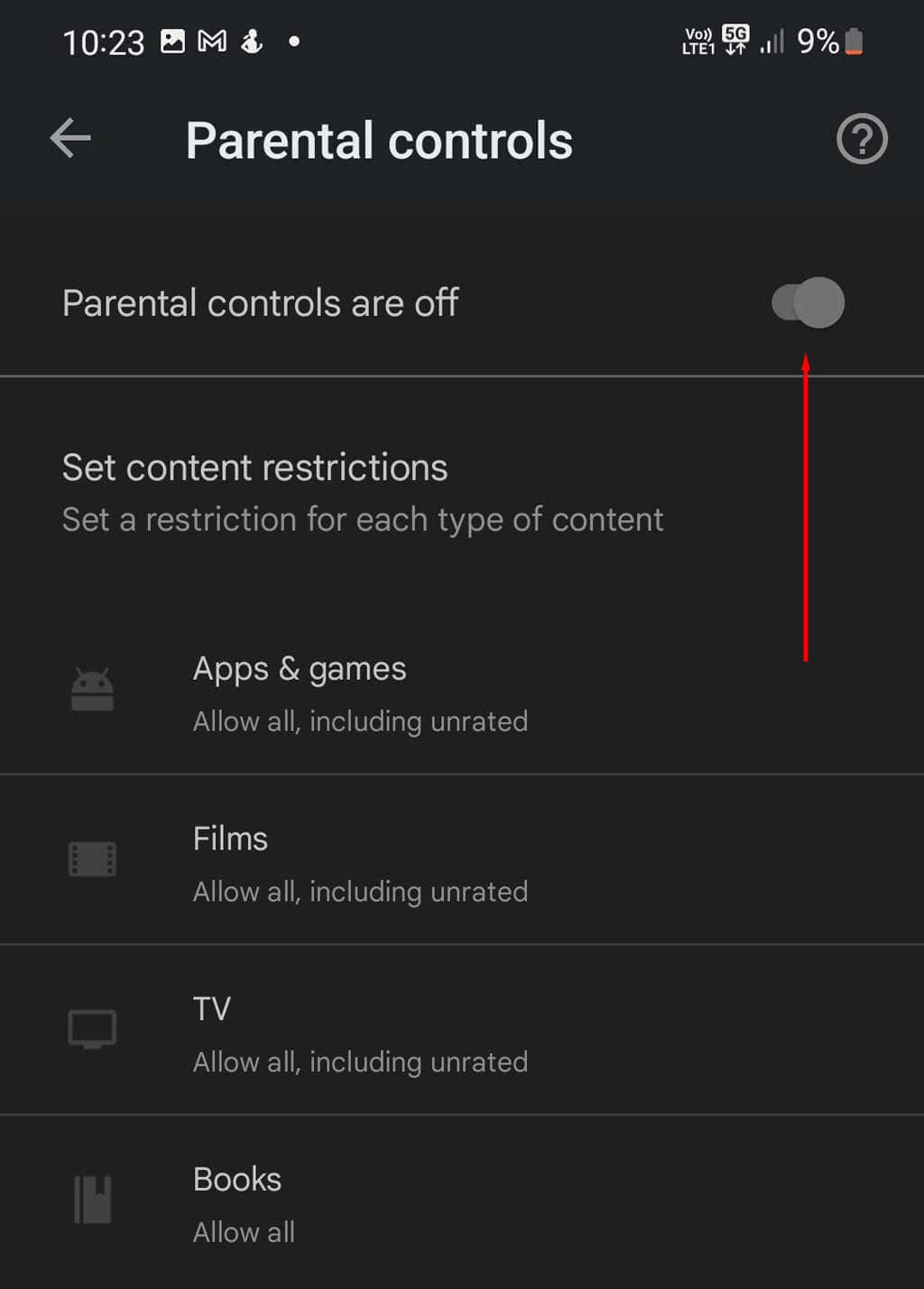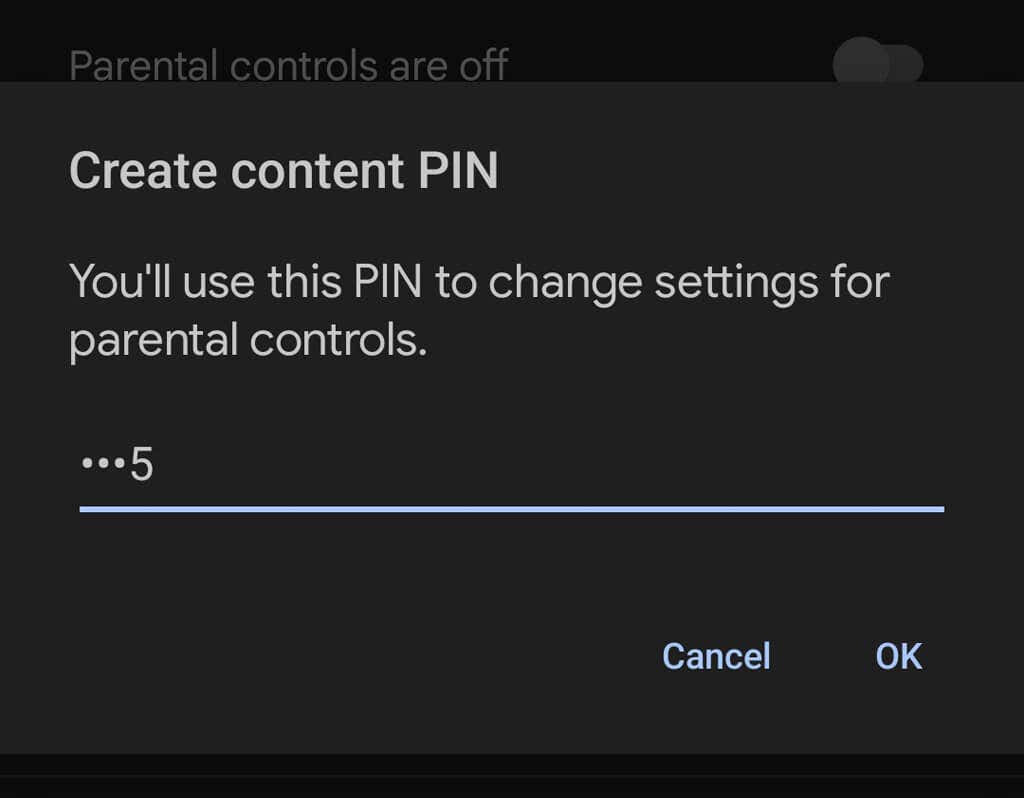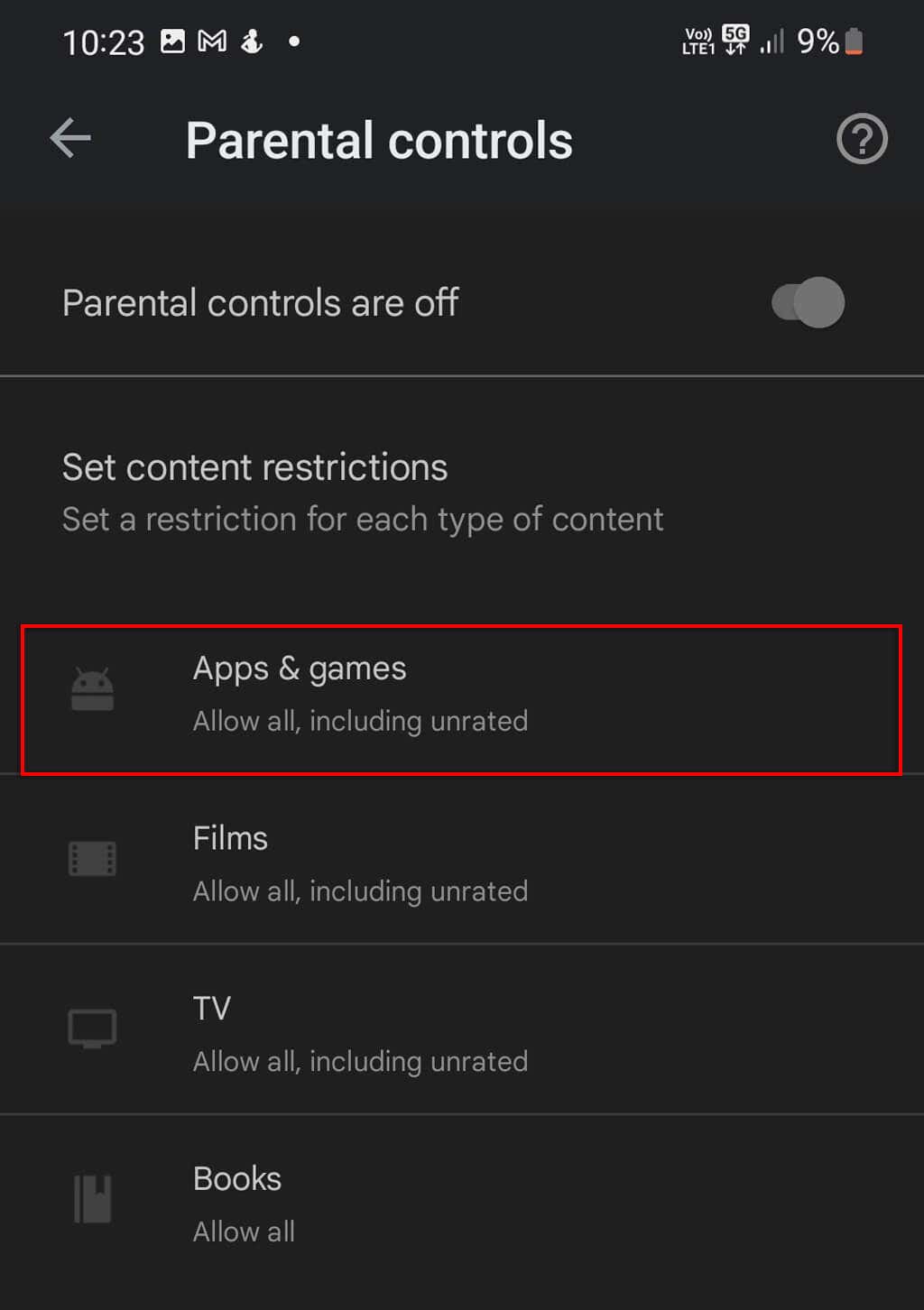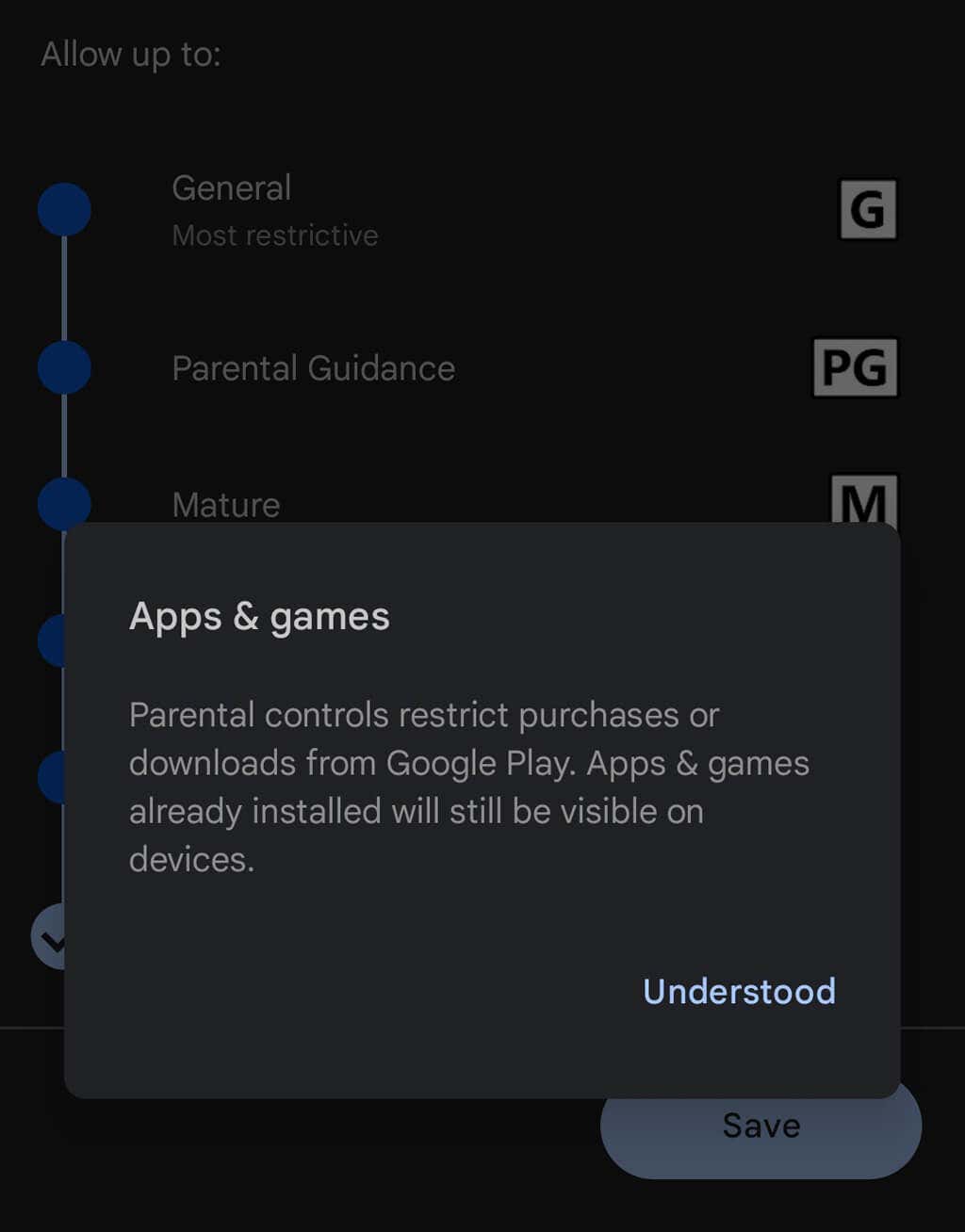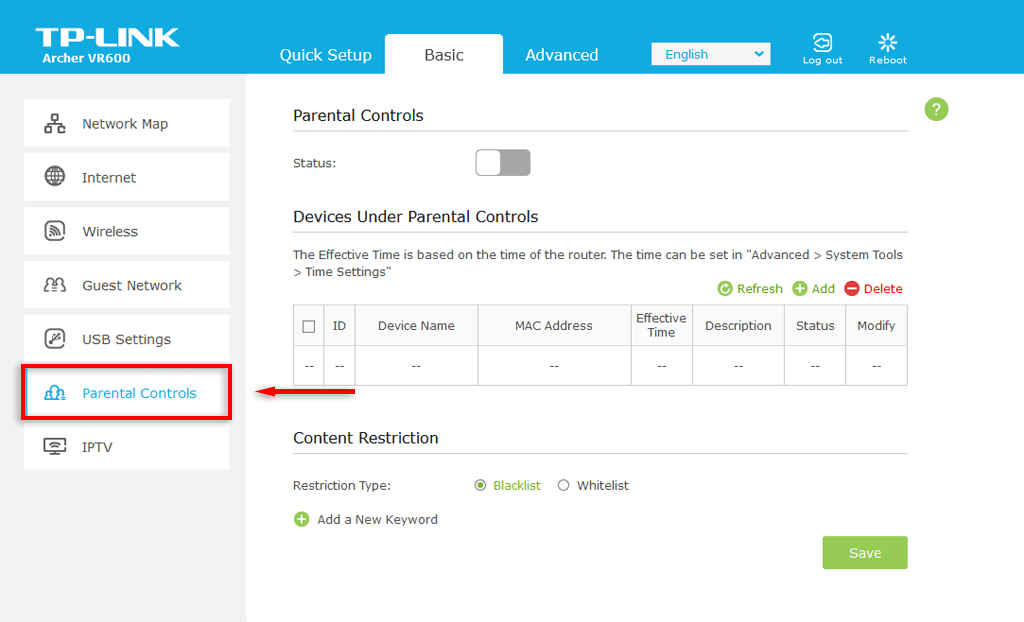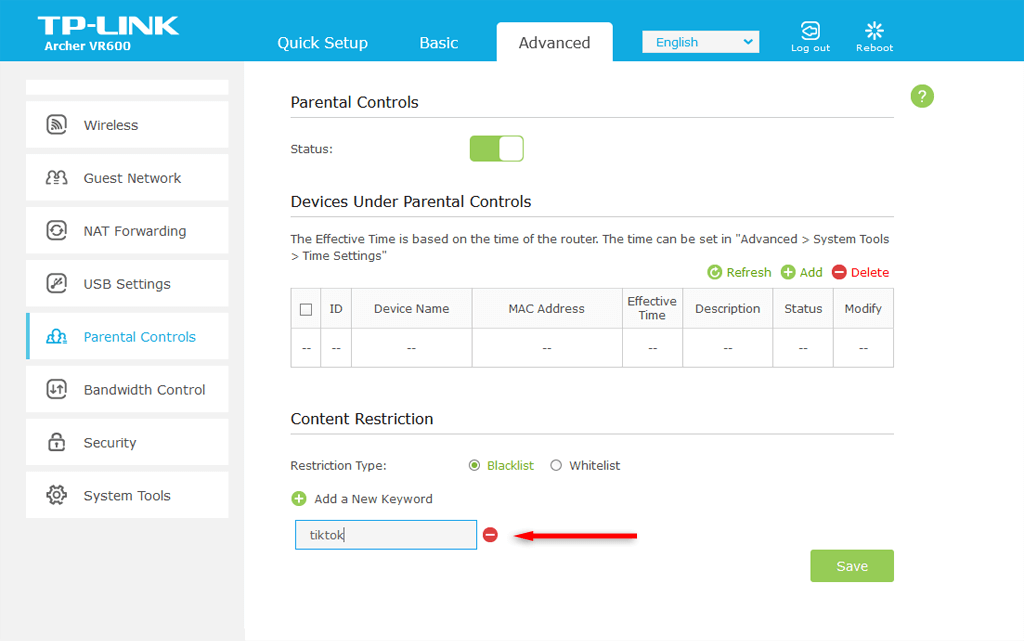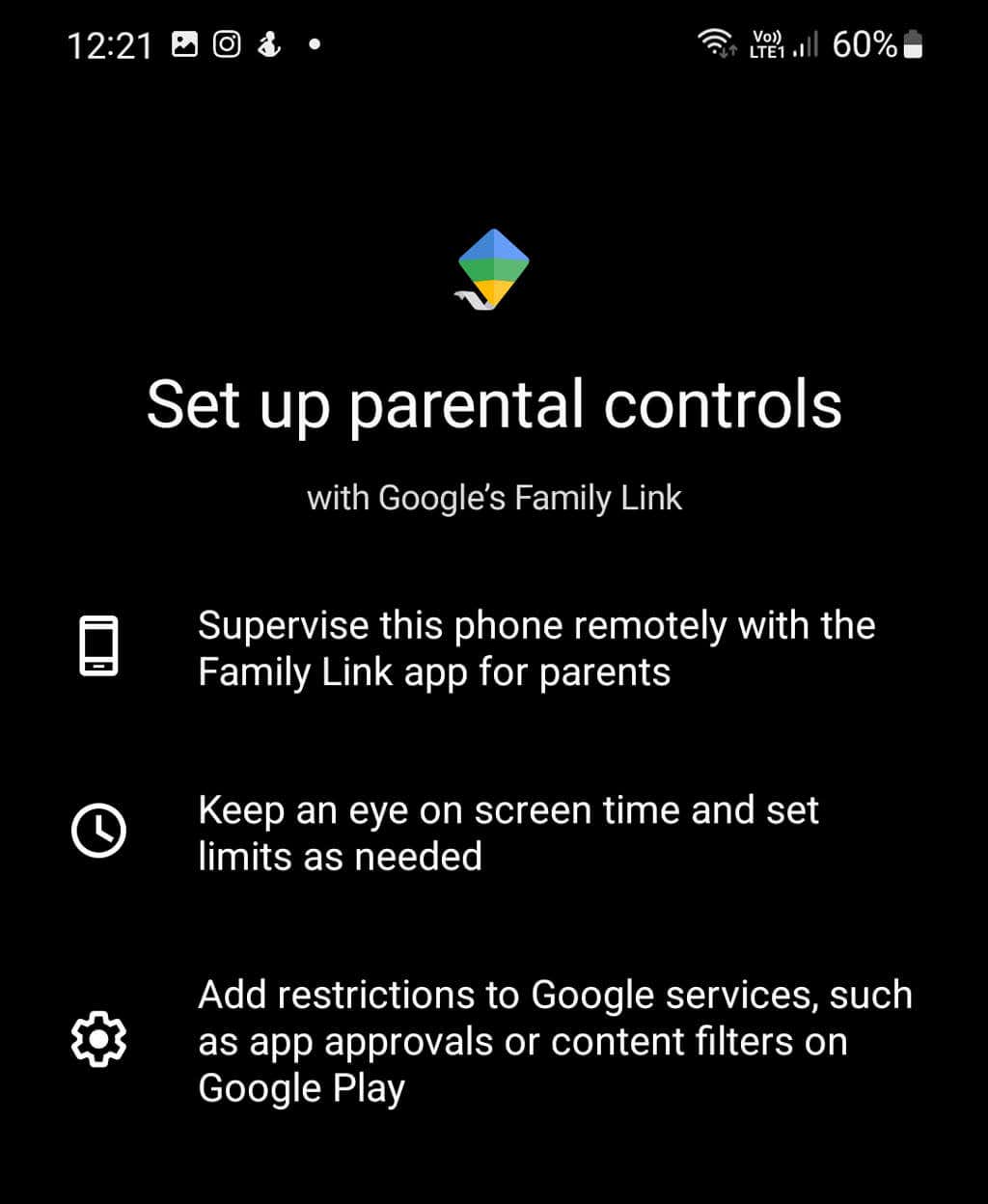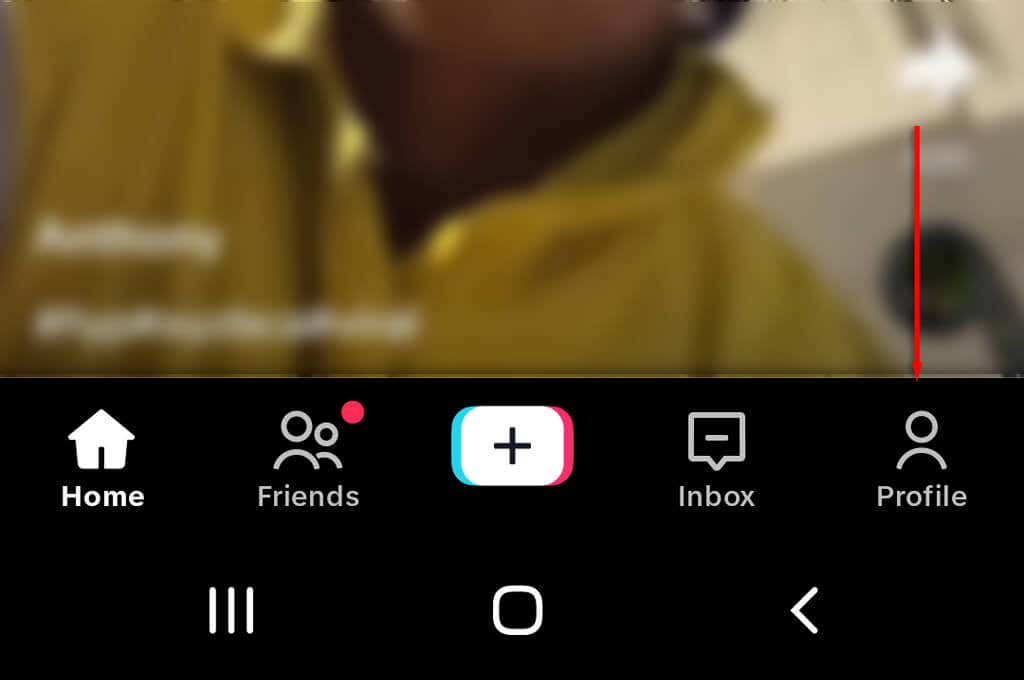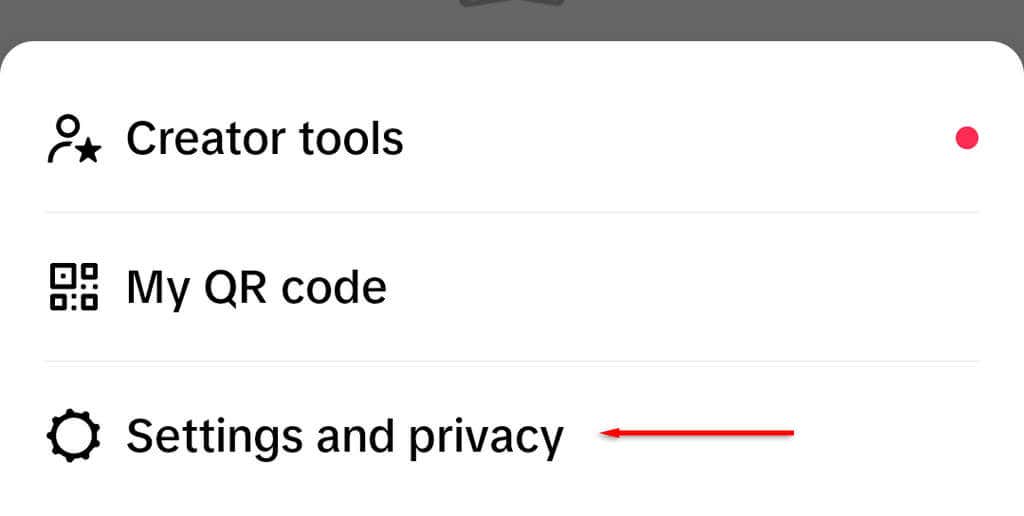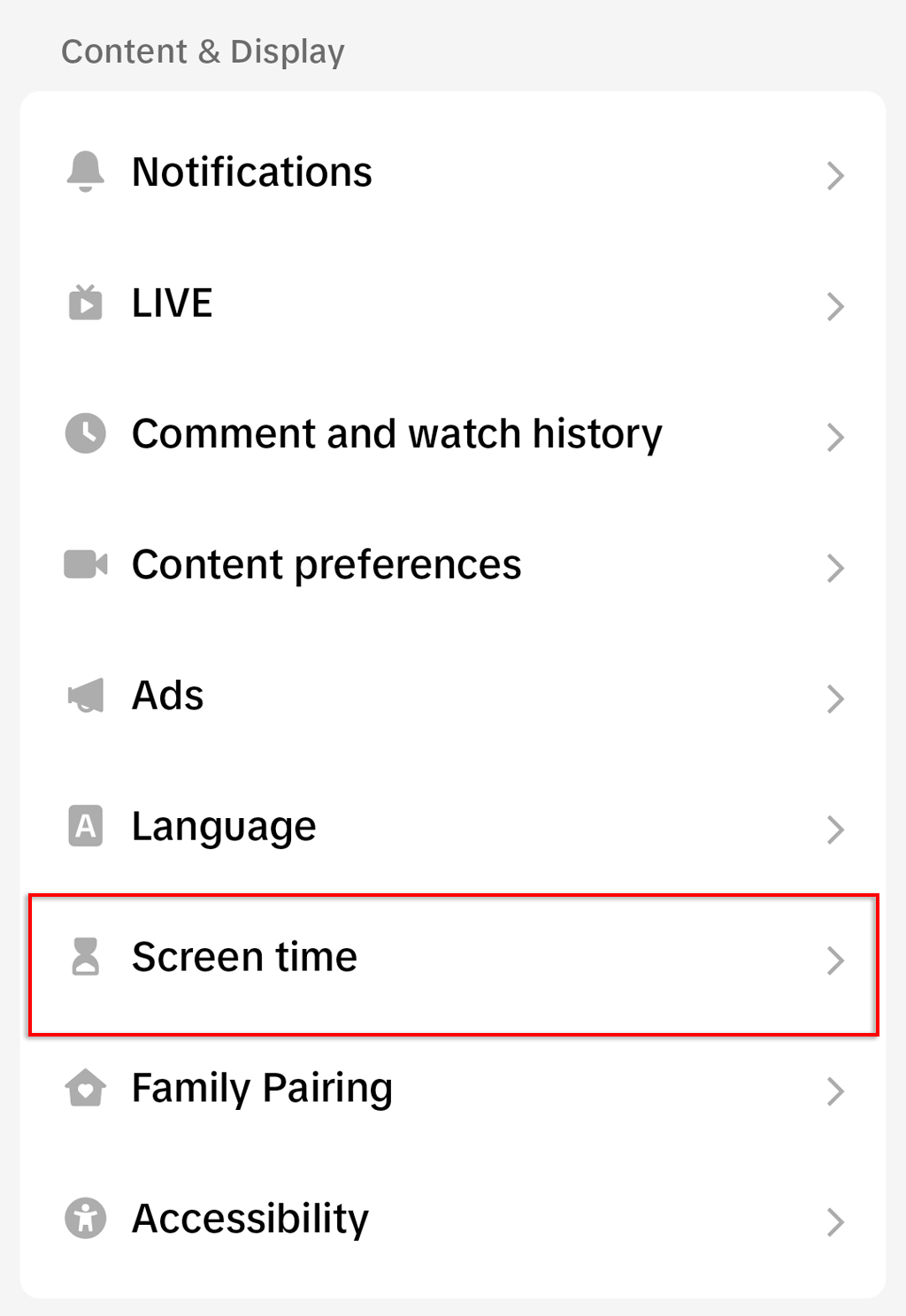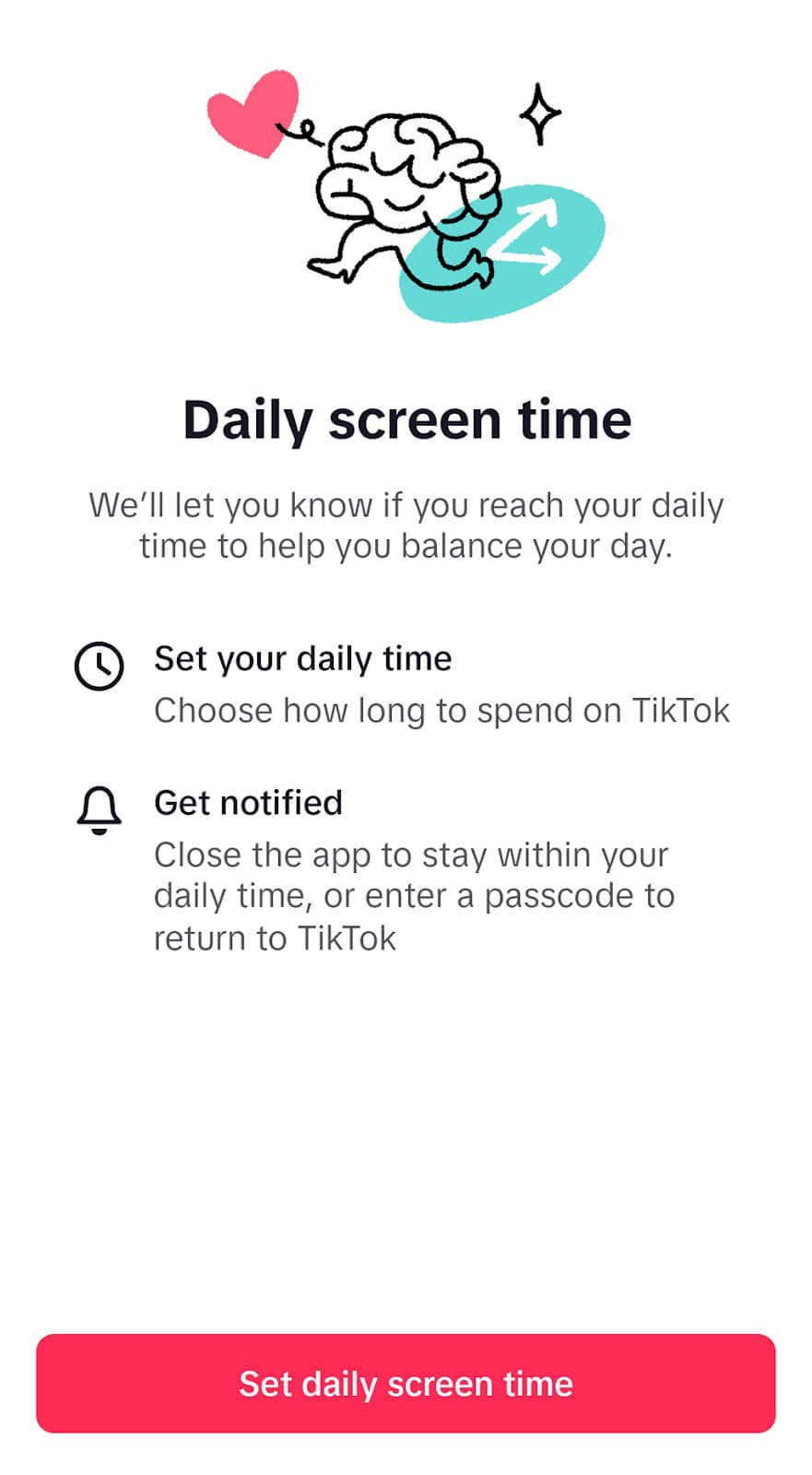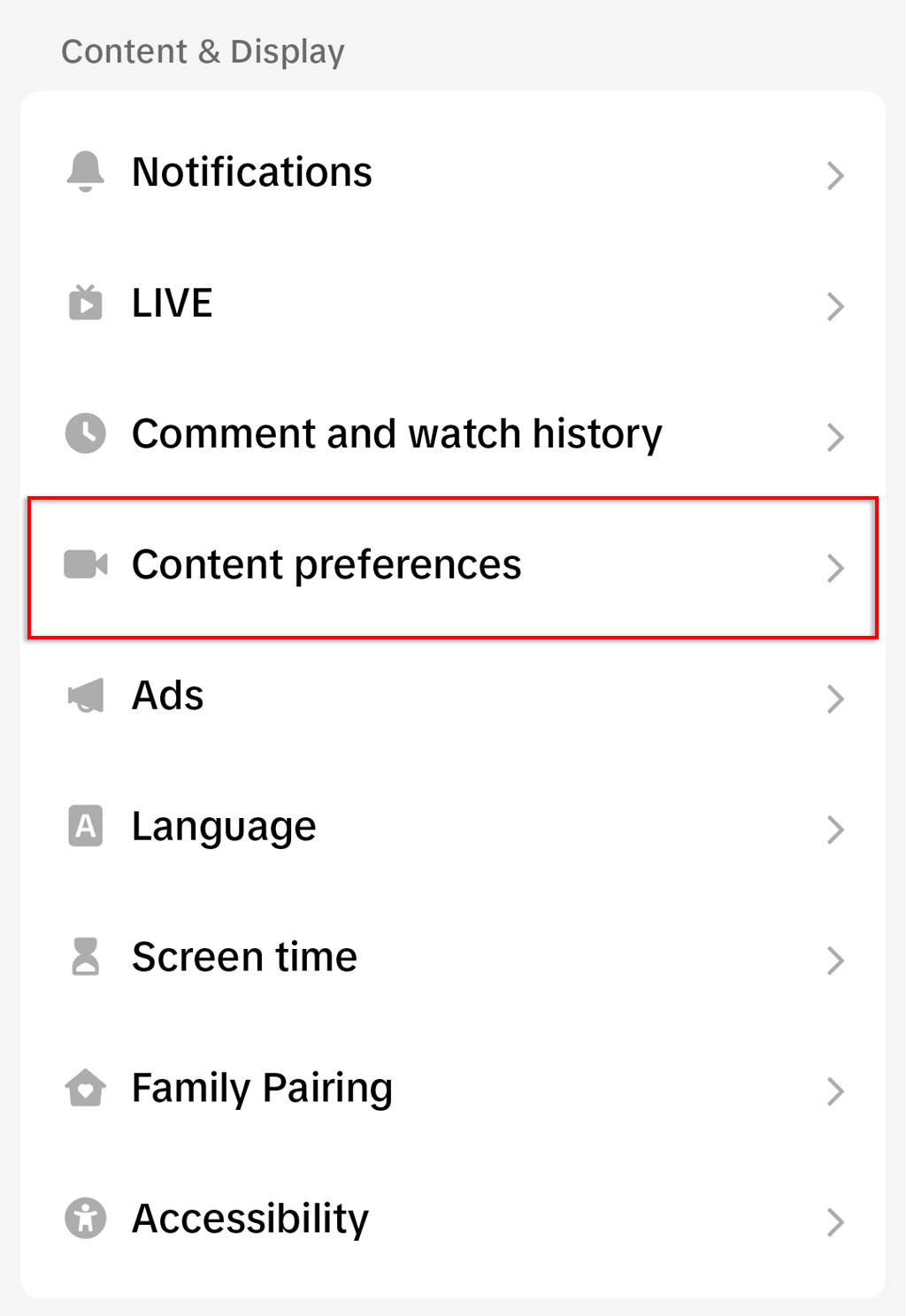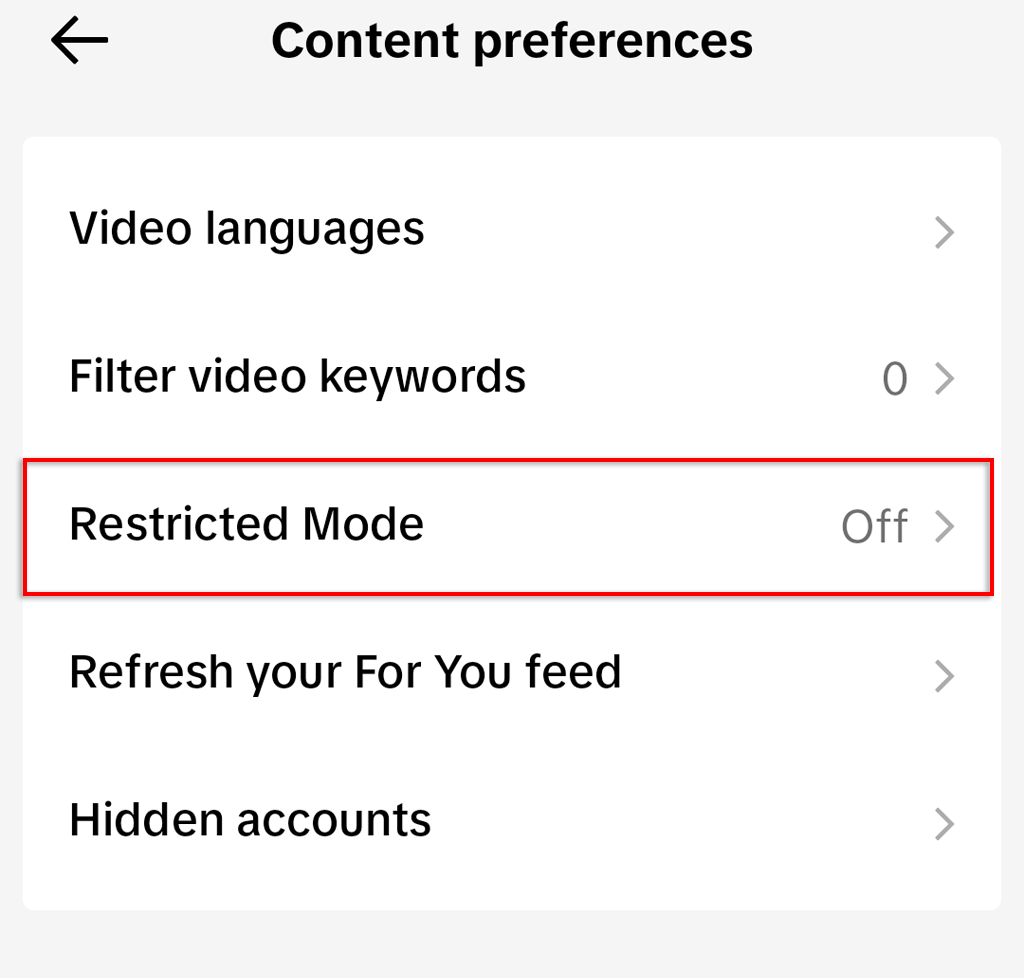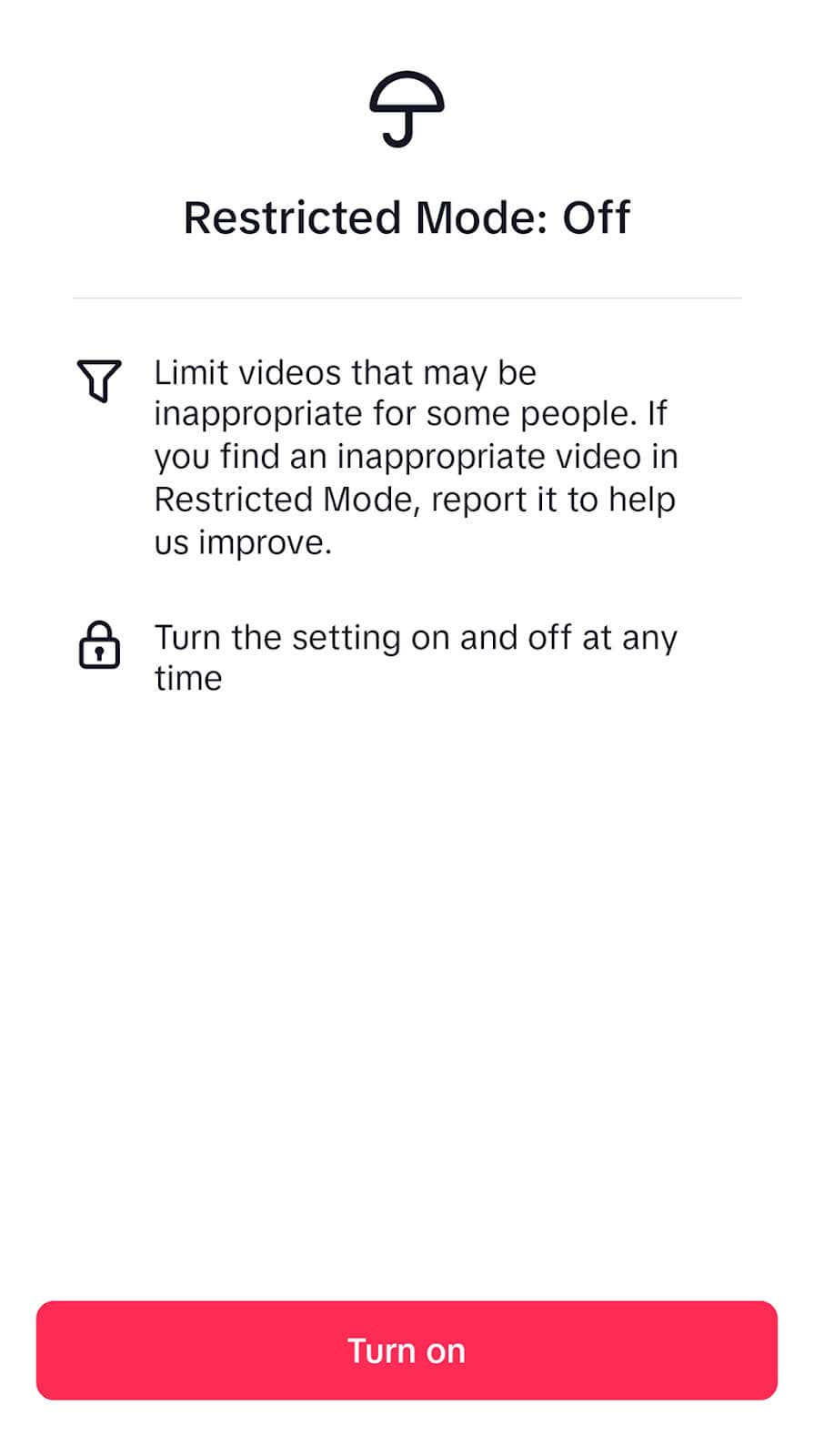Regain your freedom and perhaps your sanity
TikTok is one of the most popular apps for both Android and iOS users, but there are several reasons why you might want to add it to your blocked items list. In this article, we’ll explain how to block TikTok on Android devices.
How to Block TikTok Using Android’s Digital Wellbeing Settings
Android offers a suite of Digital Wellbeing settings that help TikTok users manage their device and app usage. To block TikTok:
- Open the Settings app.
- Select Digital Wellbeing and parental controls.
- Under Focus Mode, select Work time.
- Choose a Duration and press Start. For that entire duration, you’ll be unable to open TikTok. However, you can easily unblock TikTok by turning off the Focus Mode.
You can also limit TikTok’s screen time limits to zero minutes in order to block the social media app completely:
- Under Digital Wellbeing and parental controls, select TikTok from the apps list.
- Select App timer.
- Enter the value “0” for both hours and minutes, then press OK.
How to Block TikTok Using Parental Controls
The easiest way to block the TikTok app on Android is by using the parental control settings found within the Google Play Store app. To block TikTok:
- Open the Google Play Store.
- Tap your profile icon in the top-right corner of the app store.
- Scroll down and select Settings.
- Tap Family.
- Select Parental Control.
- Toggle on the Parental Controls, then create a 4-digit PIN code to enable these controls.
- Re-enter the passcode and tap OK.
- Select Apps & games.
- Choose the level of protection you want, then press Save.
Note: This will prevent your children from downloading the TikTok app, but if it’s already installed, they’ll still have access — so don’t forget to uninstall the app first!
How to Block TikTok Via Your Router
It’s possible to block TikTok via your router’s administration settings. By doing so, you’ll prevent any device connected to your Wi-Fi from accessing the TikTok app or website. However, if the device is capable of using a mobile internet network, you’ll be able to bypass the block by turning off Wi-Fi.
To block TikTok from your router:
- Log into the administration page for your router. To do so, enter the router’s IP address into your web browser’s search bar and press Enter. The IP address should be 192.168.1.1, 192.168.1.0, or something similar.
- Locate the Parental Controls settings. Most routers will have some form of content-blocking settings, that’s usually called “Parental Controls”, “URL Filtering”, “Blocking”, or similar.
- Select Blacklist, then add your keywords or URLs that you want to block. Add words like “tiktok” and “tiktok.com.”
- Press Save and make sure the settings are toggled on. Your Android phone and other devices on your home network will now be completely unable to load the TikTok website or app.
Note: Some routers will also let you set up a window of time where you can still access the app. This is useful if you just want to limit your screen time and not block the app entirely.
How to Block TikTok With a Third-Party App
There are several third-party apps and parental control apps that will help you block websites and limit access to apps like TikTok. These apps all work very similarly, preventing you from accessing TikTok and other specific apps when you’re not supposed to (or don’t want to).
Here are three free app blockers to choose from:
- Google Family Link. Family Link lets you set up parental control features to block apps. To use it, navigate to Digital Wellbeing and parental controls, then select Parental Controls. Press Get Started to set up an account and block TikTok.
- Stay Focused: Site/App Blocker. Stay Focused is a freemium app that lets you block apps and websites and limit your online activity on the Android operating system. Simply install the Stay Focused app and add TikTok to the blocklist.
- Block Apps & Sites | Wellbeing. Block Apps & Sites is another third-party freemium app that lets you add installed apps to a blocklist on your child’s phone or your own mobile device. To use it, install the app then locate TikTok and select Block Now.
How to Limit Screen Time on TikTok
TikTok comes with a built-in screen time limiting feature that helps users cut down on how much time they spend on the app. This can be a useful feature for maintaining your own productivity, as well as for cutting down how much time your kids use the app.
To use the Screen Time feature:
- Open the TikTok app.
- Press your profile picture in the bottom-right corner.
- Select the hamburger icon, then tap Settings and privacy.
- Tap Screen Time.
- Choose Daily screen time.
- Tap Set daily screen time and follow the on-screen instructions to set the time limits you’d like.
TikTok also offers a restricted mode that can prevent your child from accessing inappropriate content, while still allowing them to use the app:
- Open the TikTok app.
- Press your profile picture in the bottom-right corner.
- Select Settings and privacy.
- Tap Content preferences.
- Tap Restricted Mode.
- Select Turn On.
Note: It’s also possible to block TikTok and limit screen time on Apple devices including iPhones and iPads.
Save Time, Stay Off TikTok
These days, it’s so easy to get distracted, open your phone, and start watching short-form videos on social media platforms like TikTok and Snapchat. The time-wasting content is so addictive that it’s hard to turn it off. Worse, social media makes it too easy for children to experience cyberbullying and witness inappropriate content.
Sometimes, the only thing to do is block the app. Hopefully, with the help of this article, you can easily add blocklists, lock your TikTok account, and regain your freedom.