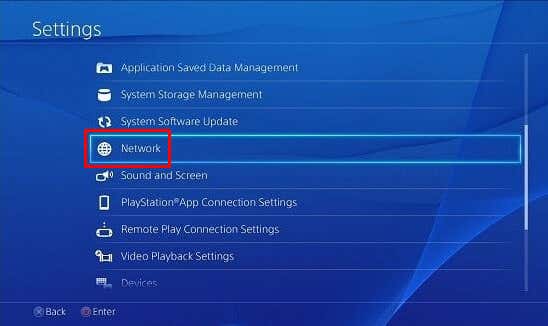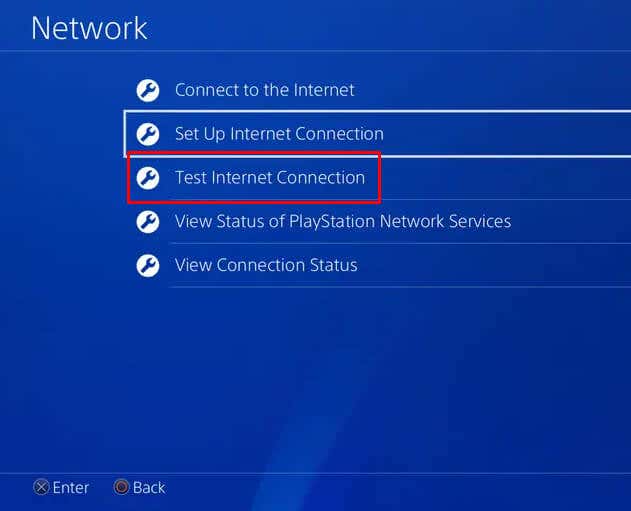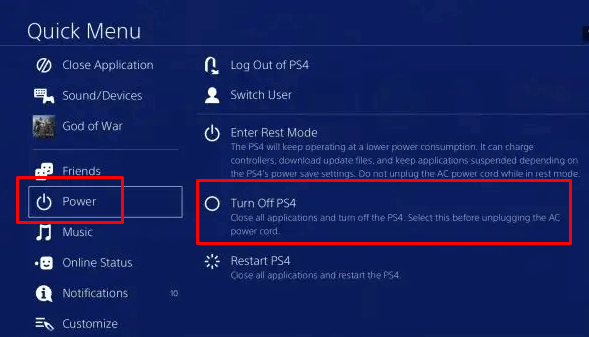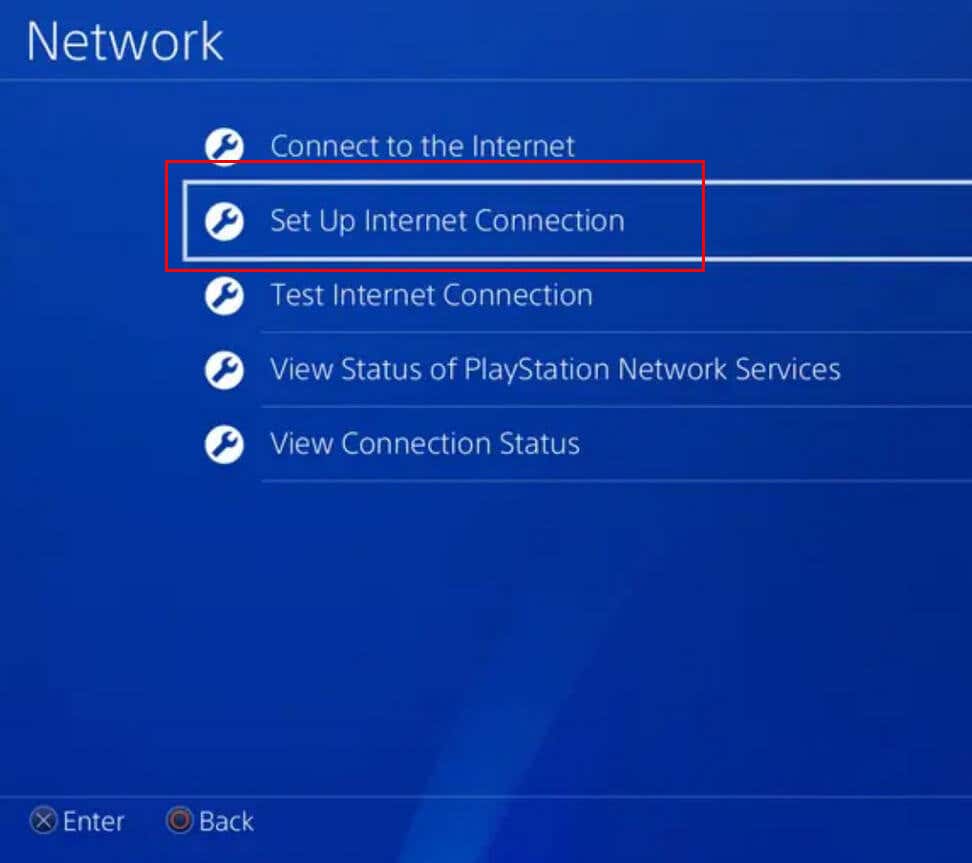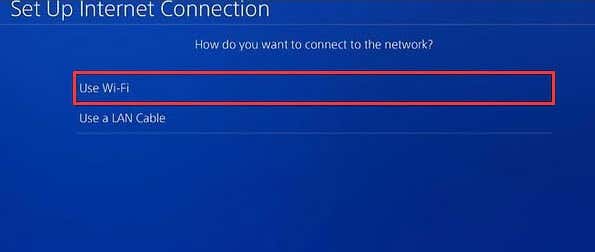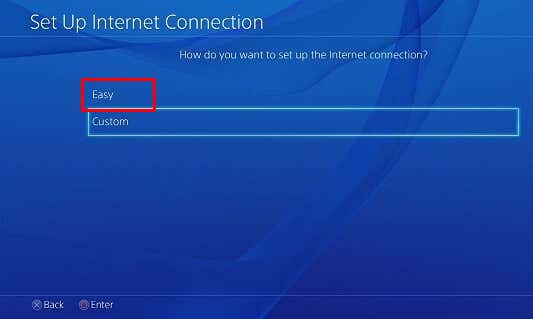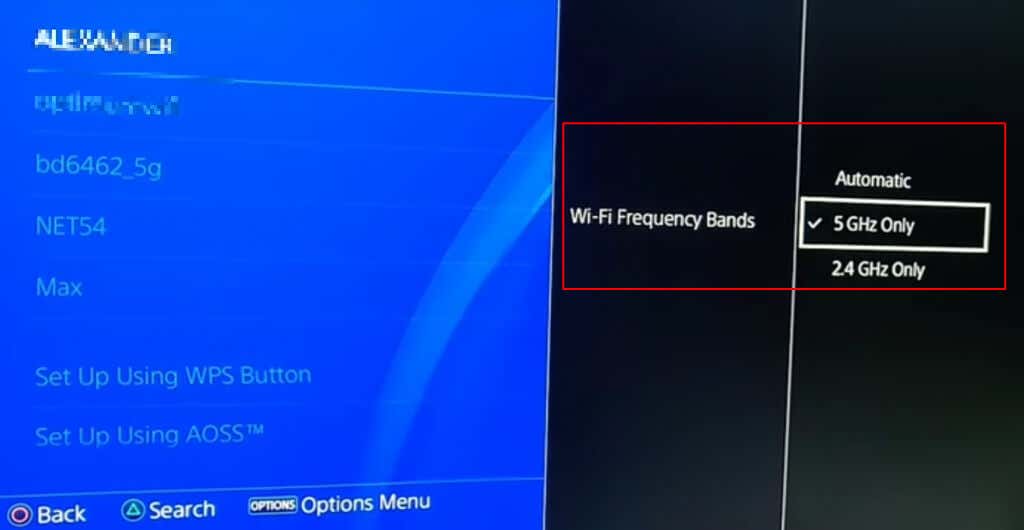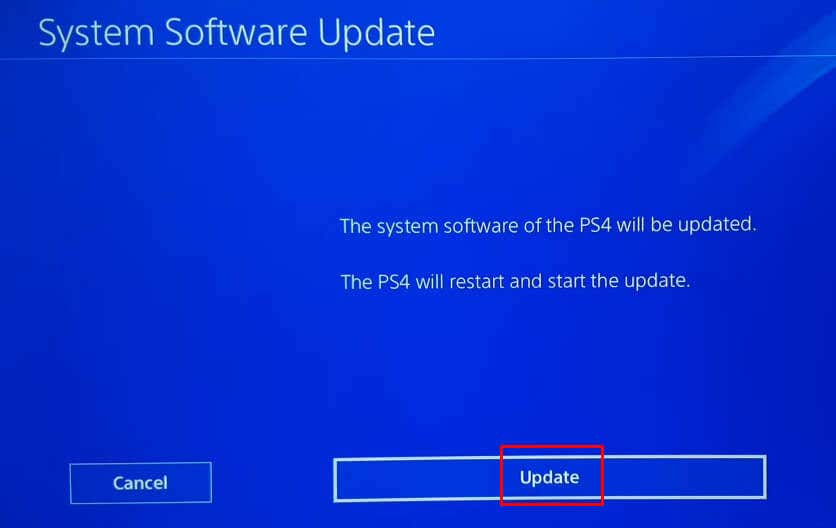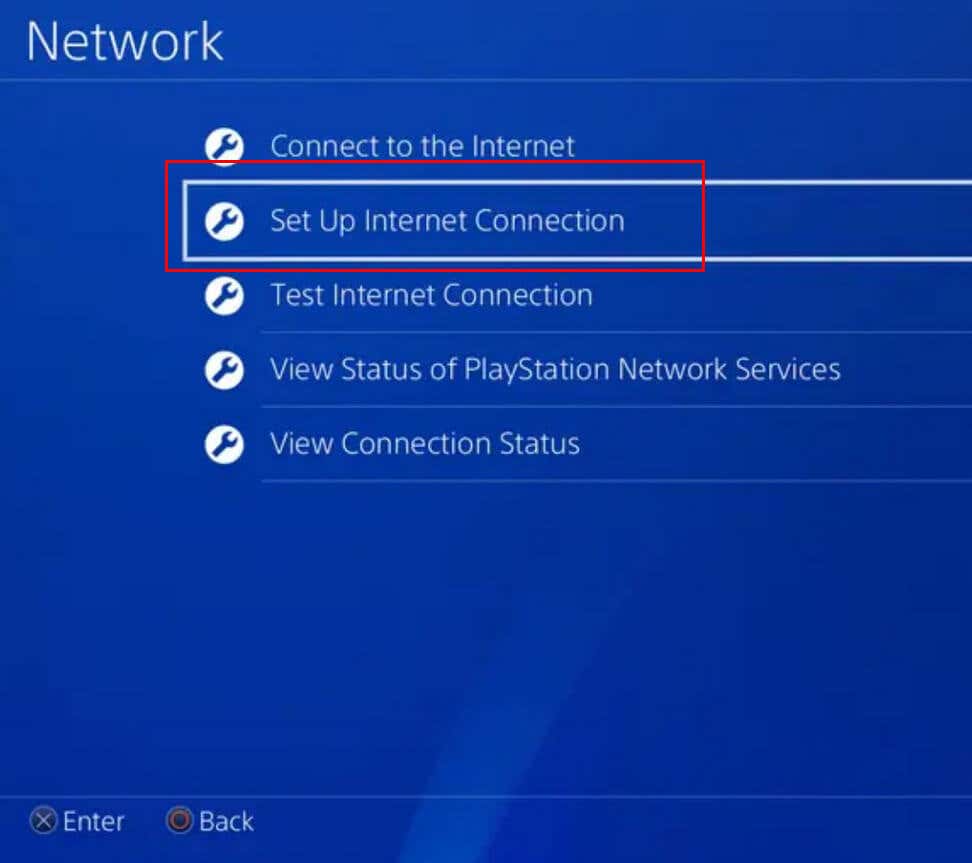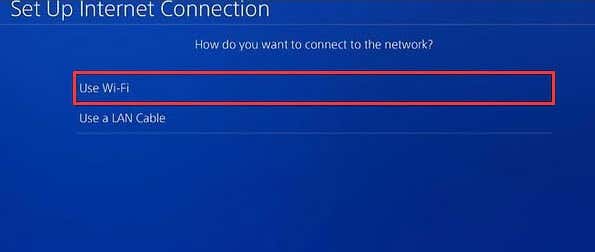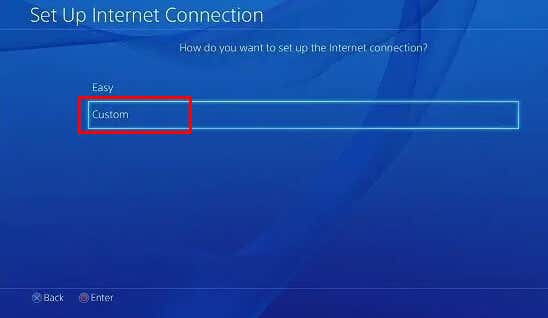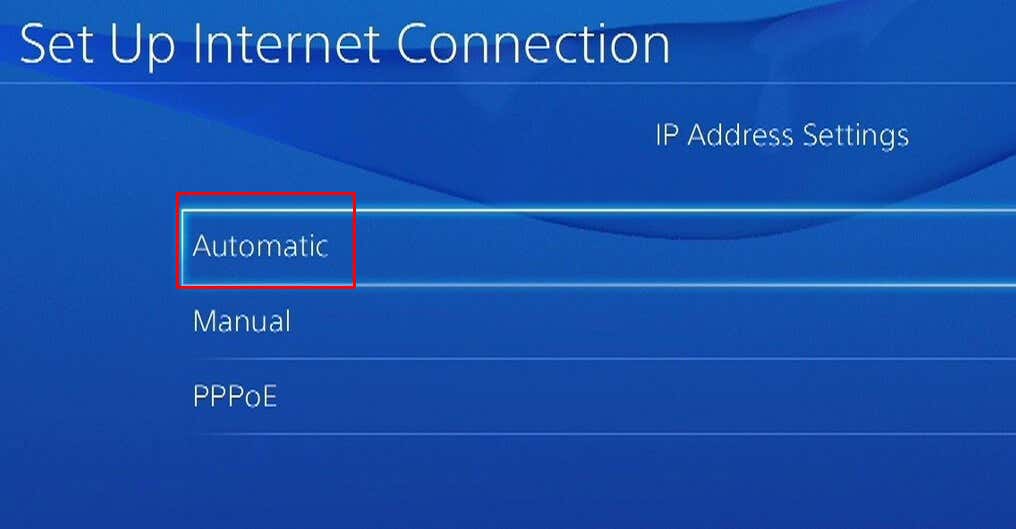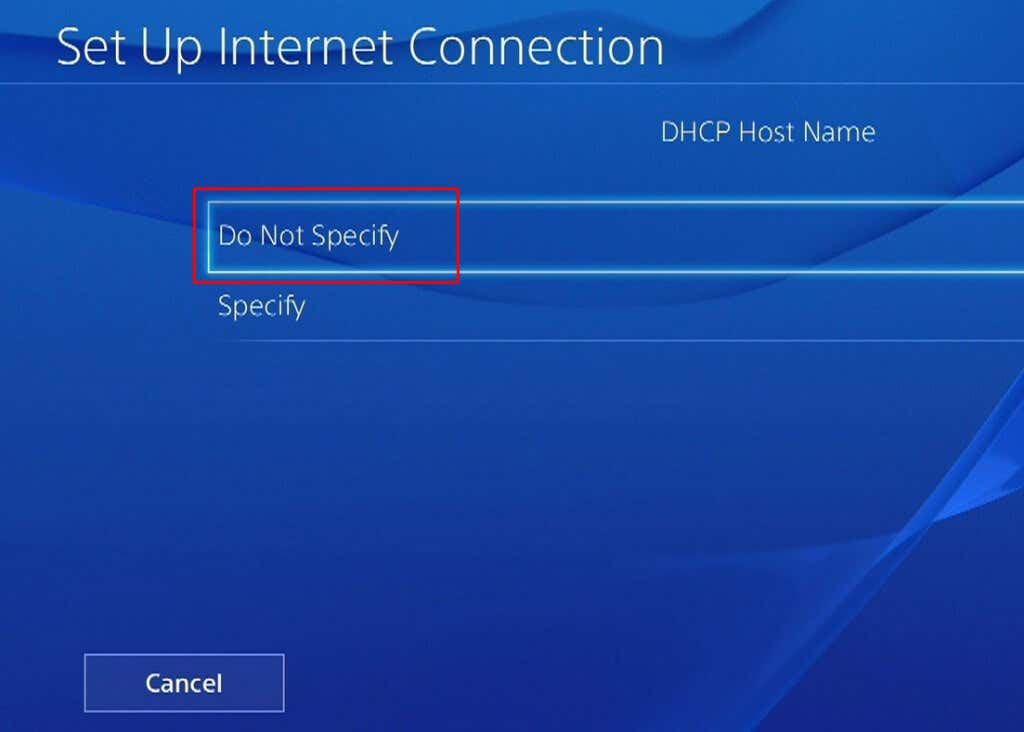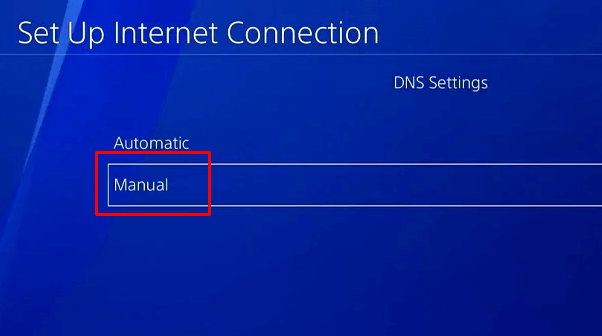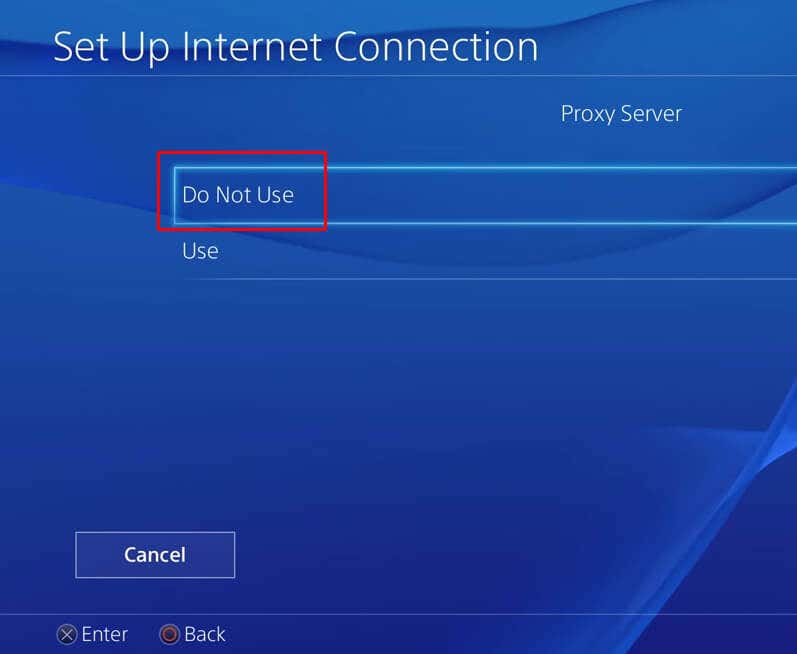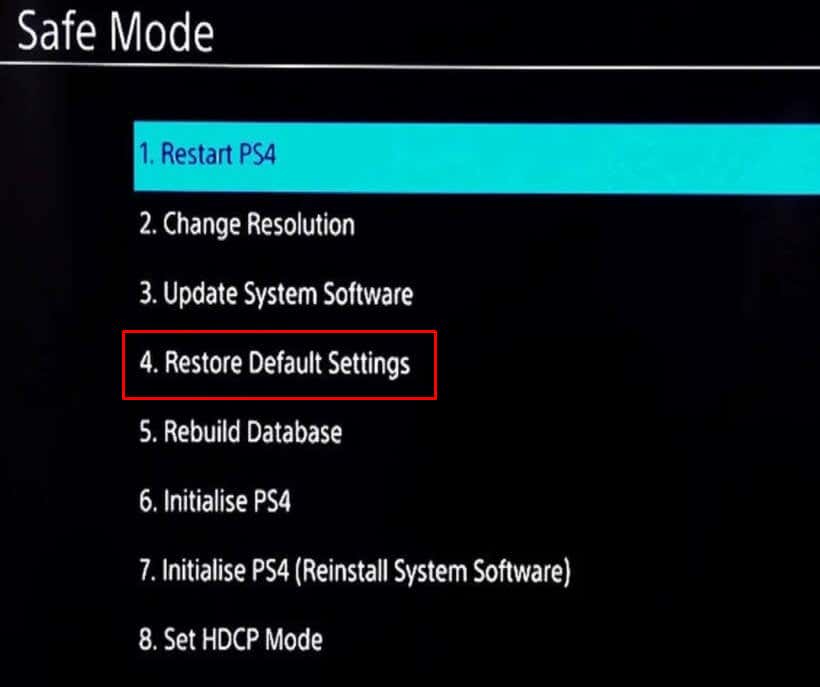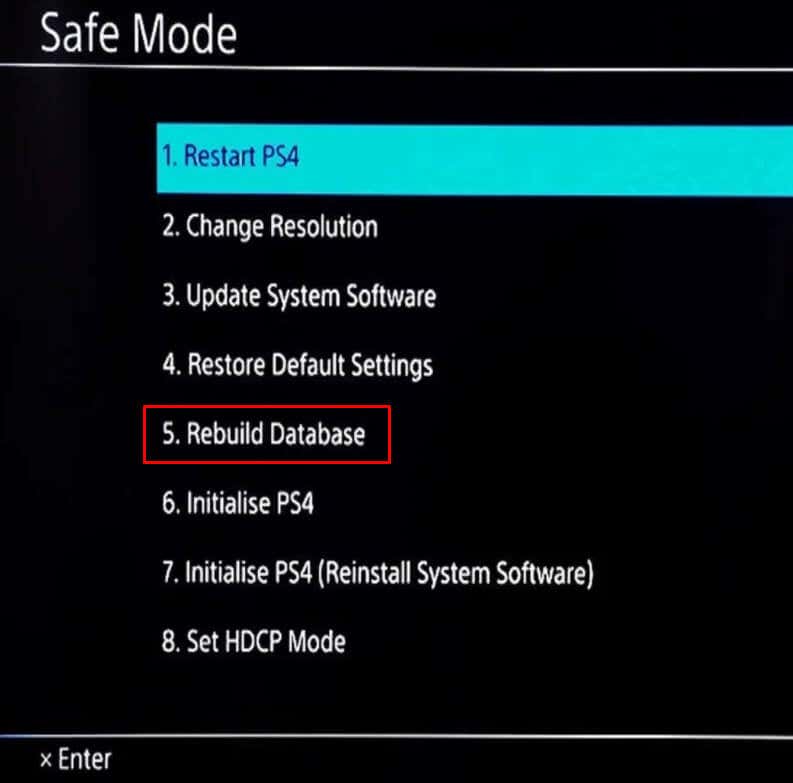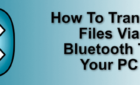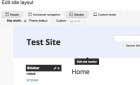Although PS4 is one of the best gaming consoles and it’s been around for a decade, it doesn’t come without issues. Many users report their PS4 keeps disconnecting from WiFi. It is really bothersome when this happens in the middle of a game and you lose all your progress. If this is something you’re having issues with, you’re in the right place.
In this article, we’ll discuss why your PlayStation 4 console keeps disconnecting from WiFi, and we’ll show you several potential fixes. However, you’ll have to do some troubleshooting first to discover the reasons behind the constant disconnections. Fortunately, all the proposed fixes are quick to try and you’ll be back playing your favorite PS4 games in no time.
Why Does My PS4 Keep Disconnecting from WiFi?
If your PS4 constantly drops the WiFi connection, it could be due to:
- Outdated firmware of either the console or the router. If the PS4 or router’s firmware is outdated, they would be incompatible with one another. Your PS4 will keep disconnecting from WiFi.
- PS4 database corruption. A corrupted or overloaded database table of PS4 can cause PS4 network modules to fail executing their operations and the result would be frequent internet disconnections.
- Wrong DNS settings. Your WiFi router could forcefully close any PS4’s web requests if the DNS servers are experiencing any issues and fail to respond. This often happens when the DNS servers can’t translate the web addresses of the PS4-related traffic due to wrong settings.
- Wrong router configuration. It could be that your router is not properly configured and it causes frequent WiFi disconnections.
- Weak WiFi Signal. WiFi signals can easily weaken if it’s affected by interference. Maybe your router is too far away from the console.
As you can see there are different reasons why your PS4 gaming console keeps disconnecting from WiFi. So try to figure out why you are experiencing this issue or simply apply each fix on our list until one works for you.
1. Perform a Connection Test
If you’re wondering if your PS4 has a stable WiFi connection, you should perform a connection test. It’ll help you get an insight into the network problems that are causing your gaming console to frequently drop the WiFi connection.
- Start your PS4 console and go to Settings.
- Select Network from the menu.
- Select Test Internet Connection.
- Once the test is over check if the PS4 problem is solved.
If you’re certain your PS4 console has a stable WiFi connection, but you keep getting disconnection errors, you should know that some games, such as Ghost of Tsushima, send false disconnection notifications during the gameplay.
2. Move Your PS4 Console Closer to the WiFi Router
If you notice your WiFi connection is not stable, just moving your PS4 console closer to the router could solve this problem. This will increase the signal strength and reduce the chance of experiencing disconnections. You can also opt for moving the router somewhere where it won’t be physically blocked by anything else. Metal objects that are blocking the router are the main problem, so make sure there are no house appliances, other gadgets, or even walls between your PlayStation 4 and the router.
If you’re not only experiencing frequent WiFi disconnections but also noticed your games are lagging, you should consider switching to an ethernet cable. Don’t rely on a patchy WiFi connection when an ethernet cable ensures optimal connection stability and speed.
3. Power Cycle the PS4 and Restart Your WiFi Router
Your PS4 device might be getting constant WiFi disconnects because there’s a temporary glitch with your console or router, such as a glitch in the communication modules between the PS4 and the router. The best course of action is to perform a cold restart of both devices.
Follow these steps to Power Cycle the PS4 gaming console and the router simultaneously:
- Open the Quick Menu on your PS4 and select the Power button.
- Select Turn Off PS4.
- Once you are sure your console is completely powered down, unplug the power cable.
- Turn your router off and unplug the power cable.
- Wait at least 30 seconds before turning both devices on again. This will allow them to fully power down and clear their memory.
- Plug back the cables in the router and turn it on.
- Make sure there are no other devices connected to the WiFi.
- Plug the cable back into your PS4 console and turn it on. Check if the WiFi connection is stable.
If the problem persists, check if other devices work properly when they are connected to the same WiFi.
4. Change the WiFi Frequency Settings
While the old PS4 models support only the 2.4 GHz frequency, PS4 Pro supports both 2.4 GHz and 5 GHz. However, the 2.4 GHz frequency is the default one for all PS4 models. If you have PS4 Pro don’t hesitate to change the frequency settings. 5 GHz offers a faster rate of data transmission. This could resolve your issue with the WiFi connection.
Follow these simple steps to change the frequency settings on your PS4 Pro console:
- Turn your console on and go to settings.
- Select Network from the menu, and then select Set up Internet Connection.
- Select Use Wi-Fi from the offered solutions.
- On the next screen choose Easy.
- Now press the Options button on the controller and select Wi-Fi Frequency Bands.
- Now select 5GHz and apply the changes.
Make sure you reboot your PS4 and see if this solves your WiFi issues.
5. Update the PS4 Firmware
Updating the PS4 firmware to the latest version is a great way to deal not only with the WiFi connection issues but also with any glitches and bugs you might be experiencing with your console.
Here’s how you can update PS4 firmware:
- Go to Settings and select System Software Update.
- Select Next, and then Update or Update Now, and your console will automatically install the update.
- The console will reboot after the updates are fully installed. After the system is on again, check if the WiFi problem is still there.
6. Change DNS Settings
DNS stands for Domain Name System and it’s a crucial part of the PS4 network connection settings. Its role is to make the communication between the console and the router seamless. Changing the DNS settings might fix network problems and help your PS4 console establish a stable wireless connection.
Follow these steps to change the DNS settings on a PS4 console:
- Go to Settings and select Network, then Set Up Internet Connection.
- Select Use Wi-Fi.
- Choose Custom.
- Select Automatic under the IP Address Settings.
- Select Do Not Specify under the DHCP Host Name.
- Choose Manual under the DNS Settings.
- Enter the following Primary and Secondary DNS values:
Google
Primary: 8.8.8.8
Secondary: 8.8.4.4
Cloudflare
Primary: 1.1.1.1
Secondary: 1.0.0.1
- Next, in the MTU Settings select Automatic, and at the Proxy Server window select Do Not Use.
Finally, select the Test Internet Connection button to check if your Wi-Fi connection works properly.
7. Restore Default PS4 Settings
If your PS4 console settings are improperly configured, you might experience frequent WiFi disconnections. Just resetting them to default might fix the issue for you. If you opt to reset the console’s settings, you should know you might lose some game saves, but no content will be deleted. All your games, screenshots, videos, and apps will remain intact.
Here’s how to reset the PS4 settings to default:
- Power off your console and press and hold the power button to enter the safe mode.
- Wait until you hear the second beep sound and only then release the power button.
- In the safe mode screen select the Restore Default Settings. It’s the fourth option.
- Once the console’s system is back up, check if your WiFi connection issue is resolved.
8. Rebuild PS4 Database
Maybe your current data table on the PS4 is overloaded, or not optimal, and is causing constant WiFi disconnects. If this is the case, your only option is to rebuild the PS4 database. During the process, the system will scan the storage drive and create a new database of all the content. All the corrupted data discovered during the scan will be automatically deleted. But don’t worry, but that doesn’t mean you’ll lose data from your console. The deleted corrupted files will simply be replaced with fresh versions. This means rebuilding the PS4 database is a safe process. Here’s how to do it:
- Power off your console and press and hold the power button to enter the safe mode.
- Wait until you hear the second beep sound and only then release the power button.
- In the safe mode screen select the fifth option, Rebuild Database.
- Wait until the system finishes the process. Depending on how big your database is, this could take anywhere from several minutes to several hours.
- Once the process is done and the database is rebuilt, check if you are still having WiFi connection issues.
If this didn’t solve your issue you might want to try rebuilding the database for the second time. But this time, keep your PlayStation 4 console powered off for a whole day.
Remember that a stable Wi-Fi connection is crucial for an uninterrupted gaming experience, and by following these steps, you can regain control of your gaming destiny. Whether it’s resolving interference issues, optimizing your network settings, or performing a factory reset, these methods can help ensure your PS4 stays connected to the internet, allowing you to immerse yourself in your favorite games without interruption.