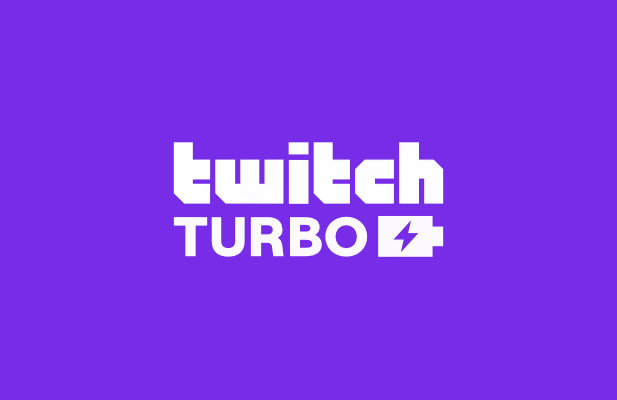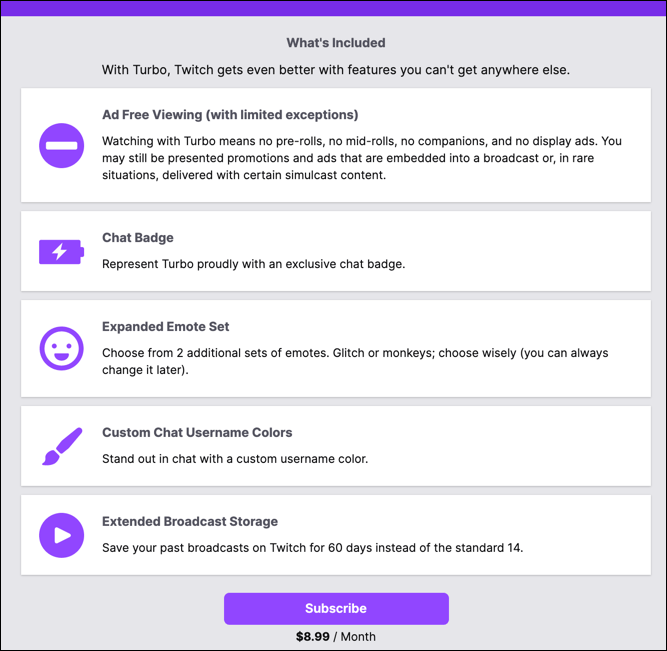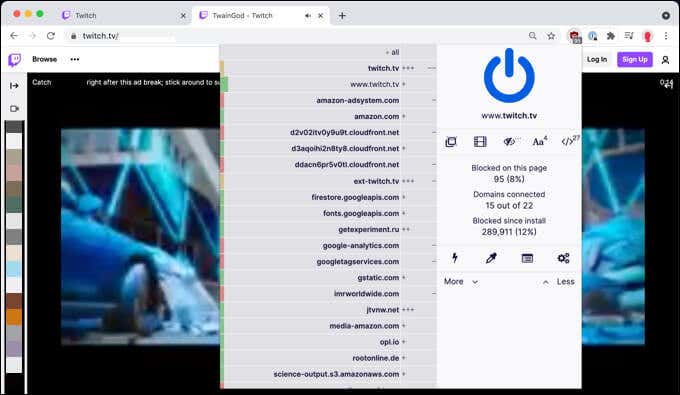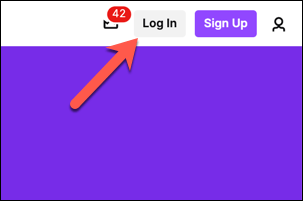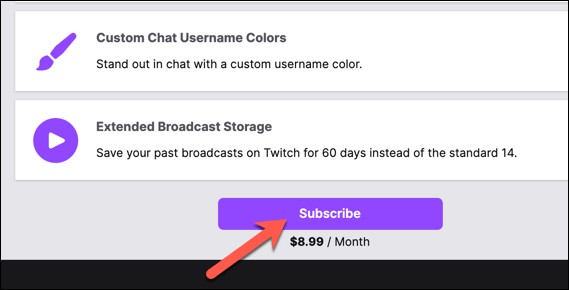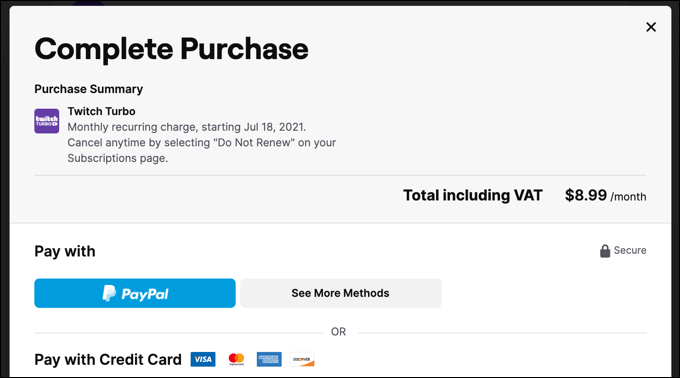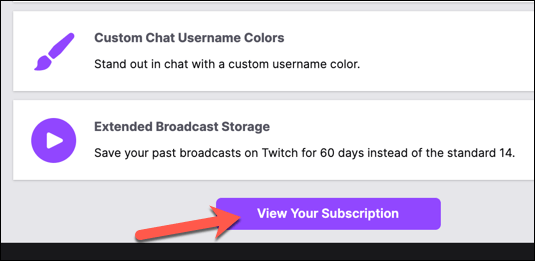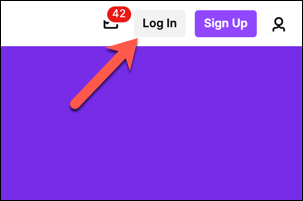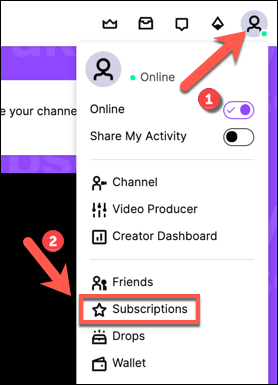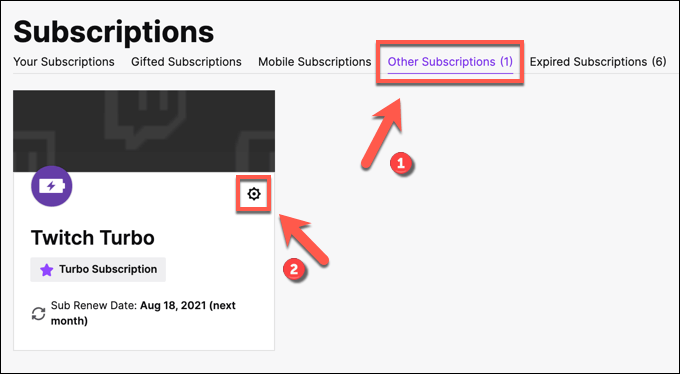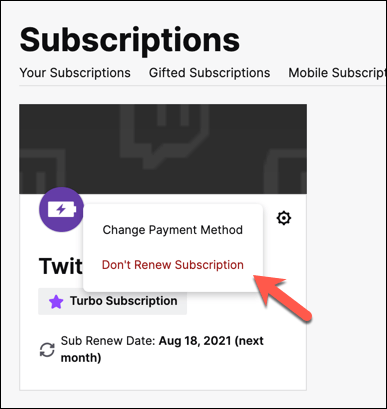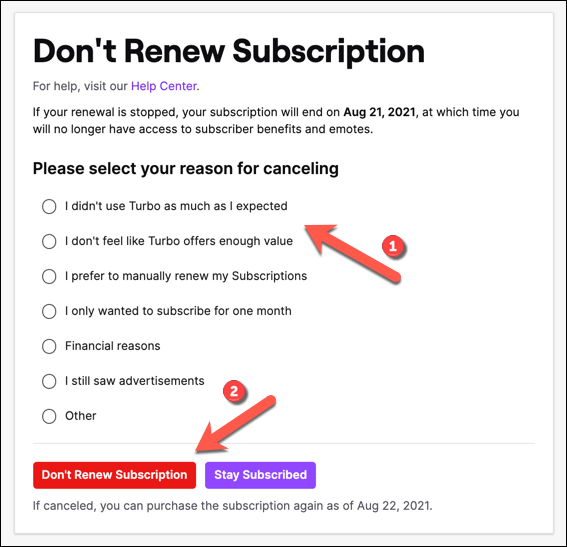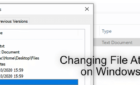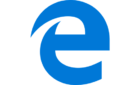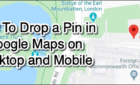Guaranteed to stop all the ads
Sites like Twitch allow users to watch and interact, in real time, with their favorite streamers as they play games or chat with their audience. You can start streaming on Twitch yourself with the right equipment and streaming software. But if that isn’t for you, you can sit back and watch live streams by other streamers instead.
One issue with Twitch streaming, however, is the ads. If you don’t subscribe to a channel, you’ll see video ads appear at the start (and occasionally during) a live stream or recorded video. The best way to stop seeing ads on Twitch is to use Twitch Turbo. Here’s everything you need to know about it.
What Is Twitch Turbo?
Twitch Turbo is the only guaranteed method for stopping ads on Twitch. Offered as a monthly subscription, it blocks almost all ads during streams. You won’t see pre-roll videos ads before or during a stream or any kind of on-page ads elsewhere, apart from ads presented in the stream by streamers.
While you can gain this benefit by subscribing to streamers with a Twitch Prime (now Prime Gaming) or paid channel subscription, those benefits only apply when you’re viewing that channel’s streams or videos. Twitch Turbo stops ads appearing across all streams, including streams you aren’t subscribed to or don’t follow.
Twitch Turbo doesn’t just block ads. Subscribers gain a special chat badge that shows off their subscription in other channels. You also gain access to two additional Twitch emote sets, as well as the ability to customize your chat username color.
If you’re a Twitch streamer (rather than viewer), you can also save your past broadcasts for 60 days, increased from the usual 14 days offered to other users. Twitch Turbo costs $8.99 a month on a rolling basis. If you decide to back out, you can cancel Twitch Turbo in your account settings area.
Twitch Turbo vs Prime
If you’re an Amazon Prime subscriber, you already have the benefits of Prime Gaming applied to your Twitch account. This unlocks various features, such as game loot drops during streams, one free subscription to a channel per month, a special Twitch emote badge, exclusive chat username colors and emotes, and more.
Sounds familiar? Some of the benefits of a Prime Gaming subscription are similar to those available to Twitch Turbo subscribers. If you consider Twitch Turbo vs Prime, however, remember that an Amazon Prime membership isn’t just about gaming. Prime membership unlocks a huge amount of benefits across Amazon’s platforms.
Amazon Prime membership includes free Amazon next-day delivery, access to free TV, movies, and music, unlimited photo storage, free Kindle ebook renting and discounts, and more. Prime Gaming is just one additional benefit to a Prime subscription, but unlike Twitch Turbo, it doesn’t offer an ad-free experience.
If you’ve been a Twitch user for a while, you may remember that a Prime membership unlocked an ad-free experience across Twitch. This was removed in 2018, leaving Twitch Turbo as the only reliable way to remove ads on the platform without an individual channel subscription.
Prime Gaming complements the Twitch experience, while Twitch Turbo directly enhances it. You can have both, either, or neither—you can still use Twitch for free, but Twitch Turbo and Amazon Prime subscriptions will both unlock additional benefits for regular, committed Twitch users.
Alternatives to Twitch Turbo for Ad Blocking
The biggest benefit to Twitch Turbo is going ad-free across the platform. Rather than subscribe to a single channel, you can ditch the ads on any stream or video you watch for an $8.99 a month subscription.
If you have an ad blocking extension in your browser, you might think you’re safe from Twitch ads. However, to protect revenue, Amazon directly blocks attempts by common ad blockers to stop ads from running. Ad blocking either doesn’t work at all or your stream is likely to be interrupted by black screens or error messages.
It’s also much more difficult to block Twitch ads on platforms like Smart TVs, games consoles, and tablets. While you could go for a DIY route, such as a Raspberry Pi running Pi-Hole, this works in a similar way to ad-blocking extensions. In comparison, Twitch Turbo blocks ads on all platforms, including TVs and consoles.
Unfortunately, there are no reliable alternatives to Twitch Turbo for ad blocking. If you want to stop the ads without subscribing to individual channels, a Twitch Turbo subscription is the best way to do it. While it isn’t a free solution, Twitch Turbo is a cheap way to beat the 30+ second video ads that appear before and during streams.
How to Subscribe to Twitch Turbo
If you want to reliably block ads on Twitch, you’ll need to subscribe to Twitch Turbo. Here’s how:
- In your web browser, visit the Twitch Turbo website. If you haven’t already signed in, select Log In in the top right.
- Once you’ve signed in, scroll to the bottom of the page and select Subscribe.
- In the Complete Purchase menu, complete the form by providing your billing information and chosen billing method. Select Review Purchase to proceed once you’re ready.
- Follow any additional on-screen instructions to complete the billing process. Once the process is complete, you can return to the Twitch Turbo website and select View Your Subscription to view the status of your subscription.
How to Cancel Twitch Turbo
When you subscribe to Twitch Turbo, the subscription remains active until you cancel it. Each month, you’ll be billed $8.99 on the anniversary date of your first subscription. If you want to cancel Twitch Turbo, you can do so via the Twitch Turbo website or from your Twitch account settings menu by following these steps:
- To cancel Twitch Turbo, open the Twitch website and sign in by selecting Log In in the top right.
- Once you’ve signed in, select your account icon in the top right. From the menu, select Subscriptions.
- In the Subscriptions menu, select the Other Subscriptions tab. If you’re a Twitch Turbo subscriber, your subscription will appear here. Select the Edit Subscriptions icon in the Twitch Turbo card to make changes to your subscription.
- In the pop-up menu, select Don’t Renew Subscription. If you’ve subscribed within the last 10 minutes, you can secure a refund and cancel Twitch Turbo immediately by selecting Cancel and Refund instead.
- If you decide to cancel, you’ll need to provide a reason why. Select a suitable reason in the Don’t Renew Subscription or Cancel Subscription menu (depending on your available options), then select Don’t Renew Subscription or Cancel Subscription to end your Twitch Turbo subscription.
If you don’t renew your subscription, your Twitch Turbo benefits will remain active on your account until your next billing date. If you are within 10 minutes of subscribing to Twitch Turbo, cancelling and refunding the subscription will result in your Twitch Turbo benefits ending immediately.
Live Streaming On Twitch and Other Platforms
Using Twitch Turbo, you can block ads across the entire Twitch platform for a small monthly fee. Twitch Turbo is cheaper than similar products from rivals, such as YouTube Premium subscription, and remains the best way to stay ad-free on Twitch, especially with ad blocking extensions proving so unreliable.
Twitch is a great platform, but it isn’t for everyone. There are some great Twitch alternatives out there to try, but you can also share your screen on Discord if you want to start with a smaller audience. If you start streaming on Twitch, don’t forget to conduct a few Twitch raids to make friends and help other streamers grow.