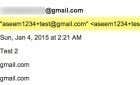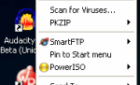Hidden built-in features can help with recovery
Did you accidentally delete a whole folder of photos from your Android phone? Are you looking for a way to undo it all? Well, you’re in luck. Follow the steps below and hopefully you’ll be able to access your precious pictures or videos again.
Unforunately, no folder is safe from deletion. You can accidentally erase any type of content – be it images, videos, PDFs, etc. without notice. The main thing to remember is that time is of the essence. You need to try to restore your data ASAP so that it doesn’t get overwritten by something else.
Understanding Folders

It’s not always the user’s fault though. You can lose folders from corrupt SD cards or unexpectedly crashing phones.
Fortunately, modern devices have built-in features that enable data recovery. That means there are ways to recover lost files you might otherwise think are deleted forever. While trying the options below, try not to use your phone as much as possible.
Hidden Folders
Firstly, are you sure you lost your files? There is a feature that lets users hide folders for security reasons. You may have unwittingly enabled that option. To find hidden folders, follow the steps below:
Go to File Manager.
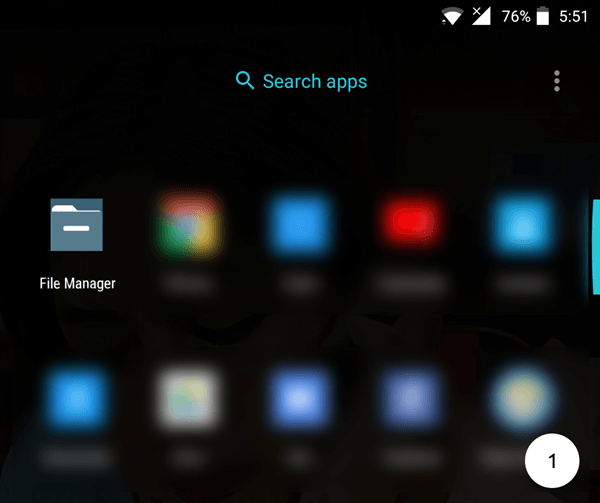
Tap Menu > Settings. Go to Advanced.
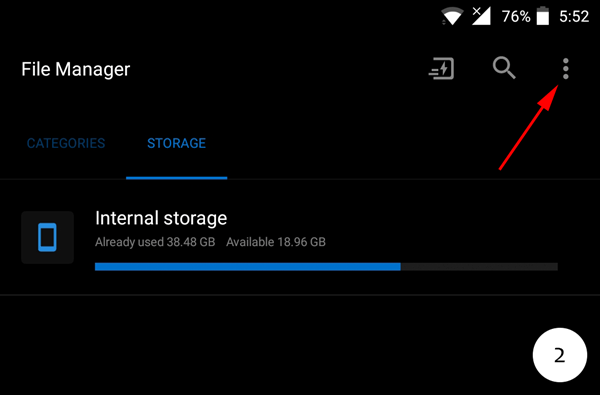
Tap Show Hidden Files.
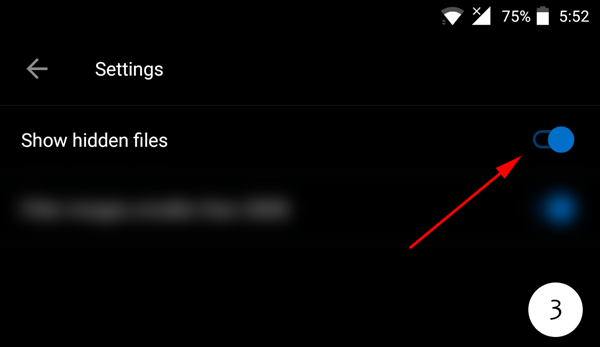
Cloud Recovery
It’s possible you might have cloud backup enabled in the background. There’s a chance you subscribed to cloud storage solutions like Google Photos, OneDrive, or Dropbox running in the background.
Without you knowing, your device automatically saved the files to your account online!
Even though your files are no longer available on your mobile device, you can access copies of these by logging into your cloud account.
In Google Photos, for example, you can check the trash folder for images that are not supposed to be there and return them to their proper place.
- Tap the hamburger menu icon near the search bar.
- Go to Trash.
- Select the images you want to recover then tap Restore.
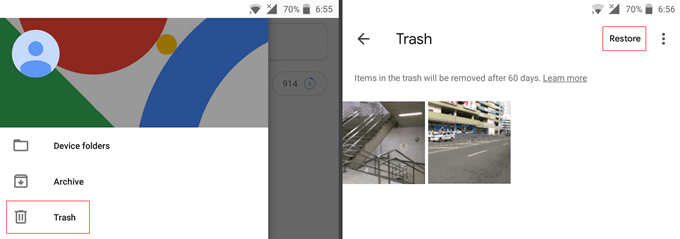
Items in the Trash folder will be deleted permanently after 60 days.
SD Card
If you don’t have cloud storage, digging through your SD card might be your next best bet. That is assuming you saved your files on an SD card.
For this method to work, you will need to connect your phone to a desktop or laptop. You will also need to download and install a data recovery program.
There are many data recovery software solutions out there. You will need to do some research and make sure the tool you use is trustworthy, easy-to-use, and effective. Check out our video on YouTube above and check out some of our other posts here:
5 Photos Recovery Tools Tested and Reviewed
How to Recover Accidentally Deleted Files
It’s just as important to manage expectations. There’s no guarantee that lost data will be recovered.
Rooting an Android Phone
Rooting an Android phone is not the ideal solution for average users. But if you saved all your files directly on your phone and not a memory card, this may be the only solution left.
There are risks — the least of which is voiding the warranty of your device. However, recovering data from the phone itself requires root access. But if you’re up for it, rooting isn’t a difficult process. It can even unlock other phone features that you might find interesting.
We have written several articles how to root Android phones, so please check them out depending on your device:
How To Root a Nexus 5, 5X, 6, 6P, & 7
How To Root a Pixel XL, 2, 2XL, 3, & 3XL
How To Root a Galaxy S5, S6, S7, S8, S9 & S10
Prevention
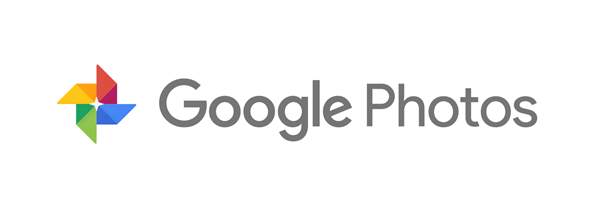
The best way to avoid any inconvenience is preparation. Android device users have no excuse to not use Google Photos, Dropbox, or any other cloud storage app. Check out our article on how to store all your photos and videos in the cloud.
While free versions have limitations, they are enough for the average user. Any solution is better than no solution.
Other Data Recovery Solutions
If nothing above helped you, the only other options you have are free and paid data recovery programs. If you’re using an Android device, your best bet is to first try some data recovery apps from the Google Play Store.
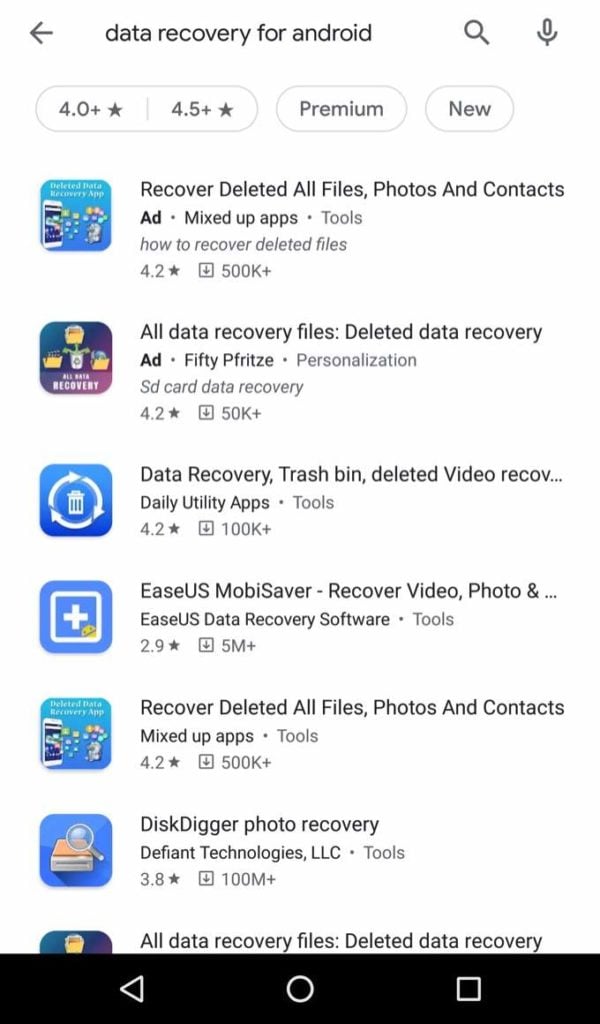
These apps can scan your SD card or Android internal storage and try to find any lost files. Make sure to pick an app that’s been downloaded over 500K times and has over a 4.0 star rating.
If an app doesn’t work, there are some paid third-party programs out there that you can try like FoneDog, File-Recovery.com, and Remo Software. If they do have free versions, they normally will only allow you to recover a few files as proof that they can work in your situation.