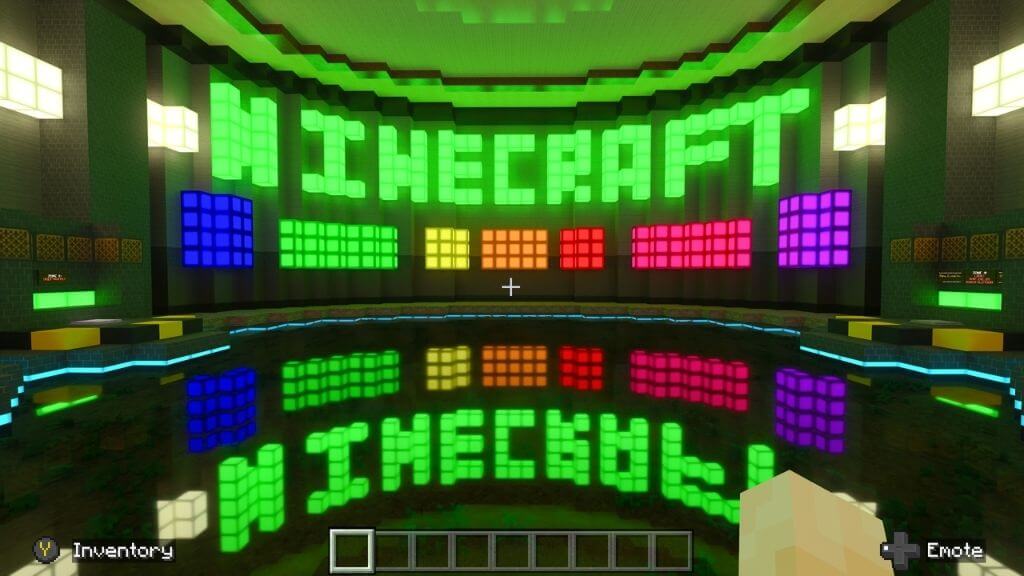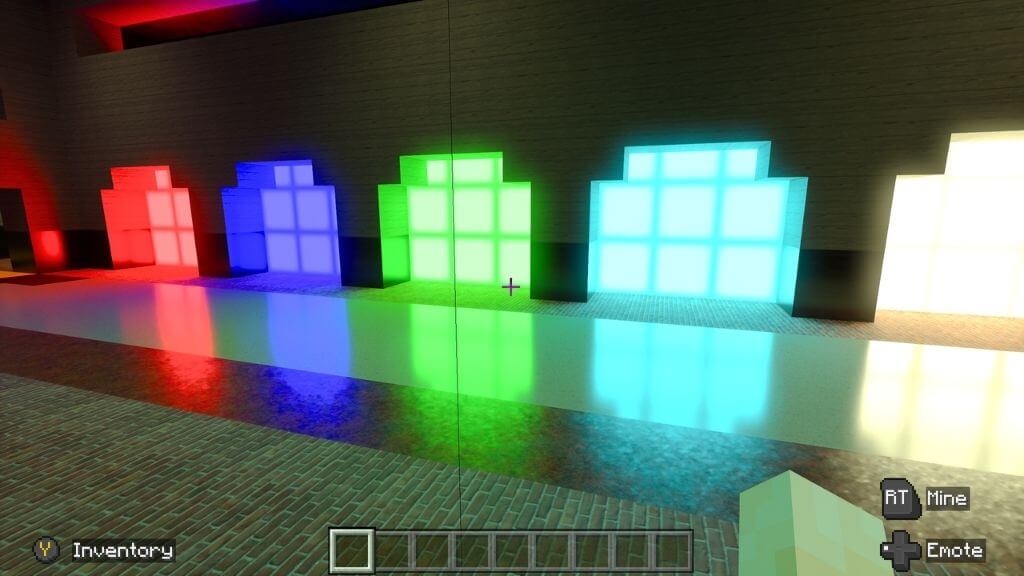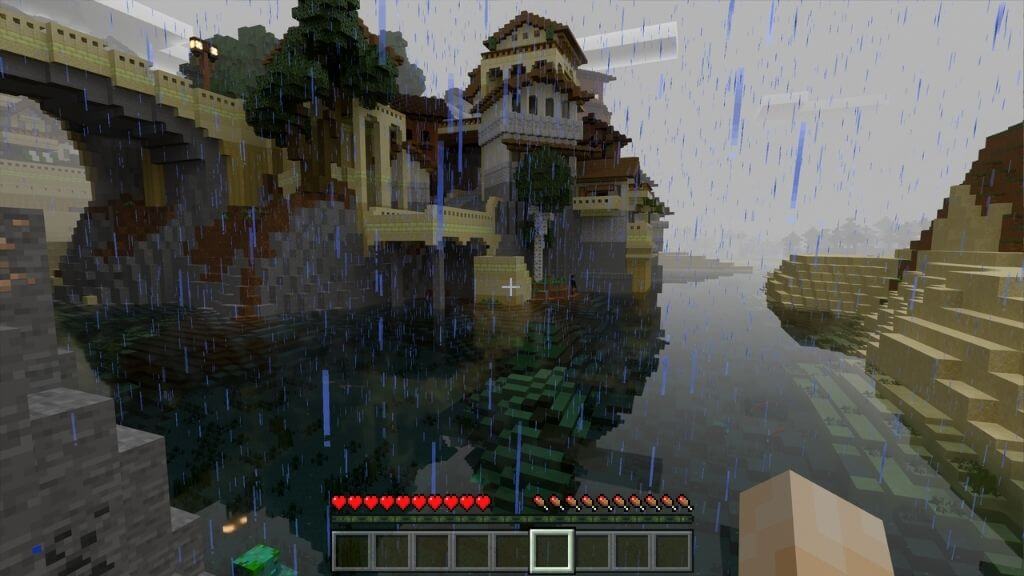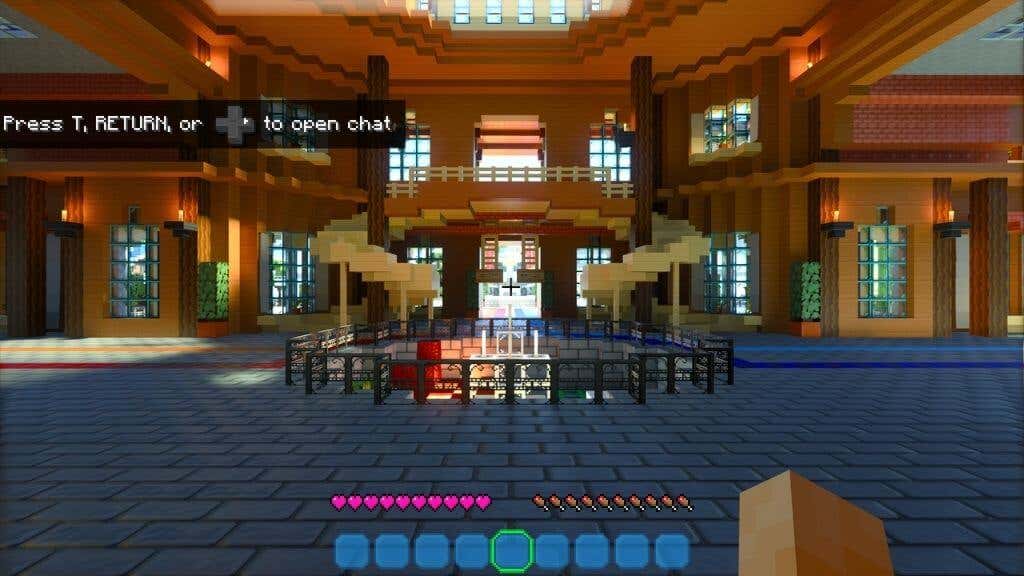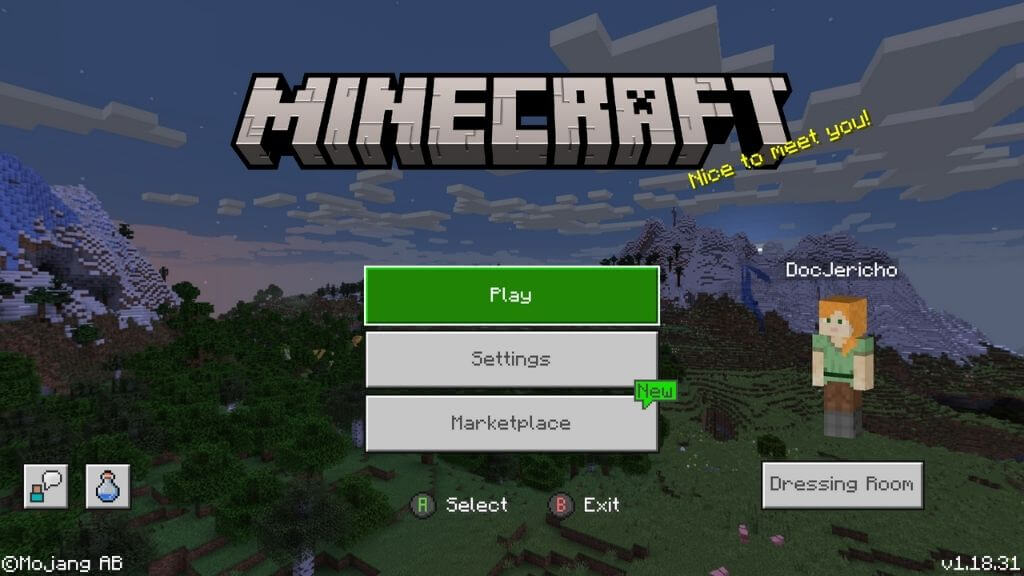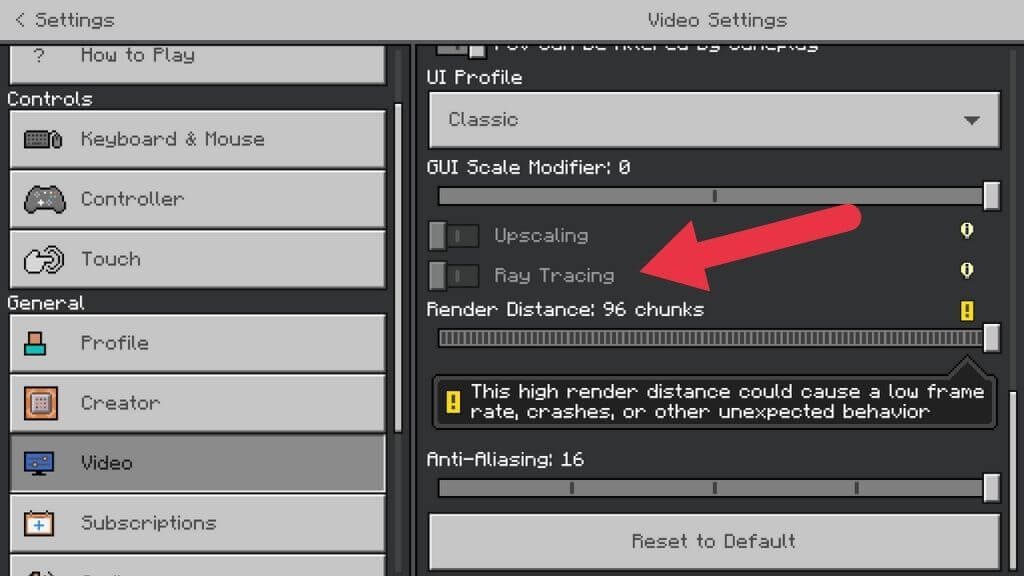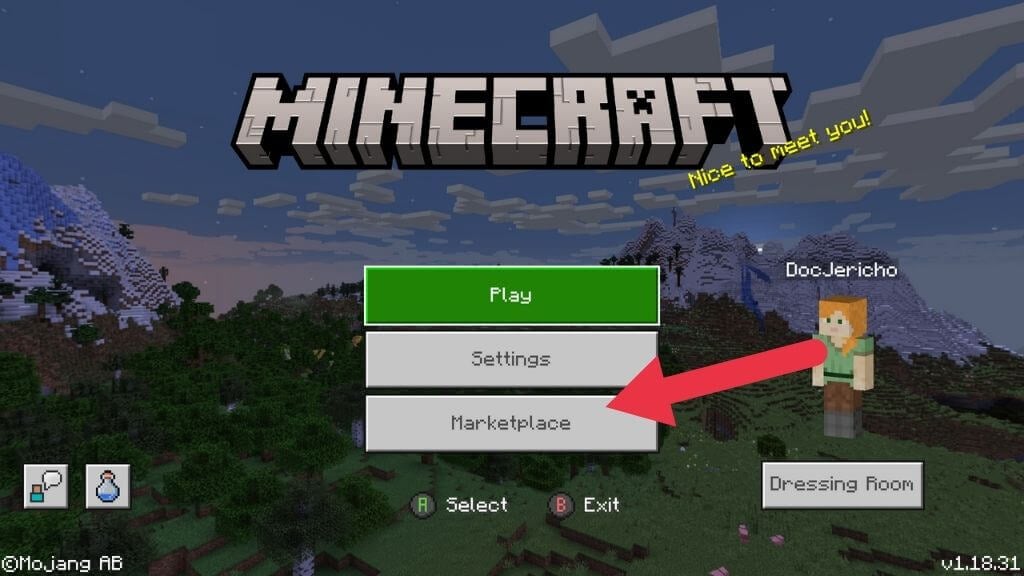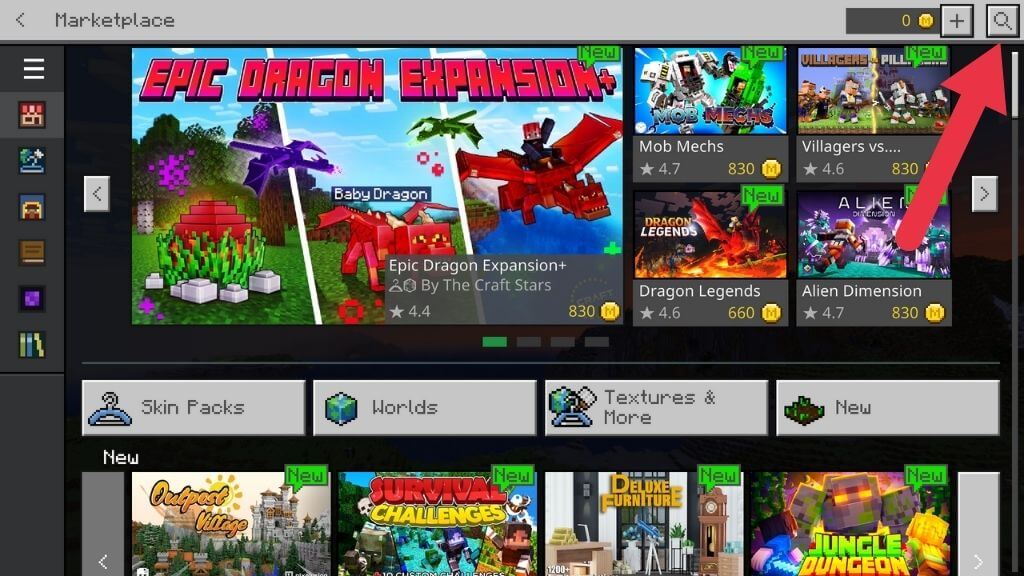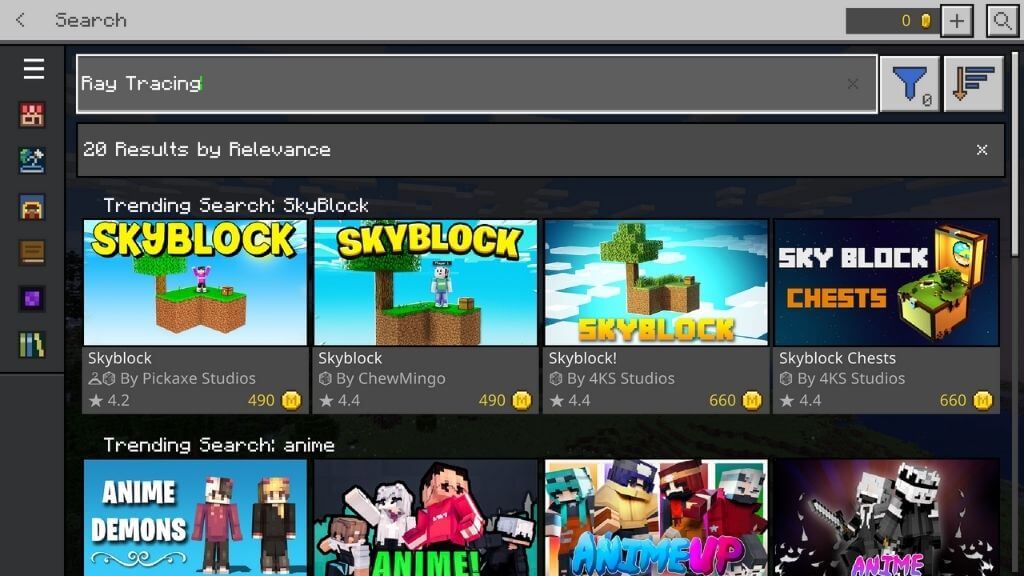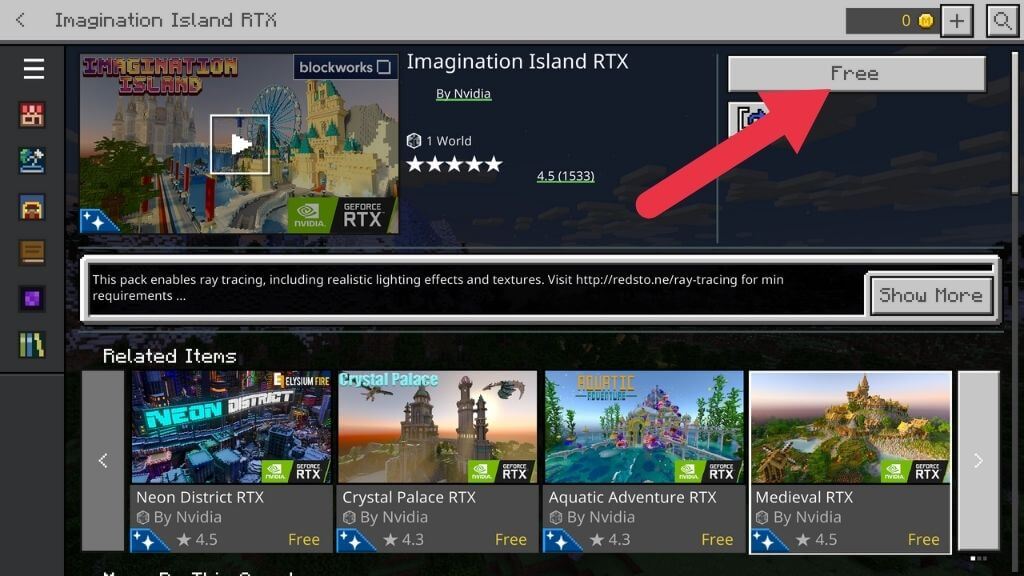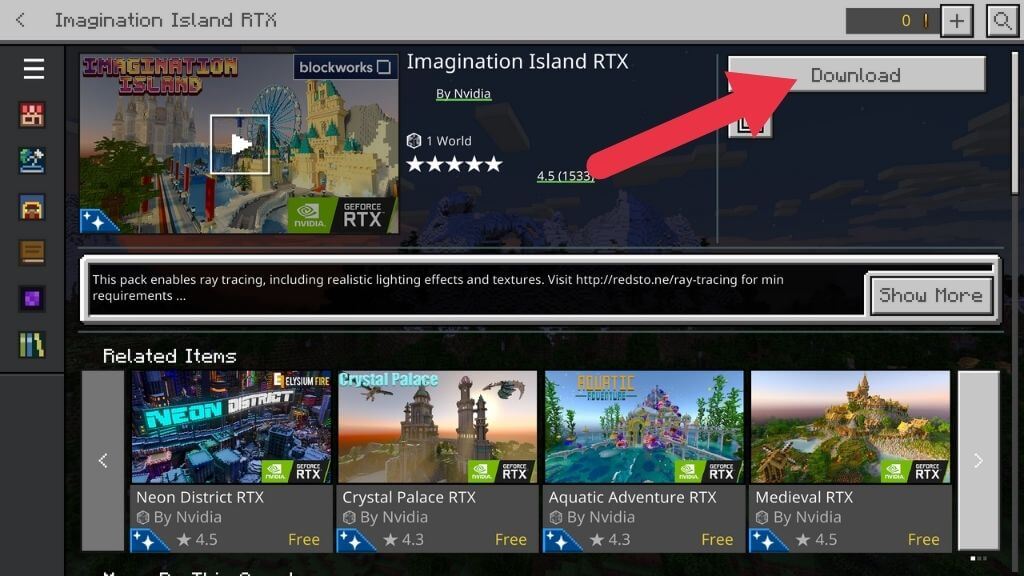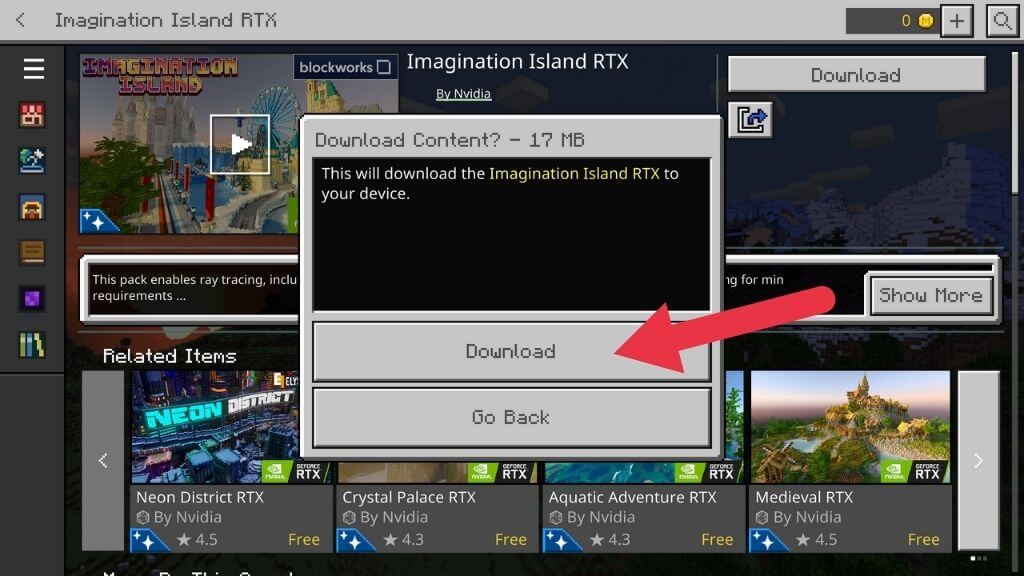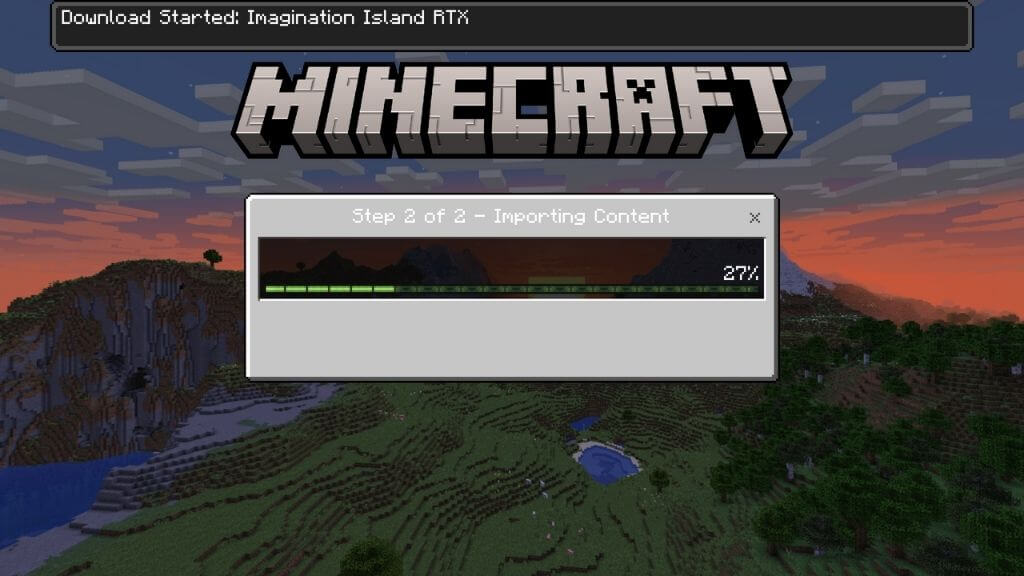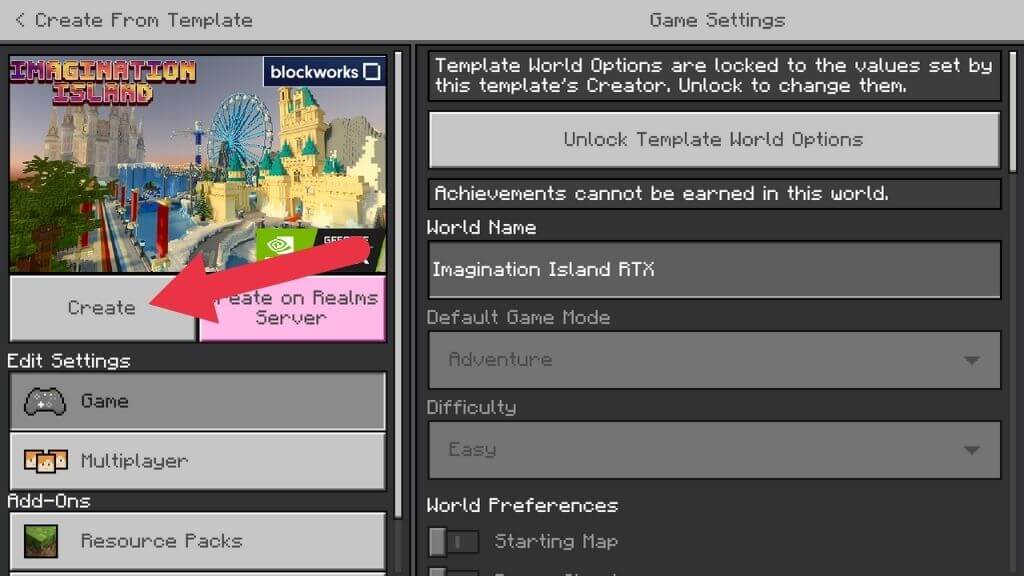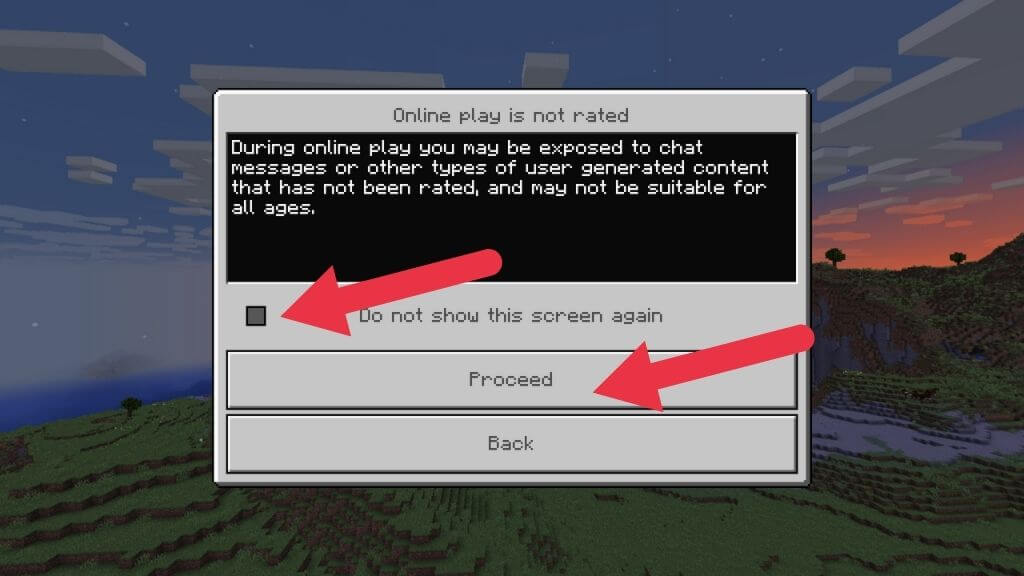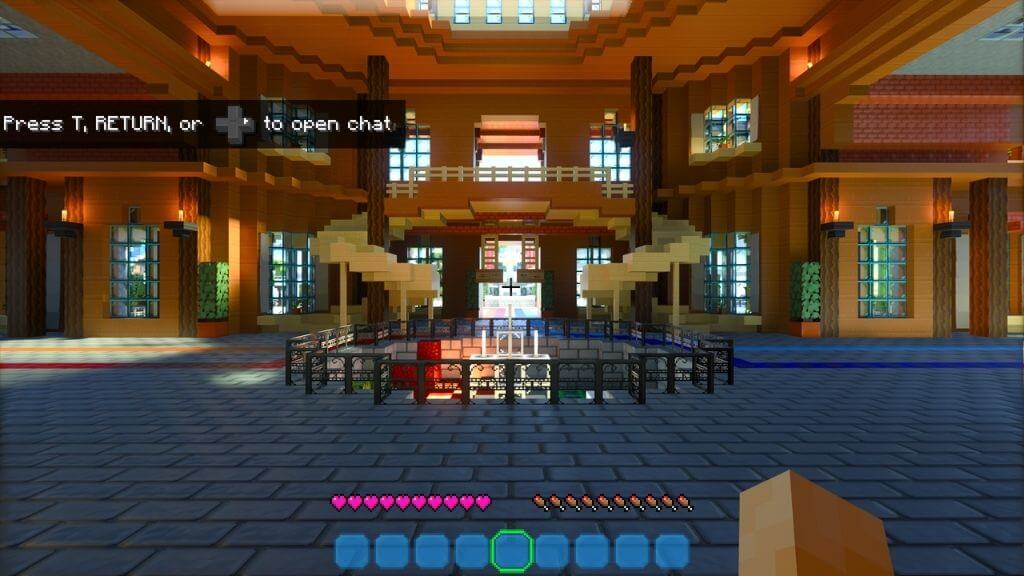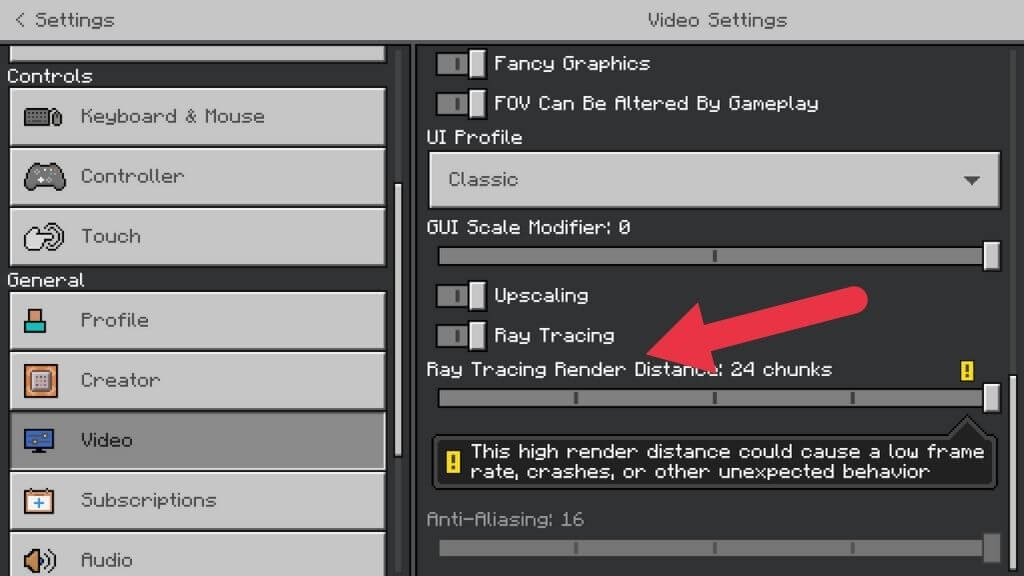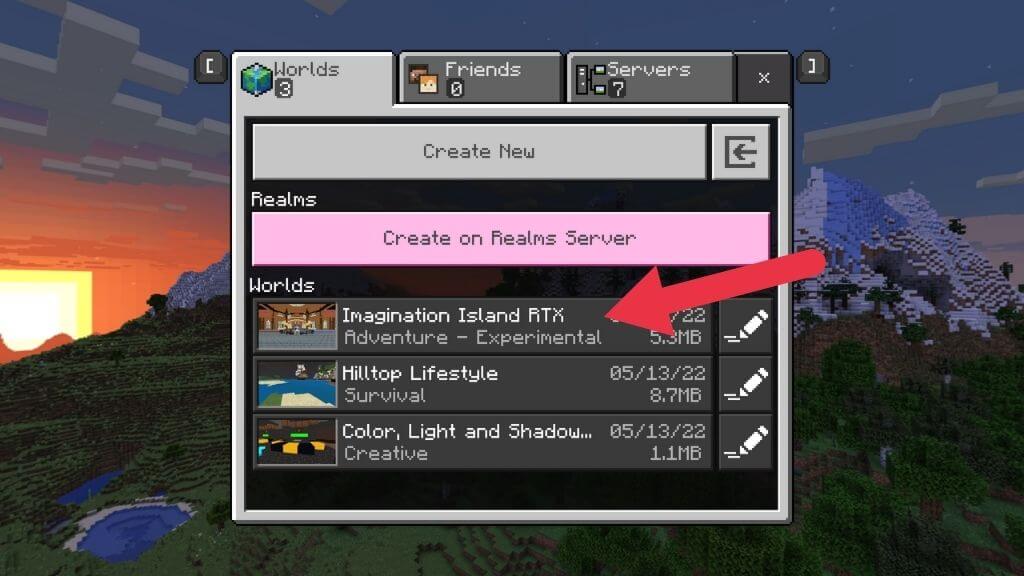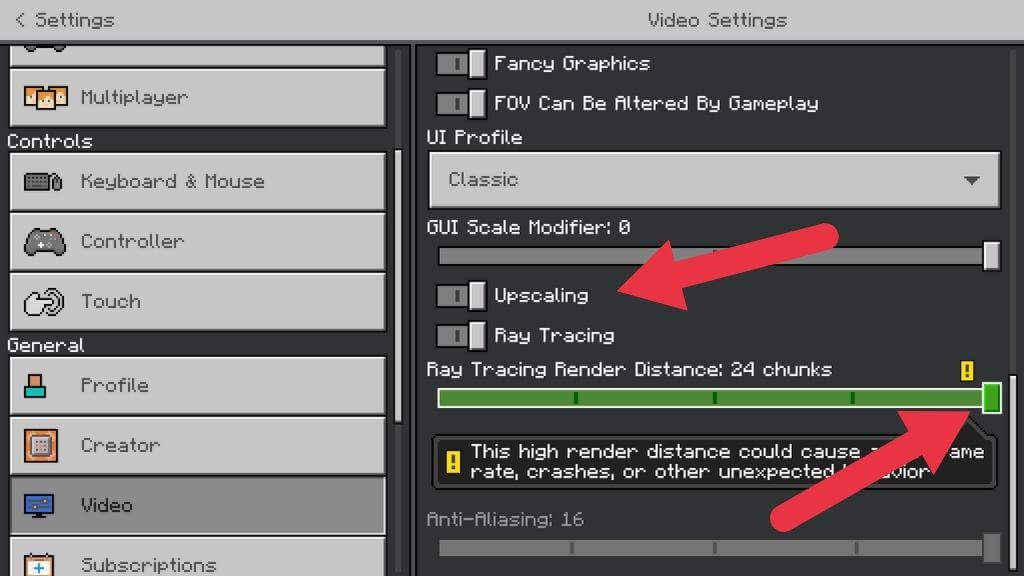Get ready to have a magical time
Ray tracing is the latest generation of rendering technology to push real-time graphics closer to photorealism. It takes high-end hardware to make it work well, but if you’ve got the PC to handle it, there’s nothing else like its visual flair.
Even Minecraft, known for its retro-style blocky 3D worlds, has not escaped the ray tracing glow-up. It’s not enabled by default, but you’re in for a magical time if you have the right hardware.
What Does Ray Tracing Do in Minecraft?
First, what’s generally referred to as real-time ray tracing in games is a more advanced approach known as path tracing. The general idea between the two is the same, but the math used in path tracing makes for a better final image. For this article, we’re just going to stick to “ray tracing,” but it’s worth knowing the term “path tracing” because it comes up repeatedly in modern graphics discussions.
For a deep dive into this technology, check out What Is Ray Tracing? & What are Path Tracing and Ray Tracing?
In Minecraft, ray tracing makes Minecraft more photorealistic. Light is simulated to act as it does in real life. The textures of objects in Minecraft have also been replaced with PBR (Physically-based rendering) materials with ray tracing mode on. In other words, wood has the optical characteristics of wood. Metal acts as it should, and so on.
The result is a Minecraft world with reflections, shadows, and lighting that looks more like a real-world diorama of Minecraft than a video game. It must be seen to be believed, so feast your eyes on these screenshots.
Amazing, right? If you’re keen to enter the world of ray-traced Minecraft for yourself, let’s start by checking if your system meets the minimum requirements.
Minecraft Ray Tracing Requirements
To use the ray-tracing mode in Minecraft, you need to meet the following requirements:
- Windows 10 or 11 64-bit
- Nvidia RTX GPUs or Radeon RX 6000 or better
- Intel Core i5 equivalent or better
- 8 GB RAM (more recommended)
Only the Bedrock Edition of Minecraft supports ray tracing at the time of writing. This version is also known as the Windows 10 Edition, but it works just as well on Windows 11. The Java version of Minecraft, which is still immensely popular, doesn’t support ray tracing.
While Radeon RX 6000-series cards support hardware-accelerated ray-tracing, they don’t have dedicated hardware like Nvidia’s RTX cards. If you have a low-end RX 6000 GPU, you may have some performance issues with ray tracing in Minecraft, especially if you crank up the detail.
You should also note that the Bedrock Edition of Minecraft is available through Xbox Game Pass for PC or Game Pass Ultimate. If you’re a first-time subscriber, you can usually get the first month for a dollar to try it out and see if it works for you. There’s no need to purchase the Bedrock Edition if you have bought the Java Edition in the past unless you don’t want to play through Game Pass.
How to Turn on Ray Tracing in Minecraft
The first thing to do is update your GPU drivers to the latest version. It’s also a good idea to update Windows if there are any pending updates. Purchase Minecraft Bedrock Edition in the Microsoft Store App or install it from the Xbox app if you’re a Game Pass subscriber.
Once you launch the game, you’ll have to sign in with your Microsoft Account. If you’re already signed in through Windows, this should happen automatically.
- If you open Settings > Video and scroll down the list of settings, you’ll see Ray Tracing with a toggle switch in the menu. However, this option is grayed out, and you can’t turn it on.
- To enable it, you’ll need a ray-tracing compatible resource pack containing suitable types of textures and lighting settings. So head back to the main menu and open Marketplace.
- In the marketplace, you can find both paid and free content. You’ll find both kinds of ray-tracing packs as well. Select the magnifying glass to open the search bar and type “ray tracing” where it says Enter search here.
- At the top of the results should be several packs created by Nvidia, which makes RTX GPUs. You’ll notice that the thumbnails have the RTX logo, although third-party packs may not.
- For this tutorial, we’re going with Imagination Island RTX. Select the button that says Free to claim the pack. Then wait for the purchase to complete.
- Next select Download.
- Select Download again in the next window to confirm.
- Wait for the download to complete. You can’t do anything else while this happens.
- After the download completes, select Create this World! Then, choose Create or Create on Realms Server if you want to make an online session.
- Wait for the resource pack to load. If you get a warning about online play not being rated, check Do not show this screen again and then select Proceed.
Wait for the world generation process to complete, and you should be spawned in the game.
If the game still looks like regular Minecraft, go back to the main menu. Then select Settings > Video and toggle the Ray Tracing switch to the on position. Your screen might flash briefly as the game world is re-rendered.
Things should now look dramatically different. Welcome to the world of ray-traced Minecraft!
If you want to return to a ray-traced world, all you have to do is select New Game from the main menu and then choose an RTX world from the list.
Adjusting Ray Tracing Settings
Unlike in games such as Cyberpunk 2077, there’s not much you can adjust to ray tracing settings in Minecraft. The only things you have control over are Ray Tracing Render Distance and Upscaling.
As the name suggests, render distance determines how far into the distance rays are traced. Beyond the render distance you set, ray tracing isn’t applied. So distant objects may not be reflected in shiny surfaces close to you. The higher this setting, the more spectacular the graphics will look, especially in outdoor areas lit by the sun.
Eight “chunks” of distance are the default setting and the minimum. We suggest pushing this up one notch at a time until the game is no longer playable or becomes unstable. Don’t worry. You can’t break anything. The worst that can happen is that the game crashes, and you’ll know how far you can push your system.
Upscaling simply means that the game is rendered below your screen’s native resolution and then scaled up. This is a great way to improve performance, and Minecraft scales well thanks to its chunky nature, so toggle this on if the frame rate is low.
Ray Tracing for Minecraft on Xbox Series X
Although Microsoft has demonstrated a ray-traced version of Minecraft running on the Xbox Series X, as we write this, there is no indication that this will become an official feature. If you want ray-traced Minecraft, the only place is a PC using the Bedrock Edition.
No Ray-Tracing GPU? Try Alternative Shaders and OptiFine
Not everyone is in the position to buy the latest GPU, or perhaps you prefer the Java Edition of Minecraft, which lacks the microtransactions and Windows 10 and 11 lock-ins.
While you can’t get true ray tracing, there are many alternative shader packs you can download to change the game’s look dramatically.
“Shaders” refer to pixel shaders, which are special graphics programs that help determine the exact color and brightness value that every pixel in the game should have. There are shaders to make things look wet and shaders to make things look lit or in shadow. There are shaders for anything you want to achieve on a computer screen.
While traditional shader-based graphics don’t look as good as ray tracing, you can get pretty close! There are many options, and this isn’t a guide for alternative shaders in Minecraft. However, an excellent place to start is with alternate shaders and Optifine. YouTuber Daniel Plays has an excellent tutorial that walks players through this moderately technical process.